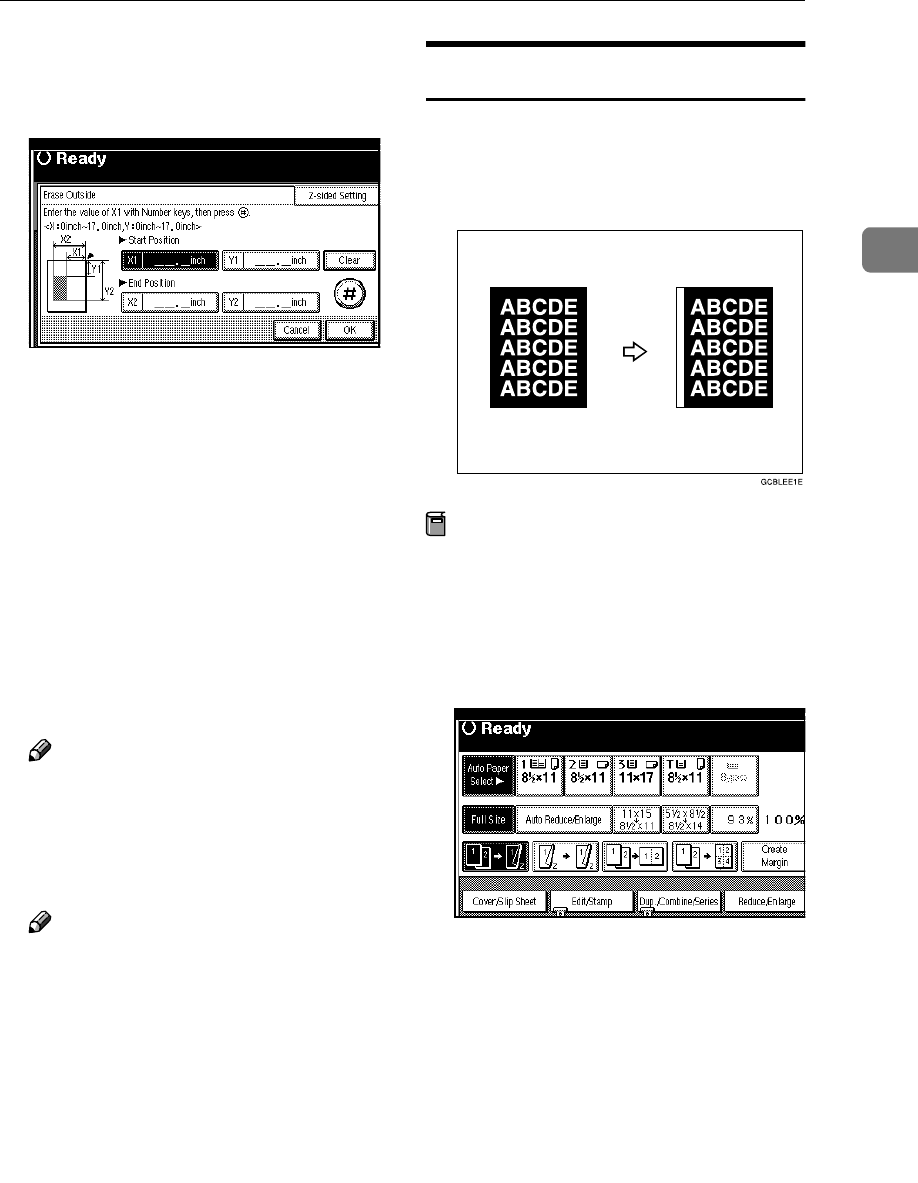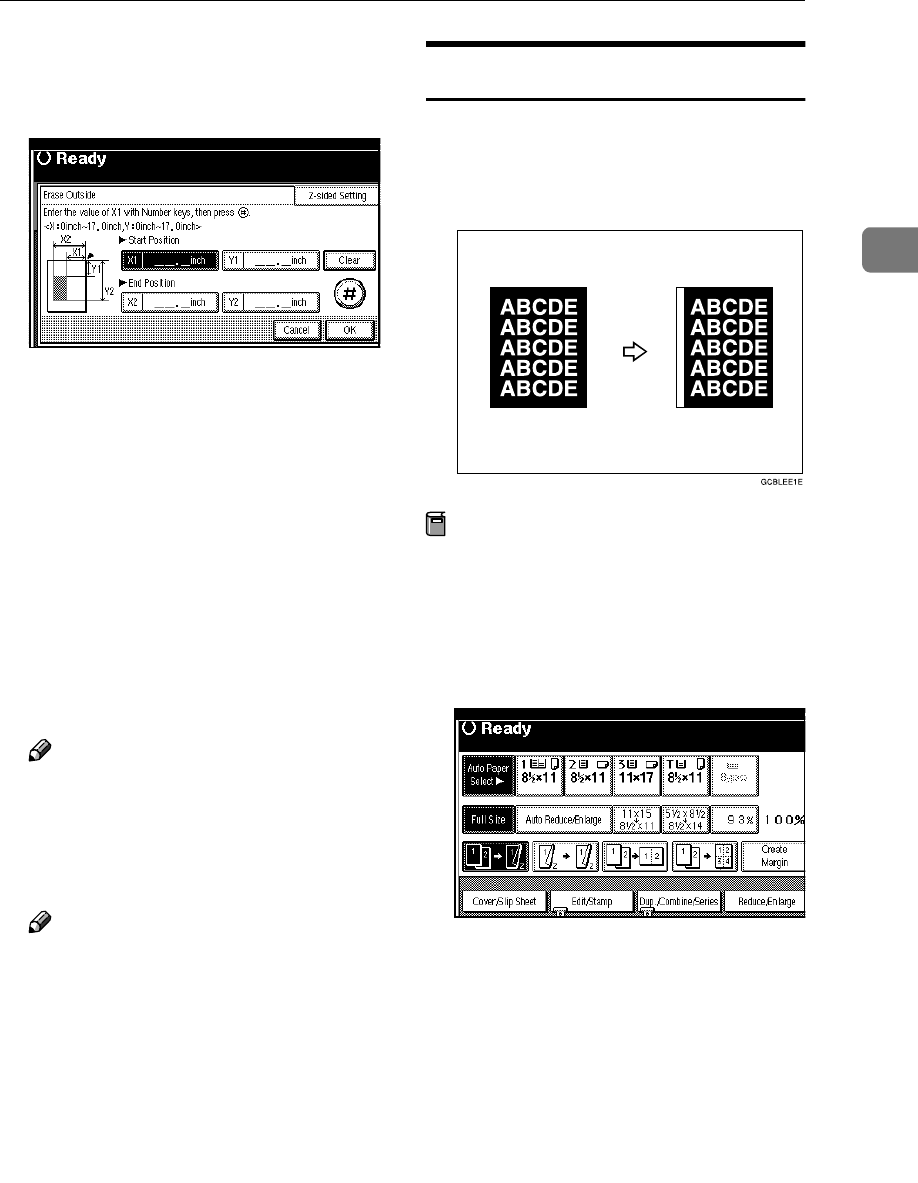
Copy Functions
61
2
E
EE
E
Enter the value of [X1] with the
number keys, and then press the
[#] key.
F
FF
F
Enter the value of [Y1] with the
number keys, and then press the
[#] key.
G
GG
G
Enter the value of [X2] with the
number keys, and then press the
[#] key.
H
HH
H
Enter the value of [Y2] with the
number keys, and then press the
[#] key.
I
II
I
Press the [2-sided Setting] key and
the [Back Side] key.
Note
❒ If you don't need to erase the
image on the back, go to step K.
J
JJ
J
Enter the values of [X1], [Y1], [X2]
and [Y2] for the back.
Note
❒ Erasing the image on the back is
valid when you copy 2-sided
originals.
K
KK
K
Press the [OK] key.
L
LL
L
Press the [OK] key.
M
MM
M
Press the [OK] key.
N
NN
N
Place your originals, and then
press the {
{{
{Start}
}}
} key.
3 Edges Full Bleed
You can make full image copy by cut-
ting down the margin of top, bottom,
and right sides. This function is useful
for originals full of image.
Preparation
Before using this function, select [3
Edges Full Bleed] for a Copy Func-
tion Key. ⇒ p.99 “Copy Function
Key: F1–F5”
A
AA
A
Press the [3 Edges Full Bleed] key.
B
BB
B
Place your originals, and then
press the {
{{
{Start}
}}
} key.