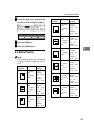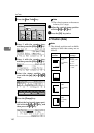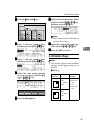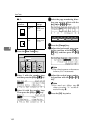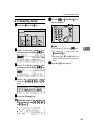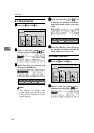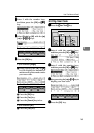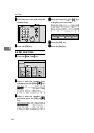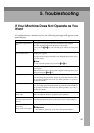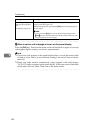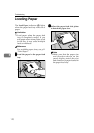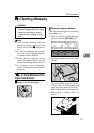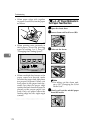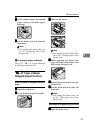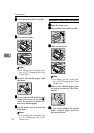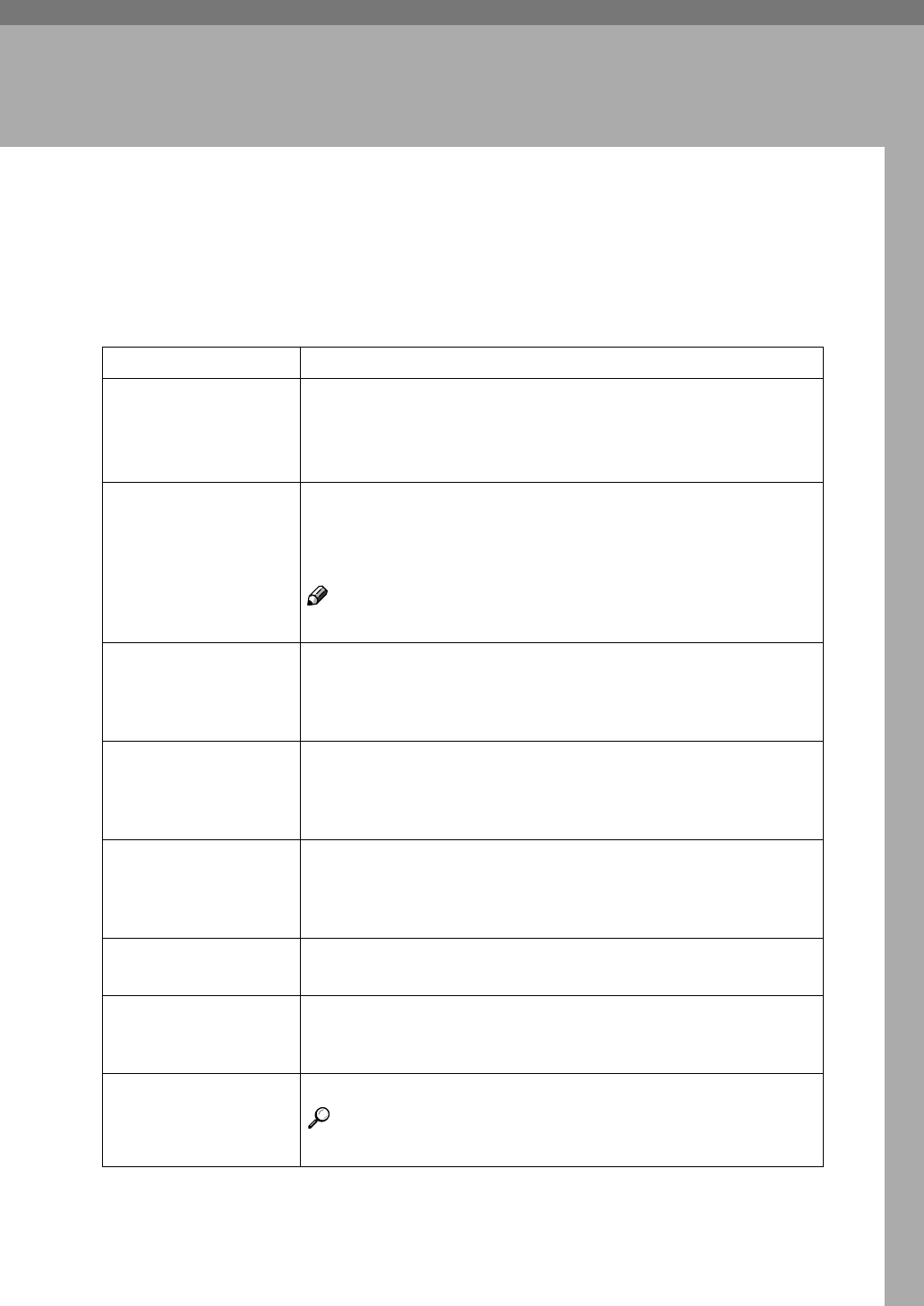
167
5. Troubleshooting
If Your Machine Does Not Operate as You
Want
If a malfunction or a misfeed occurs, the following messages will appear on the
panel display.
Message Meaning
Check the original direc-
tion.
The paper is not placed in the same direction as the original.
Place the original in the same direction as the paper.
If you press the {
{{
{Print}
}}
} key, the selected paper will be used for print-
ing.
Size of original and pa-
per is not the same.
Set a paper size that matches the reproduction ratio you have select-
ed and your original.
The reproduction ratio selected by Auto Magnification mode is too
big or too small.
Note
❒ You can make prints if you press the {
{{
{Print}
}}
} key.
Set original. Make prints after confirming whether there is an original on the ex-
posure glass.
Make sure that you have changed the original on the exposure glass
before pressing the {
{{
{Start}
}}
} key.
Max. quantity: **** The number of prints exceeds the maximum print quantity.
You can change the maximum number of prints that can be made in
one operation with the user tools. See “Max. Quantity” on p.142 “2.
Set Operat'n Mode”.
Min. quantity: **** The number of prints does not exceed the minimum print quantity.
You can change the minimum number of prints that can be made in
one operation with the user tools. See “Min. Quantity” on p.142 “2.
Set Operat'n Mode”.
Drum unit is not set. Set
Drum unit.
Slide in the drum until it clicks.
Make sure that the drum is completely set in position.
Communication error
Turn the main switch off
then on
Turn the main switch off and on.
If the message appears again, contact your service representative.
Overloaded for the de-
livery tray
Please remove the paper
Remove the paper from the delivery tray.
Reference
See “Delivery Capacity” on p.142 “2. Set Operat'n Mode”.