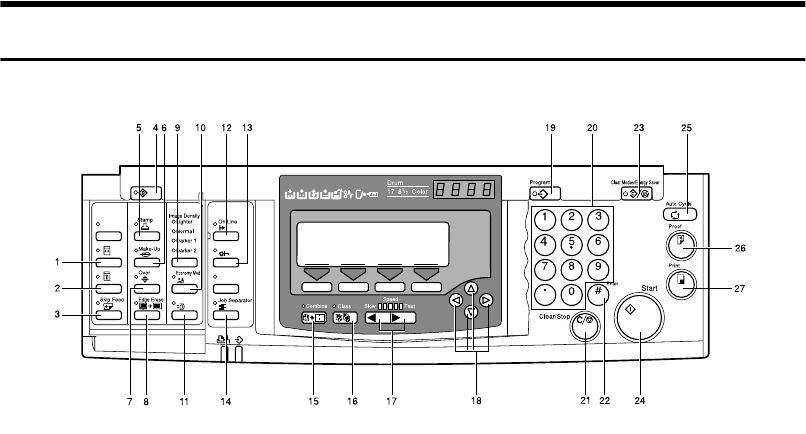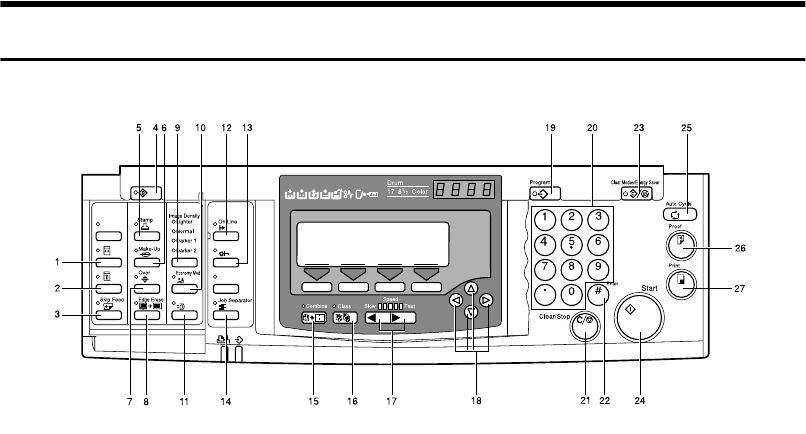
6
Operation Panel
Keys
1. {
{{
{Quality Start}
}}
} key
See p.76 “Quality Start Mode”.
2. {
{{
{Security}
}}
} key
See p.75 “Security Mode”.
3. {
{{
{Skip Feed}
}}
} key
Press to select skip feed printing. See p.70
“Skip Feed Printing”.
4. {
{{
{User Tools}
}}
} key
Press to change the default settings to
meet your requirements.
5. {
{{
{Stamp}
}}
} key
Press to select the Stamp mode. See p.108
“Date Stamp”, see p.110 “Page Stamp”,
see p.113 “Stamp”.
6. {
{{
{Make-Up}
}}
} key
Press to select the Make-up mode. See
p.94 “Make-up Printing”.
7. {
{{
{Overlay}
}}
} key
Press to select the Image Overlay mode.
See p.105 “Image Overlay”.
8. {
{{
{Edge Erase}
}}
} key
Press to select Edge Erase mode. See p.41
“Edge Erase”.
9. {
{{
{Image Density}
}}
} key
Press to make prints darker or lighter. See
p.25 “Adjusting the Image Density of
Prints”.
10. {
{{
{Economy Mode}
}}
} key
Press to save ink. See p.50 “Economy
Mode”.
11. {
{{
{Original Storage}
}}
} key
Press to select the Original Storage func-
tion. See p.100 “Original Storage”.
12. {
{{
{On Line}
}}
} key
See p.80 “On Line Printing”.
13. {
{{
{Auto On Line}
}}
} key
See p.80 “On Line Printing”.
14. {
{{
{Job Separator}
}}
} key
See p.77 “Job Separation”.
15. {
{{
{Combine}
}}
} key
Press to combine originals onto one print.
See p.63 “Combine Originals”, see p.115
“Memory Combine”, see p.68 “Auto
Combine Mode”.
ZDZS200N
lay
Auto On Line
Original Storage