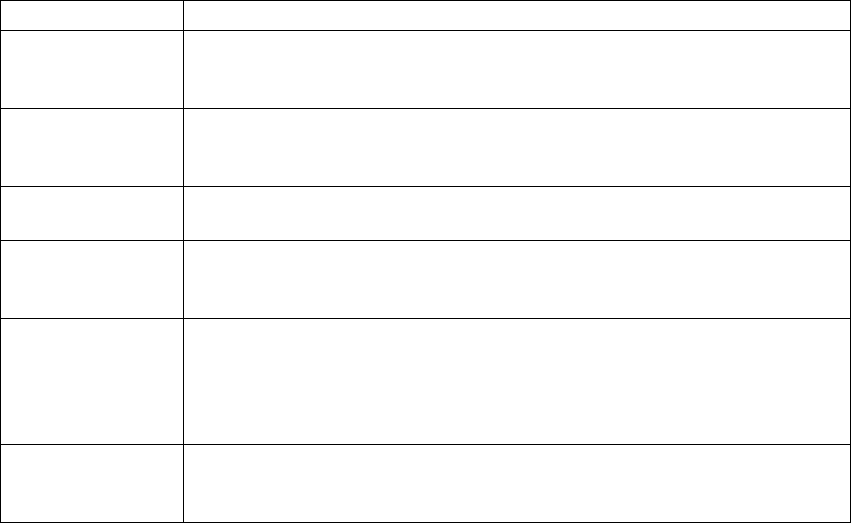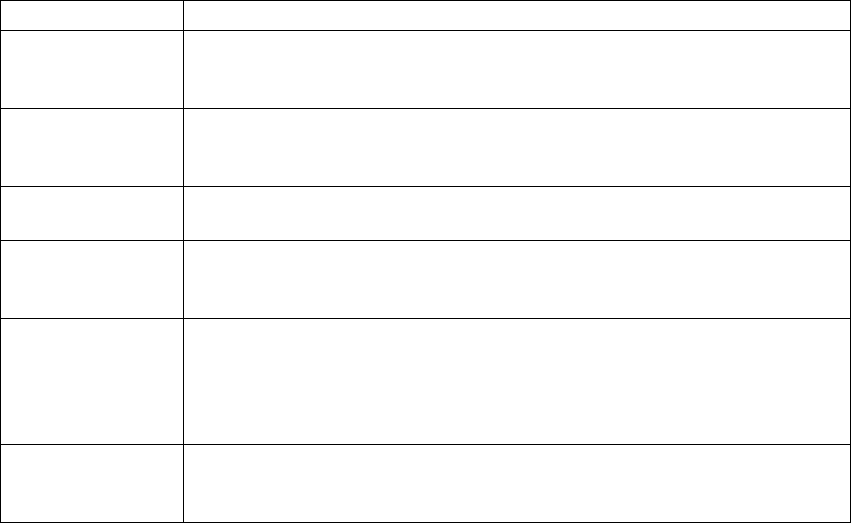
KVM Switch KVM2132P, KVM2116P, KVM1116P User Manual 110
3. In the Properties section, select the port property values that match those used by the connected
serial console device.
The Module supports these port property settings:
4. When you have finished making your selections, click Save.
Operation
To operate the device connected to the port, in the Port Access page double click the port to establish a
serial connection to the device.
Internal Serial Interface Configuration
To configure an attached device's serial interface parameters from within any accessed server.
1. From the accessed server, open a command line (terminal) session or third party serial application
such as HypterTerminal or PuTTY.
2. Telnet or SSH to the KVM switch's IP address.
3. Log in with your usual Username and Password to bring up the access screen.
Navigation
The left panel shows the KVM switch at the top, and all the serial interface devices connected to it listed
below. The right panel shows the configuration parameters at the top, with the configuration settings in
the area below.
Use the Left and Right Arrow keys to move the highlight bar between the right and left panels and to
select the parameter to configure.
Use the Up and Down Arrow keys to select among the switch and the serial devices in the left panel and
to select the configuration items in the right panel.
Setting Meaning
Bits per second
(Baud Rate)
Sets the port's data transfer speed. Choices are from 300-38400 (drop down the list
to see them all). Set this to match the baud rate setting of the serial console device.
Default is 9600 (which is a basic setting for many serial console devices).
Data Bits Sets the number of bits used to transmit one character of data. Choices are: 7 and 8.
Set this to match the data bit setting of the serial console device. Default is 8
(which is the default for the majority of serial console devices).
Parity Checks the integrity of the transmitted data. Choices are: None; Odd; Even. Set this
to match the parity setting of the serial console device. Default is Odd.
Stop Bits Indicates that a character has been transmitted. Set this to match the stop bit setting
of the serial console device. Choices are: 1 and 2. Default is 1 (which is the default
for the majority of serial console devices).
Flow Control Choose how the data flow will be controlled. Choices are: None, Hardware, and
XON/XOFF. Set this to match the flow control setting of the serial console device.
Default is None.
Note: None is only supported for baud rates of 9600 and lower. For baud rates
greater than 9600, you must choose Hardware or XON/XOFF.
Access Mode Set the serial console device's access mode. Choices are: Share, Occupy, and
Exclusive. Default is Share. See “Access Mode” on page 39 for information
regarding this function.