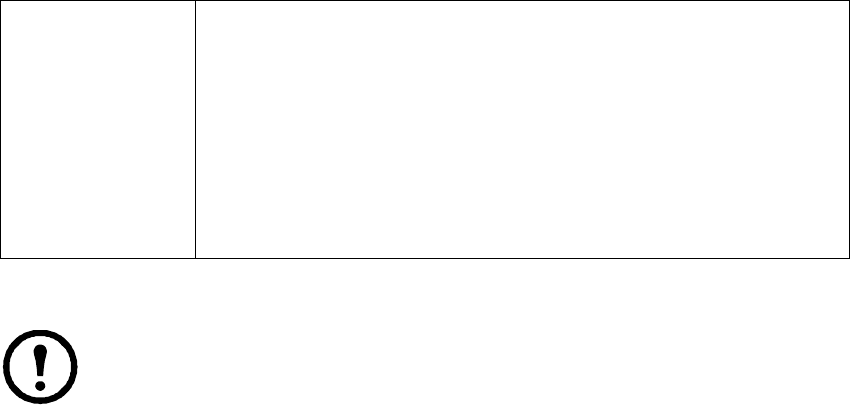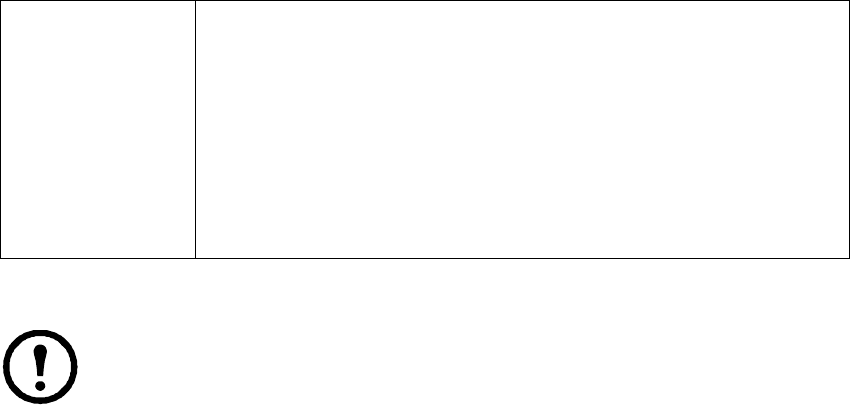
61KVM Switch KVM2132P, KVM2116P, KVM1116P User Manual
4. Assign a new user to a group by selecting the Groups tab. The user's port access rights can be
assigned in the Devices page (page 64).
Note: This step can be skipped now to add more users and create groups.
5. When the selections have been made click Save.
6. When the Operation Succeeded message appears, click OK.
7. Click Users in the Sidebar to return to the main screen. The new user appears in the Sidebar list
and in the main panel.
The Sidebar Users list can expand and collapse. Click the minus symbol ( - ) next to the Users icon to
collapse it. Click the plus symbol ( + ) to expand it.
The icon for super administrators has two black bands. The icon for administrators has one red band.
The large main panel shows the user's name, the description and if the account is currently active or has
been disabled.
Modifying User Accounts
1. In the Sidebar User list, click the user's name, or in the main panel, select the user's name
2. Click Modify to open the dialog box.
3. Make your changes, then click Save.
Deleting User Accounts
1. In the main panel, select the user's name.
2. Click Delete.
3. Click OK.
Status Control the user's account and access to the installation:
• Disable Account: suspend a user's account without deleting it.
• Select Account never expires if the account lifetime is unlimited. Select
Account expires on and enter the expiration date to limit the account lifetime.
• Select User must change password at next logon. The administrator can set a
temporary first time log in password, and the user can set his password for
future logins.
• Select User cannot change password to make a password unchangeable.
• Select Password never expires and users can keep their passwords indefinitely.
Select Password expires after and enter the number of days until the password
expires to force a new password to be set.