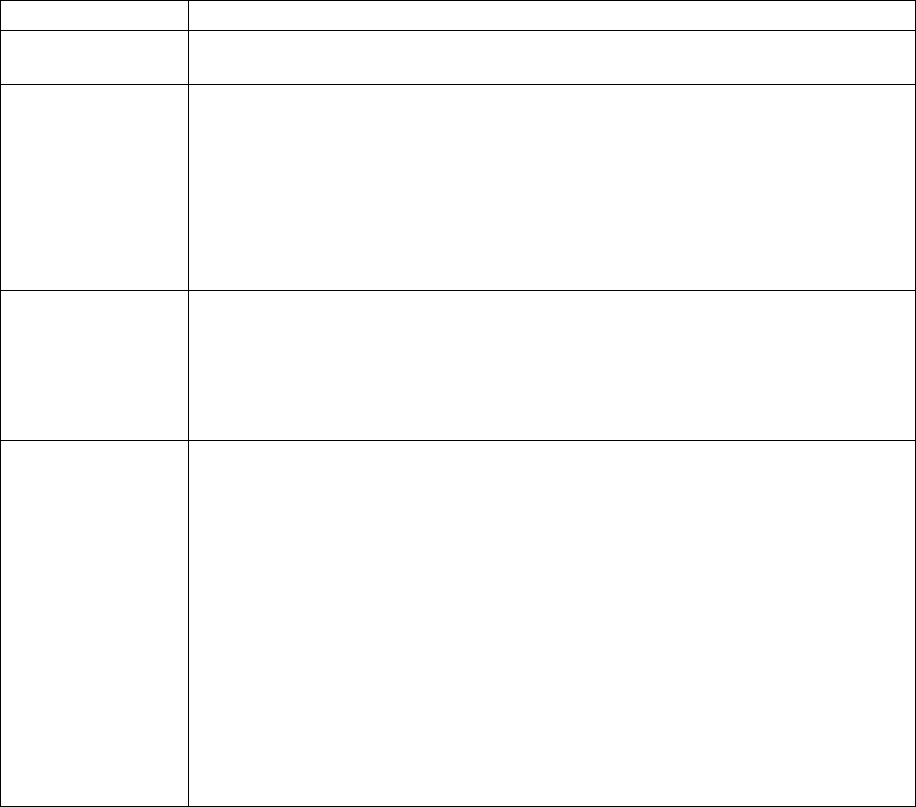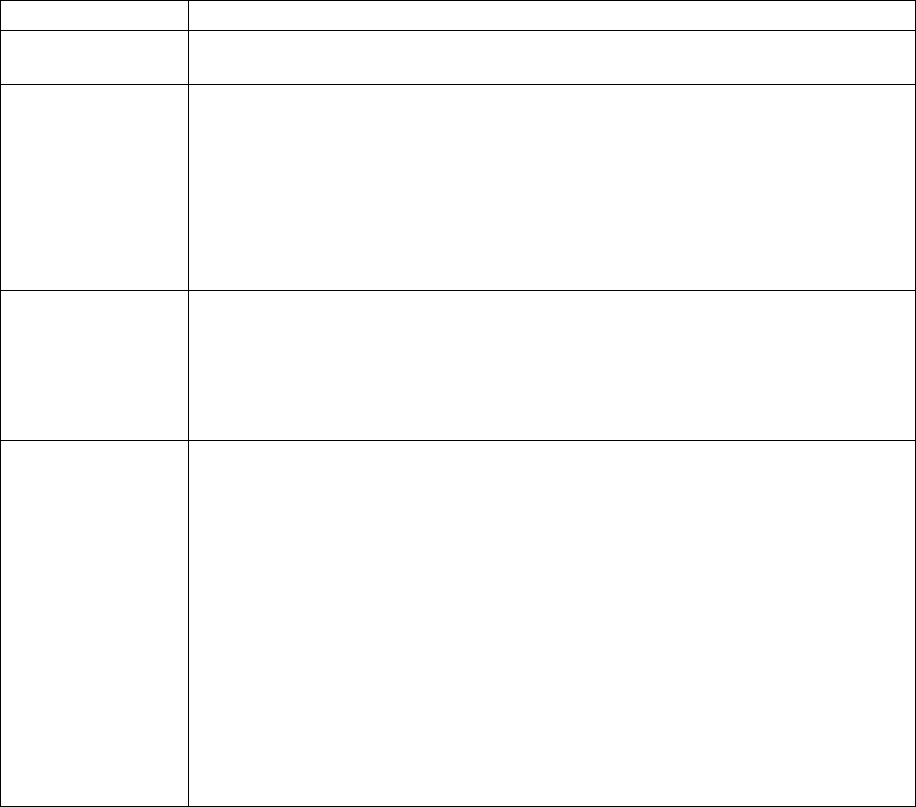
KVM Switch KVM2132P, KVM2116P, KVM1116P User Manual 74
Enable Dial Out. For the dial out function, establish an account with an Internet Service Provider, and
use a modem to dial up to your ISP account.
Click Save when finished.
Item Action
ISP Settings Specify the telephone number, account name (username), and password that you use to
connect to your ISP.
Dial Out Schedule Set the times for the KVM switch to dial out over the ISP connection.
• Every: Provides a listing of fixed times from every hour to every four hours.
Example: Select Every two hours and the KVM switch will start dialing out every two
hours beginning at 00:00.
Select Never from the list if you don't want the KVM switch to dial out on a fixed
schedule.
• Daily at will dial out once a day at a specified time. Use the hh:mm time format.
• PPP online time specifies how long the ISP connection lasts before terminating the
session and hanging up the modem. A setting of zero means it is always on line.
Emergency Dial Out If the KVM switch gets disconnected from the network, or the network goes down, this
function puts the switch on line via the ISP dial up connection.
• Choose PPP stays online until network recovery and the PPP connection to the ISP
will last until the network comes back up or the switch is able to reconnect.
• Choose PPP online time and the connection to the ISP will terminate after the time
specified. A setting of zero means it is always on line.
Dial Out Mail
Configuration
Receive email notification of problems on the devices connected to the KVM switch's
ports (see “SMTP Settings To have the KVM switch email reports from the SMTP server
to you:” on page 70).
Note: This email notification differs from the one configured under SMTP Settings. It
uses the ISP mail server rather than the internal company's mail server.
• Enter the IPv4 address, IPv6 address, or domain name of your SMTP server in the SMTP
Server IP Address field.
• Enter the email address of the person responsible for the SMTP server (or another
responsible administrator), in the Email From field.
• Enter the email address (addresses) where the report will be sent in the To field. To send
to more than one email address, separate the addresses with a comma or a semicolon.
• If your server requires a secure SSL connection, put a check in the SMTP server
requires secure connection (SSL) checkbox.
• If your server requires authentication, put a check in the SMTP server requires
authentication checkbox, enter the account name and password in the fields.