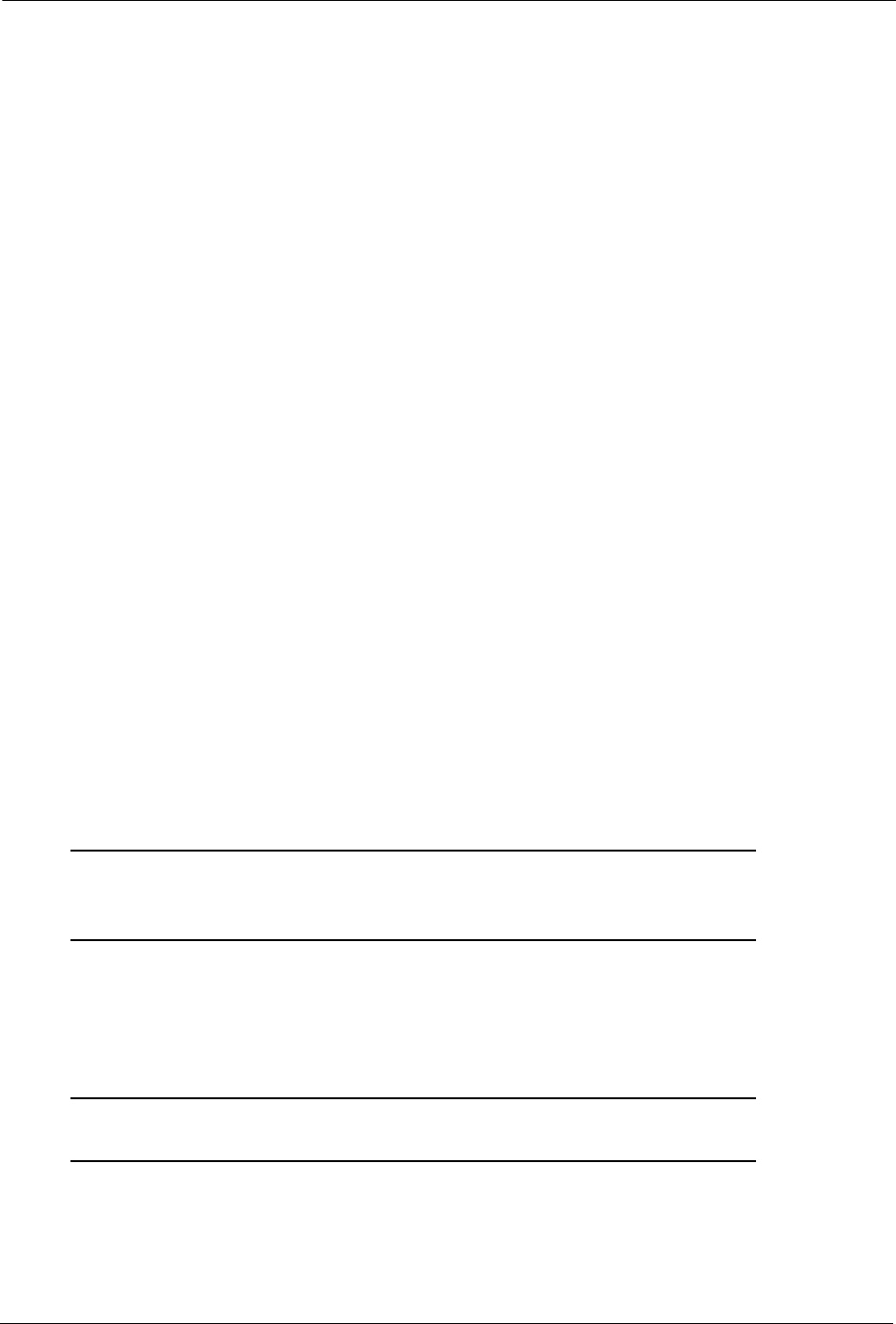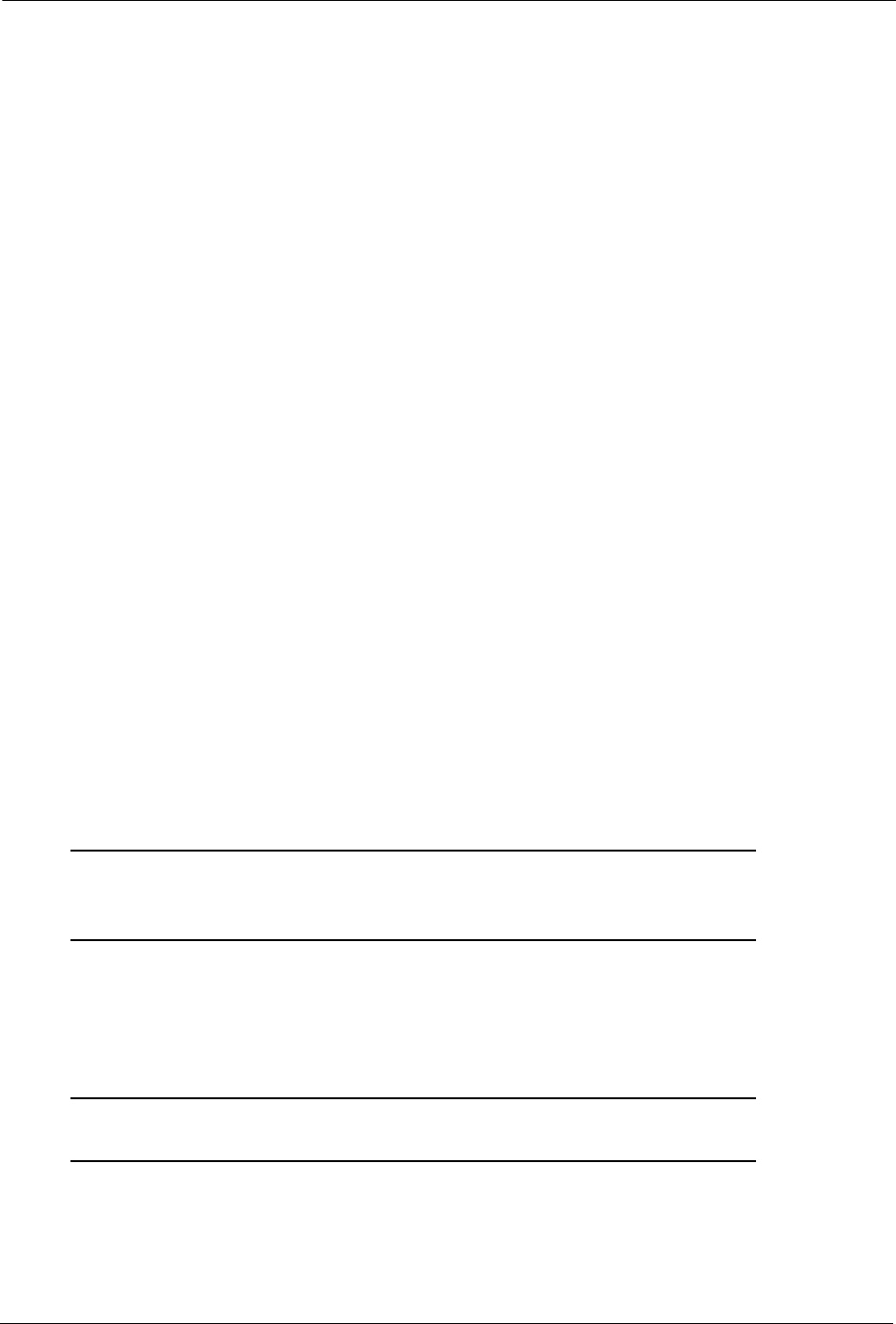
Setup Steps for Administrators
BlackArmor® NAS 110 User Guide 19
The server powers on automatically and the LED lights on the front panel of the server
illuminate.
3. Insert the installation CD into your computer.
The installation wizard opens automatically. Install both BlackArmor Discovery and
BlackArmor Backup unless you are already using another backup software program.
4. Click Next.
5. Click Next to accept the default installation location; or, click Browse to select a custom
location, then click Next.
6. Click Next to accept the default program folder name; or, enter a custom name, then click
Next.
BlackArmor Discovery is installed.
7. Click Finish.
Connecting to the Server
To connect to your BlackArmor NAS 110 server:
1. Double-click the BlackArmor Discovery icon on your desktop (Windows) or in your
Applications folder (Mac).
When BlackArmor Discovery opens, it automatically searches for all BlackArmor NAS 110
servers on your network and displays them in a list.
2. Select your new BlackArmor NAS 110 server.
3. (Windows) Click View Drive Details then click Manage. (Mac) Click Manage Server.
BlackArmor Manager opens.
Note: BlackArmor Discovery remains open, unless you choose to close it. If you do close it, you
can open it again at any time by double-clicking the icon on your desktop (Windows) or in
your Applications folder (Mac).
4. Log in using the default settings. (The user name and password are case-sensitive.)
user name: admin
password: admin
Note: Your BlackArmor NAS 110 server comes with other default settings to help you get started
storing, sharing, and protecting your files right away. For more information, see page 31.