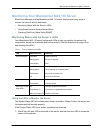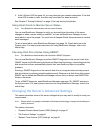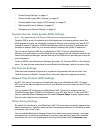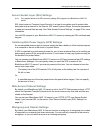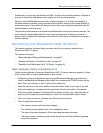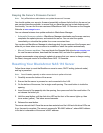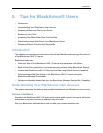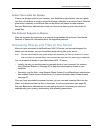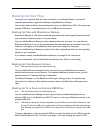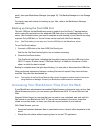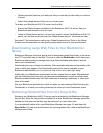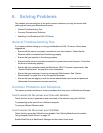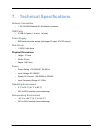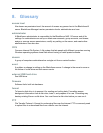Accessing Shares and Files on the Server
BlackArmor® NAS 110 User Guide 47
Grace Time Limits for Quotas
If there is a storage quota for your account, your BlackArmor administrator can set a grace
time limit, which allows a quota to exceed its storage limitations for a period of time. Once the
grace date is reached, no additional files can be added until space is made available.
See your BlackArmor administrator to find out if the server has any grace time limits for
stored files.
File Protocol Support on Shares
Files are accessed by computers on a network using standard file protocols. See Special
Features of Shares for information about the supported protocols.
Accessing Shares and Files on the Server
After you have connected to the BlackArmor NAS 110 server, and mounted/mapped the
shares you can access, you can immediately begin saving files to the server.
Note: You can mount/map as many public and private shares as you need to. However, to mount/
map more than one private share, each private share must have the same log on credentials.
You can access the shares on your BlackArmor NAS 110 server:
• Locally, the way you would access any network drive on your computer (for instance,
using Windows Explorer). See page 26 for help mounting/mapping shares to your
computer.
• Remotely, over the Web, using Seagate Global Access (if your BlackArmor administrator
has enabled Global Access on the server). For more information about Global Access,
see page 27.
Once you have successfully accessed a share, you can view and download files from the
share, and upload and back up files to that share, if you have permission (see page 45).
See your BlackArmor administrator for help getting access to the shares you need and
understanding your viewing, downloading, and uploading permissions.