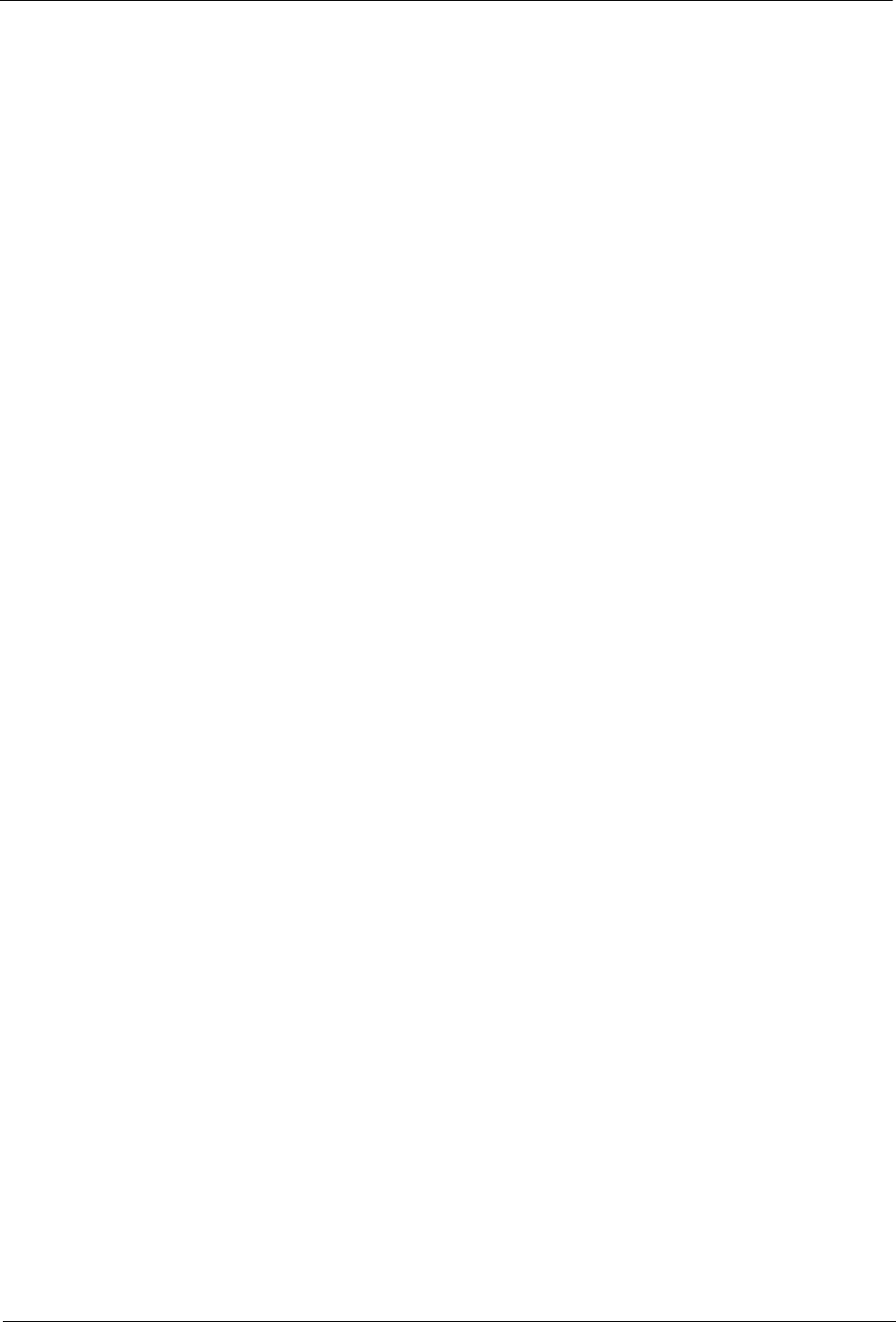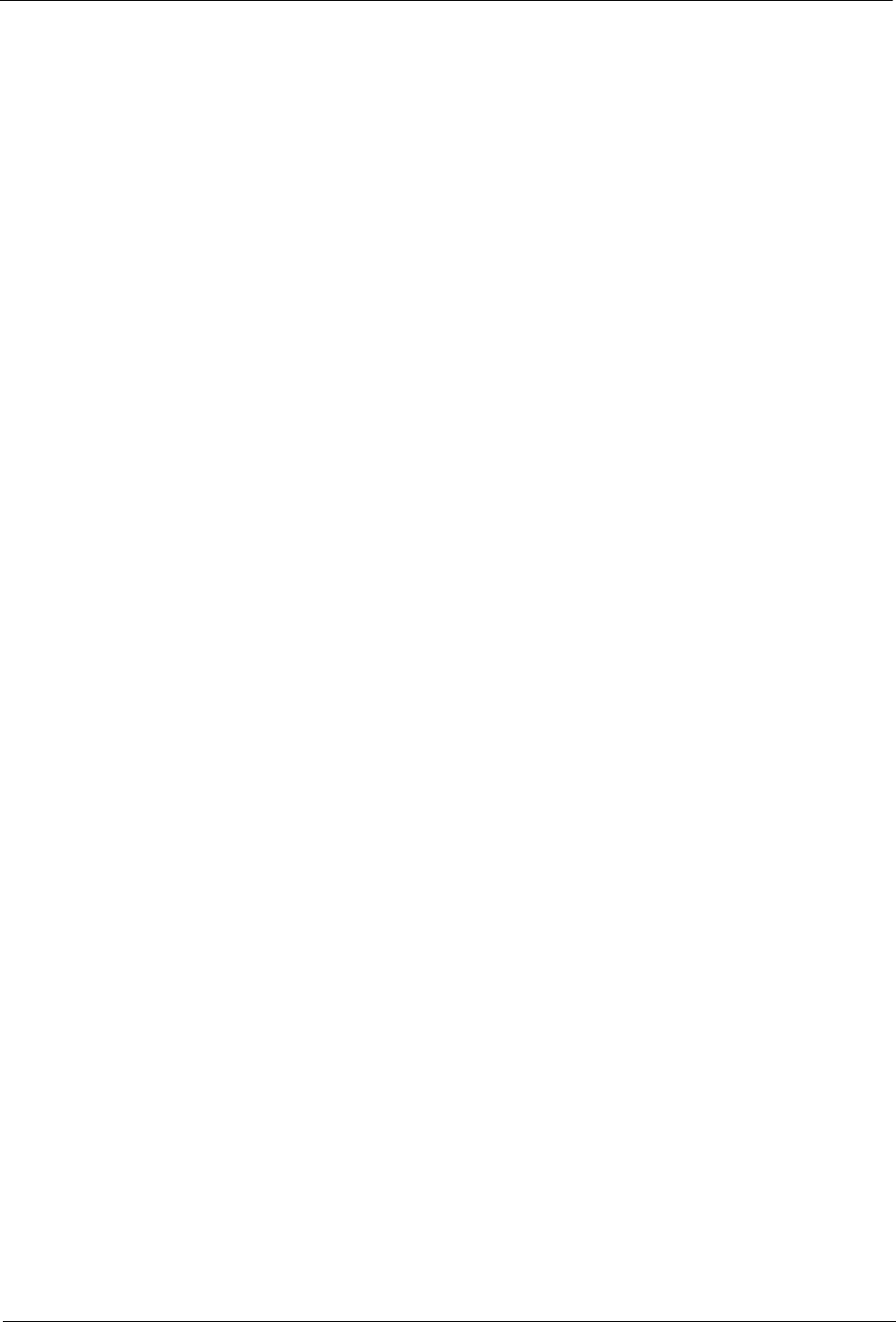
Getting Started as a BlackArmor User
BlackArmor® NAS 110 User Guide 26
• Monitor the server locally or remotely (see page 39).
The remainder of this guide introduces the server’s features and provides some
recommendations to help you create a storage system that meets your needs.
Note: Don’t forget that you are also a BlackArmor user. To begin storing, backing up, and sharing
your files, continue with “Getting Started as a BlackArmor User” on page 26.
Getting Started as a BlackArmor User
Follow the steps in this section to get started with your BlackArmor NAS 110 server.
1. Ensure that you have these items from the BlackArmor administrator:
• The BlackArmor Discovery software
• Your BlackArmor NAS 110 log in name and password
• The BlackArmor Backup software (optional)
• The names of the share(s) that you can access
• A description of any access limitations you have (for instance, read-only access to a
particular share)
• A copy of the BlackArmor NAS 110 User Guide
2. Install the BlackArmor software.
Install both BlackArmor Discovery and BlackArmor Backup unless you are already using
another backup software program.
3. Connect to the BlackArmor NAS 110 server and the shares you have access to using
BlackArmor Discovery.
• (Windows) Double-click the BlackArmor Discovery icon on your desktop.
• (Mac) Double-click the BlackArmor Discovery icon in your Applications folder.
When BlackArmor Discovery opens, it automatically searches for all BlackArmor NAS 110
servers on your network and displays them in a list.
4. Select your new BlackArmor NAS 110 server.
• A list of shares on the server appears (Mac). Click Manage Server.
• (Windows) Click View Drive Details. A list of shares on the server appears.
5. Use the up and down arrows to scroll through the list of shares and then do one or more of
the following:
• To access the server using BlackArmor Manager, click Manage and then enter your
assigned user name and password. Contact your administrator if you do not have this
information.