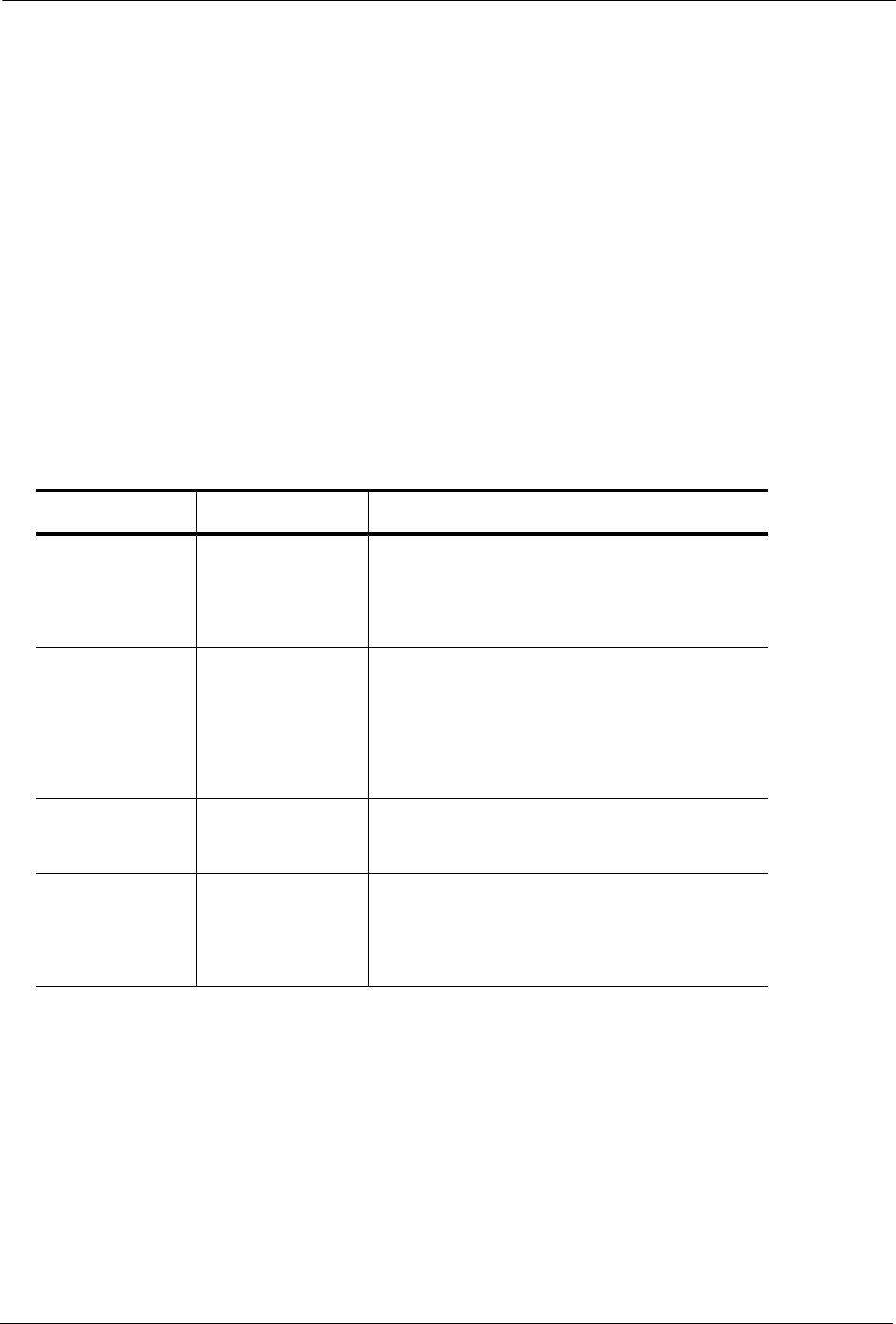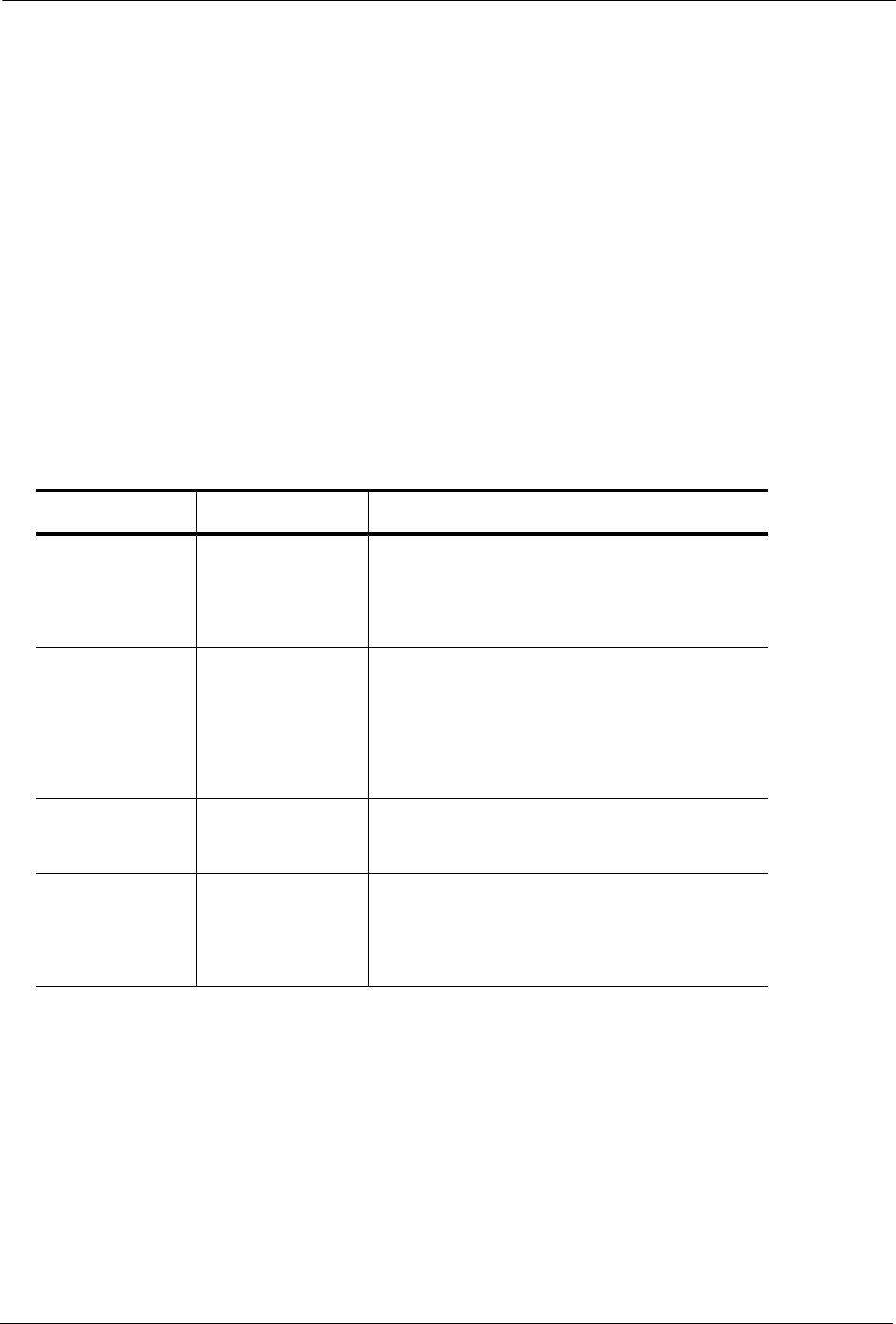
Monitoring Your BlackArmor NAS 110 Server
BlackArmor® NAS 110 User Guide 39
Monitoring Your BlackArmor NAS 110 Server
BlackArmor Manager and the BlackArmor NAS 110 server itself provide many ways to
monitor the server’s activity and status:
• Monitoring Status with the Server’s LEDs
• Using Email Alerts to Monitor Server Status
• Checking Disk Drive Status Using SMART
Monitoring Status with the Server’s LEDs
Your BlackArmor NAS 110 server has several LEDs to help you monitor the status of its
components, as well as its network and backup activity. (See the illustration on page 10 for
help locating the LEDs.)
Using the LEDs to Monitor the Server
The System Status LED will indicate when there’s a problem. When it’s blue, the server and
its components are working properly.
If the System Status LED turns amber, a problem has occurred.
1. Check the LAN port LED on the back of the server, and the disk drive LED to locate the
source of the problem.
Table 1: Front and Rear Panel LEDs
LED State and Color Indication
OneTouch Button Solid Blue
Blinking Blue
Solid Amber
Ready for backup
Backup in progress
Error
System Status Solid Blue
Blinking Blue
Solid Amber
Off
Server is ready for use
Server starting up or shutting down
Server has a system error
Server is powered off
Hard Drive Activity Solid Blue
Solid Amber
Drive is installed and operating properly
Drive has failed
LAN Port (Left and
Right LEDs)
Off
Solid Green (L)
Blinking Orange (R)
Port has no network connection
Connected to a gigabit Ethernet network
Network connection