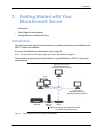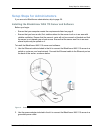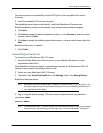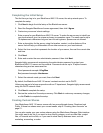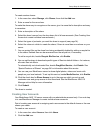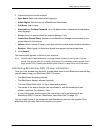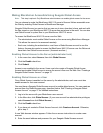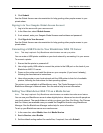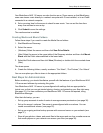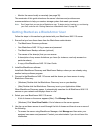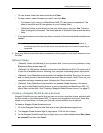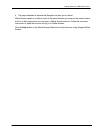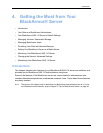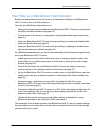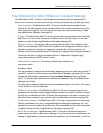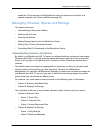Setup Steps for Administrators
BlackArmor® NAS 110 User Guide 25
Your BlackArmor NAS 110 server can also function as an iTunes server so that BlackArmor
users can stream music directly to a network computer with iTunes installed, or to an iPod®
connected to a network computer.
4. Set a recurring time for the server to check for new music. You can set the time from
every five minutes to once a day.
5. Click Submit to save the settings.
The media service is enabled.
Creating Media and Music Folders
Follow these steps if you need to create the Media Server folders:
1. Start BlackArmor Discovery.
2. Select the server:
• (Windows) Select the server and then click View Drive Details.
• (Mac) Select the server in the upper table of the Discovery window and then click Mount
Share with the Public share selected in the lower table.
3. Select the Public share and then click View (Windows) or double-click the mounted share
(Mac).
The share opens.
4. Create the following folders, exactly as shown: “Our Music”, “Our Pictures”, Our Videos”.
You can now place your files to share in the appropriate folders.
Next Steps for Administrators
Before continuing, you should familiarize yourself with the features of your BlackArmor NAS
110 server and software by reviewing this guide.
Your BlackArmor NAS 110 server is preconfigured with settings that are appropriate for
typical use, so that you can get started storing, sharing, and protecting your files right away
(see page 31). You can customize your BlackArmor NAS 110 server as required, using
BlackArmor Manager.
After the initial setup, you can:
• Set up group accounts to make it easier to manage access permissions (see page 36).
• Set up the server’s volumes. The server is preconfigured with one volume. You can
create one additional volume. (see page 33).
• Set up an on-going archive backup process with a second server on your network (see
page 37).
• Store all your photos, videos, and music files to the server and use it as a media server so
that media players on your network can access your files (see page 38).