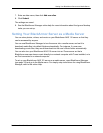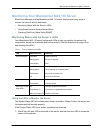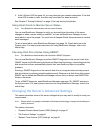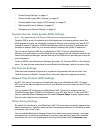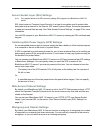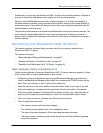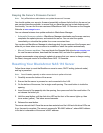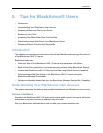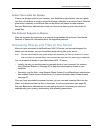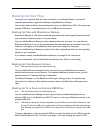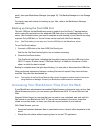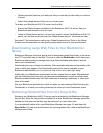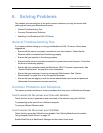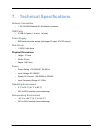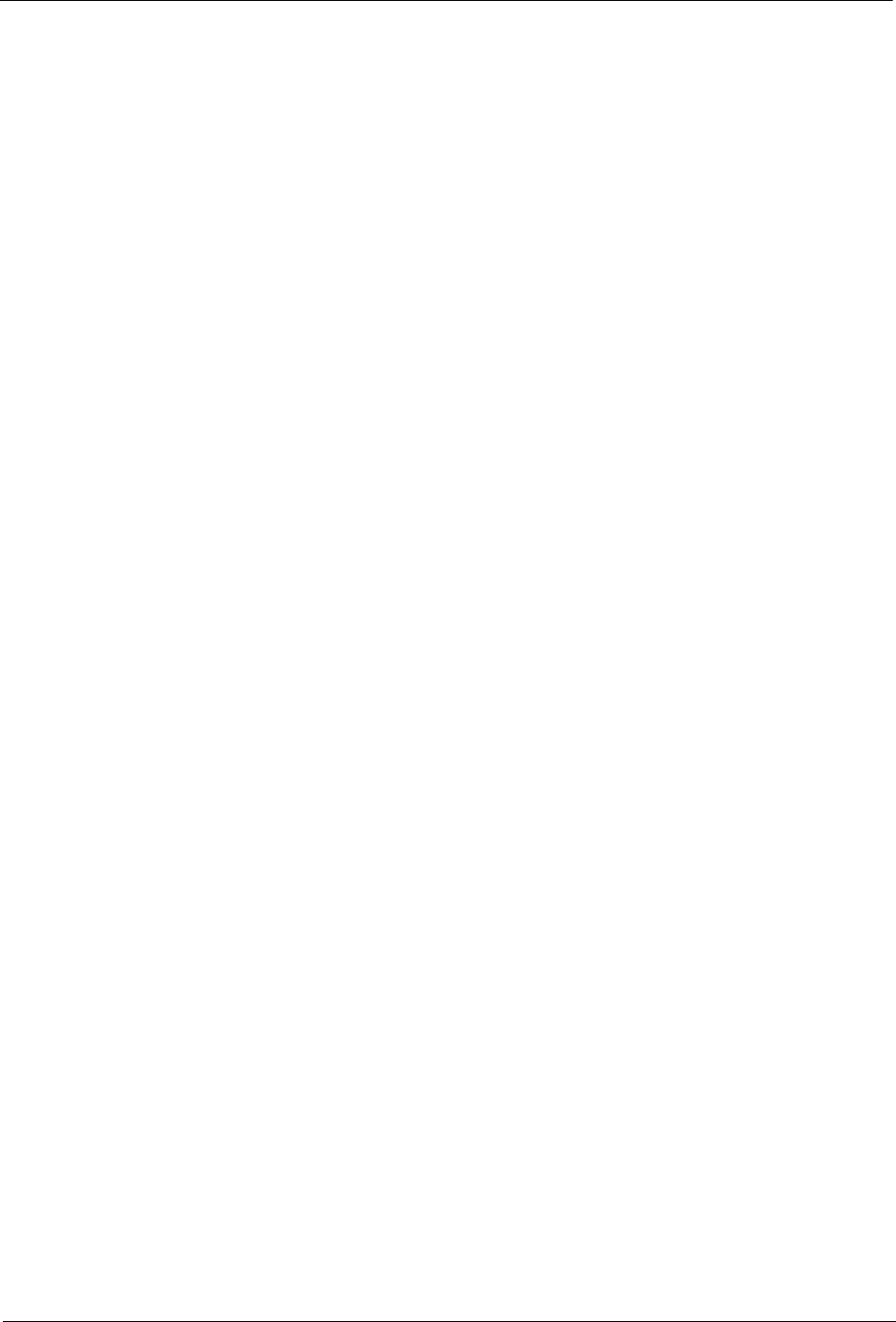
Understanding Your BlackArmor User Account
BlackArmor® NAS 110 User Guide 46
Private Shares
Private shares are password protected and restricted to use by people designated by your
BlackArmor administrator.
Once the BlackArmor administrator creates a user account, you can limit access to a private
share by:
• Limiting access to this share to specified BlackArmor users only.
• Limiting some BlackArmor users to read-only access. Read-only access means that you
can view files on the share, but can’t edit those files or upload your own files to the share.
You have full access to your private share, which allows you to save and back up your files to
the share, edit files on the share, and download any files from the share to your computer or
to a USB drive connected to the server (see page 48).
You can grant other people access to some or all of the files on your private share locally, or
remotely, by using Global Access. See page 27 for more information and for instructions on
setting up a Global Access account. Refer to the Global Access user documentation for help
granting other people access to your private share.
Note: To mount/map more than one private share at a time, each private share must have the same
log on credentials.
Public Shares
Public shares are not restricted, and you can mount/map as many public shares as you need
to.
Storage Space Limitations
Your BlackArmor administrator can limit the amount of storage space you’re allowed to use
on a specific share.
You may have space limitations on one share but not on another; you may have more space
to use on one share and less on another. Or, you may have no space limitations at
all—except for the maximum storage space on the BlackArmor NAS 110 server itself.
See your BlackArmor administrator to find out if you have any storage space limitations, and
what those limitations are.
If you fill your allocated storage space, either remove older or unneeded files to make more
room, or see your BlackArmor administrator to have more storage space assigned to you.
Automatic Sorting for Media Files
Shares on your BlackArmor NAS 110 server may be set to automatically sort media files to a
specific location on your computer, based on the type of files. For instance, when you
download music files, they would automatically be placed in a folder called Our Music.
See your BlackArmor administrator to find out if the shares you can access have automatic
download sorting (referred to in BlackArmor Manager as “Drag & Sort”) enabled.