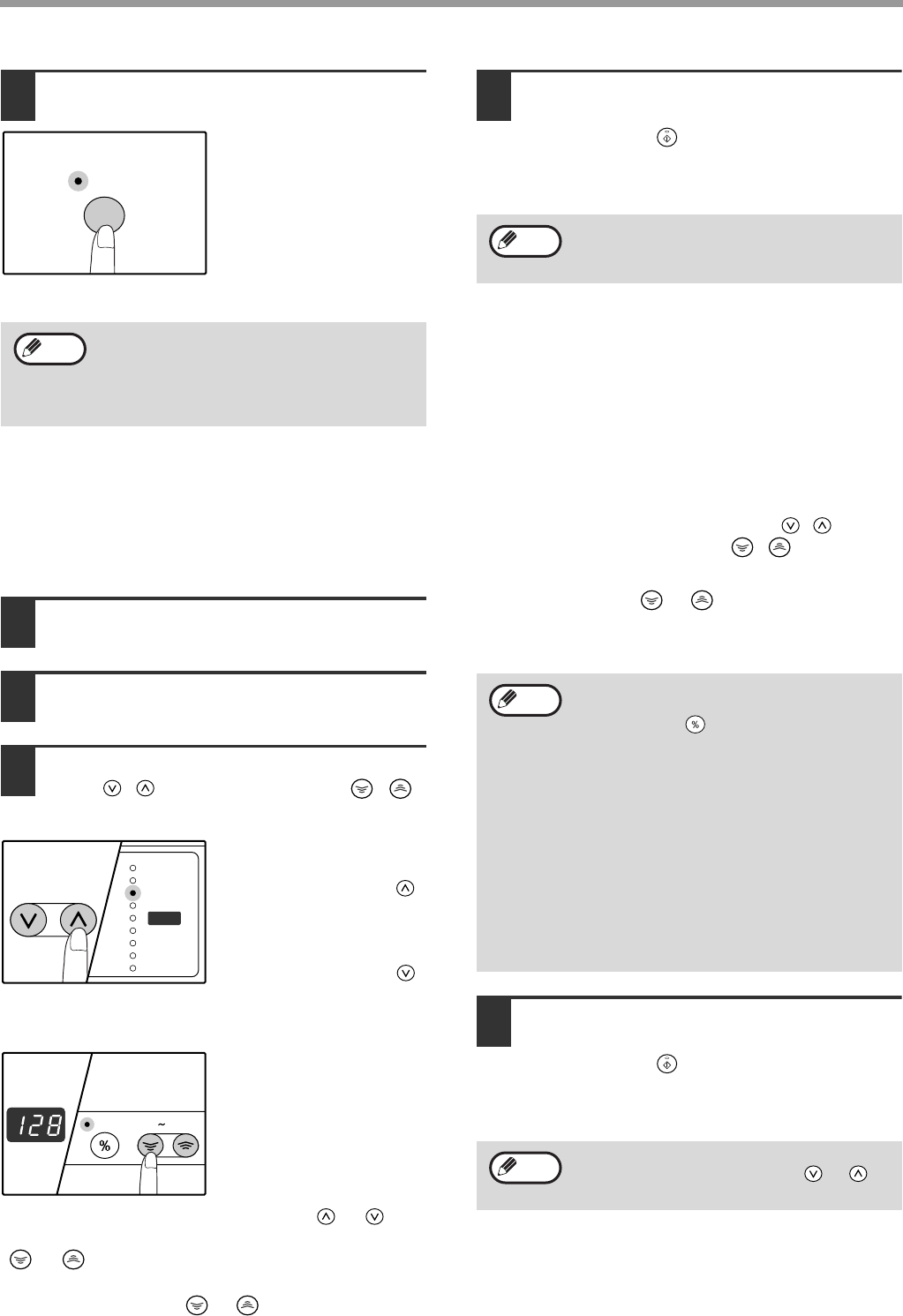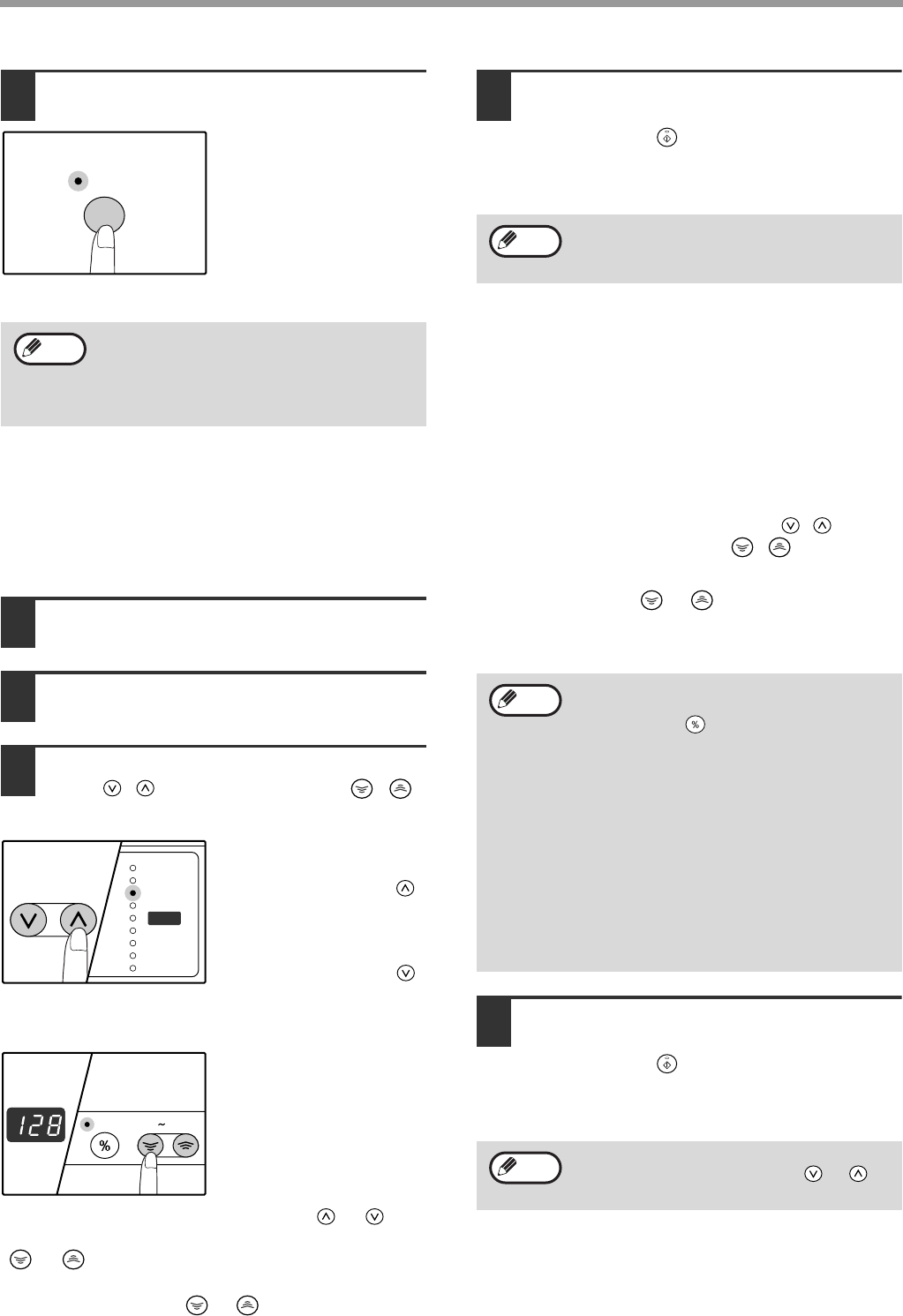
26
COPY FUNCTIONS
4
Press the [AUTO IMAGE] key ( ).
The AUTO IMAGE
indicator ( ) lights
up and the appropriate
ratio for the original size
and paper size is
selected. (The indicator
of the selected ratio will
light up.)
5
Set the number of copies and other
copy settings, and then press the
[START] key ( ).
The copy will be delivered to the paper output
tray.
MANUAL RATIO SELECTION
Copies can be reduced down to 25% or enlarged up to 400%. The [PRESET RATIO] selector keys ( , ) can be
pressed to quickly select a ratio from among eight preset ratios. In addition, the [Zoom] keys ( , ) can be
pressed to select the ratio in increments of 1%.
1
Place the original(s) in the document
feeder tray or on the document glass.
2
If the original is placed on the document
glass, select the original size. (p.21)
3
Use the [PRESET RATIO] selector
keys ( , ) and [Zoom] keys ( , )
to select the desired copy ratio.
Selecting a preset ratio
Press the [PRESET
RATIO] selector key ( )
to move up through the
preset ratios.
Press the [PRESET
RATIO] selector key ( )
to move down through
the preset ratios.
Fine adjustment of the
ratio
Any ratio from 25% to
400% can be set in
increments of 1%.
Press a [PRESET RATIO] selector key ( or ) to
set the approximate ratio, then press the [Zoom] keys
( or ) to increase or decrease the ratio.
To decrease or increase the zoom ratio rapidly, hold
down the [Zoom] keys ( or ).
When a [Zoom] key ( or ) is pressed, the ZOOM
indicator will light up and the zoom ratio will appear in
the display for about two seconds.
4
Set the number of copies and other
copy settings, and then press the
[START] key ( ).
The copy will be delivered to the paper output
tray.
•
If the ORIGINAL SIZE indicator blinks,
change the orientation of the placed original.
• If the copy is made when a PRESET
RATIO selector indicator is blinking, the
copied image may run off the page.
AUTO
%
AUTO %
AUTO
%
Note
To cancel automatic ratio selection, press the
[AUTO IMAGE] key ( ) again.
Note
AUTO
%
200
%
50
%
141
86
81
70
122
115
100
%
• To verify a zoom setting without changing
the zoom ratio, Hold down the [Copy ratio
display] key ( ). When the key is
released, the display will return to the
number of copies display.
• If the copy is made when a PRESET
RATIO selector indicator or the ZOOM
indicator is blinking, the copied image may
run off the page. To ensure that the image
fits on the page, lower the copy ratio until
the indicator stops blinking and lights
steadily.
• If the PAPER SIZE indicator is not lit, there
is no appropriate paper. Load appropriate
paper in a paper tray. (p.17)
To return the ratio to 100%, press the
[PRESET RATIO] selector key ( or )
until the 100% indicator lights up.
Note
AL-1633_1644_EX.book 26 ページ 2003年10月23日 木曜日 午後8時21分