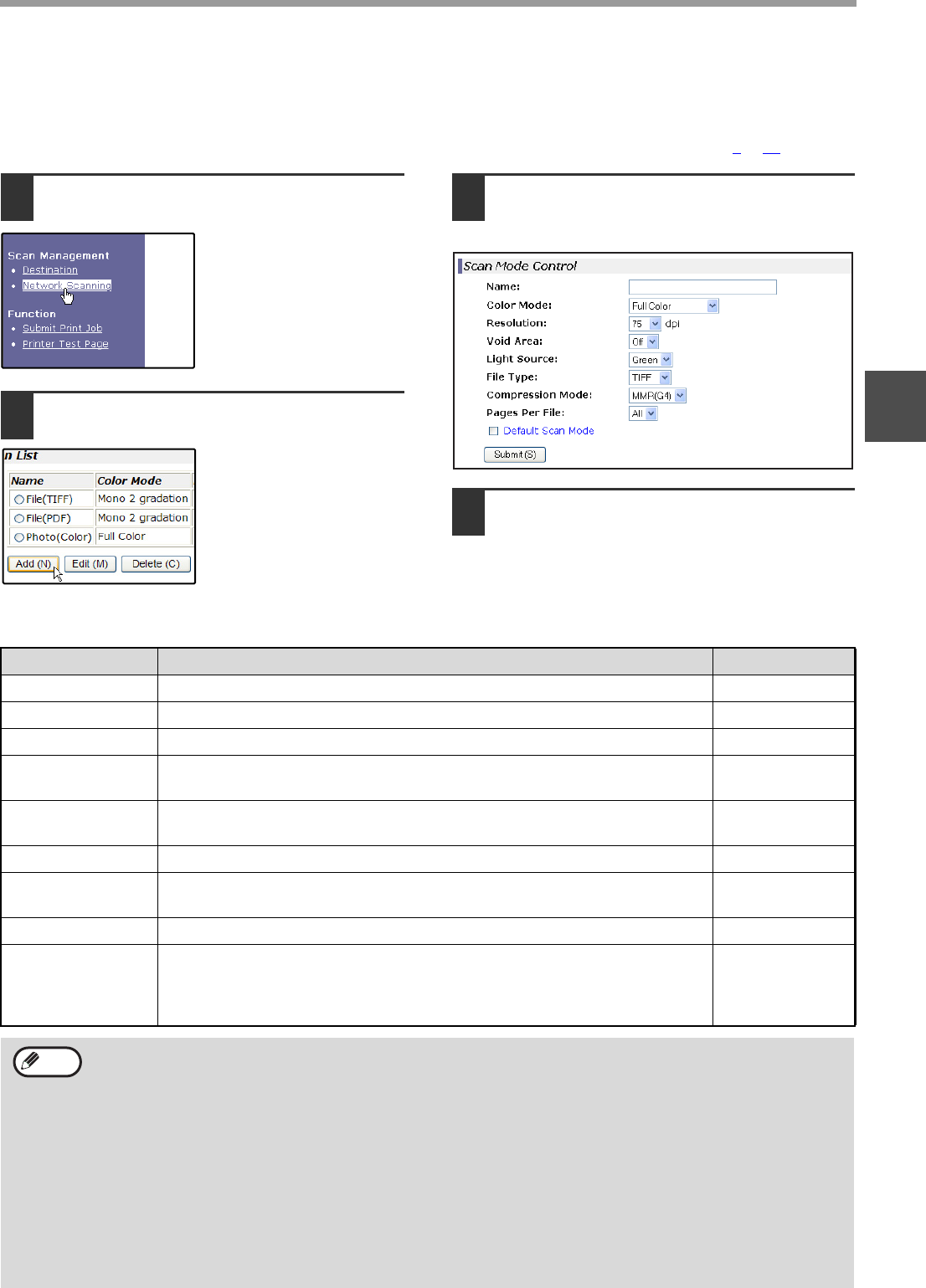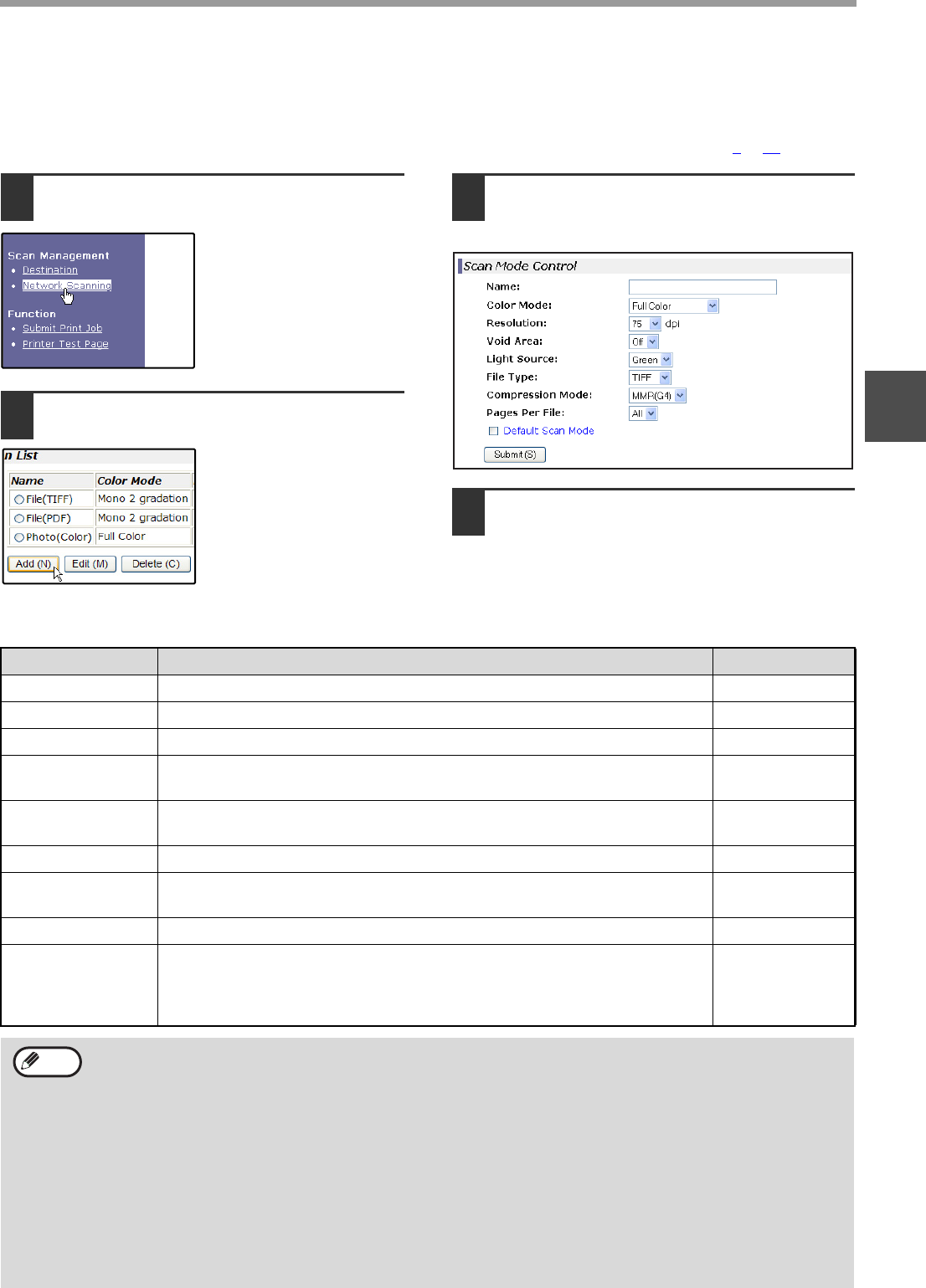
- 7 -
BEFORE USING THE NETWORK SCANNER FUNCTION
1
STORING SCANNING SETTINGS
Sets of scan settings (color mode, resolution, file type, etc.) can be stored for use in various scanning applications. Each set
of settings is called a "Scan Mode". When storing a destination, you can select one of the stored scanned modes. The
settings of the selected scan mode will be used when you scan an image and send it to that destination (p.8
to 11).
1
Click "Network Scanning" in the menu
frame of the Web page.
2
Click "Add" below the scan list.
If you need to change the
settings in a previously
stored scan mode, select
the scan mode and click
"Edit". To delete a scan
mode, select the scan
mode and click "Delete".
3
Select the desired scanning settings.
Refer to the following table for information on
each setting.
4
When you have finished selecting the
settings, click "Submit".
The selected settings are stored.
Scan Mode settings
Item Description Default setting
Name Enter a name for the scan mode (up to 32 characters). —
Color Mode Select Full Color, Grayscale, or Mono 2 gradation for the color mode. Full Color
Resolution Select the resolution. 75 dpi
Void Area
Select "On" to not scan the 4 mm around the edges of the image and
instead attach a white border.
Off
Light Source
When "Mono 2 gradation" is selected for "Color Mode", select "Red",
"Green", or "Blue" for the light source.
Green
File Type Select "JPG", "PDF", or "TIFF" for the file type of the scanned image. TIFF
Compression Mode
Select "None", "MH (G3)", or "MMR (G4)" for the compression mode of
the scanned image.
None
Pages Per File Select the number of pages per image file. ALL
Default Scan Mode
If you wish to use this scan mode as the default scan mode when storing
destinations, select the "Default Scan Mode" checkbox.
The "Default Scan Mode" is also used for Scan to E-mail when the e-mail
address is directly entered or selected from an LDAP server.
Not selected
•
For normal text originals, a sufficiently legible image is produced when the color mode is set to "Mono 2
gradation" and the resolution is 200 dpi or 300 dpi.
The 600 dpi setting should only be used in cases where high-clarity image reproduction is required, such as a
photograph or an illustration. Note that a high resolution setting will result in a larger file size, and transmission
may not be successful if there is insufficient disk capacity in the server to which the image is sent (or if the
administrator of the server has restricted the file size). If transmission is not successful, you can try such
measures as reducing the number of scanned pages in the file or reducing the scan size setting for the original.
• To open the scanned image without using the software program in the CD-ROM that accompanies the network
expansion kit, the recipient must have a viewer program that can open the image format (file type) that was
selected as explained above.
• The factory default setting for the image format produces the smallest file (File Type: TIFF, Compression Mode:
MMR (G4)). If the recipient cannot open the image, try sending the image in a different format.
•
If the number of scanned originals is not divisible by the number set in "Pages Per File", the last file will have less pages.
•
The scan settings stored in a scan mode cannot be edited or deleted if the scan mode has been selected for a destination.
Note