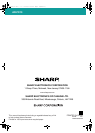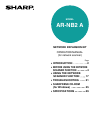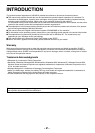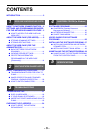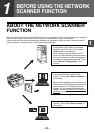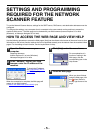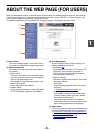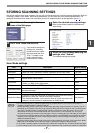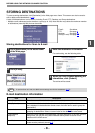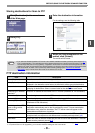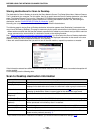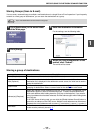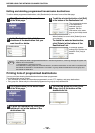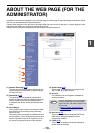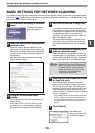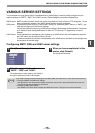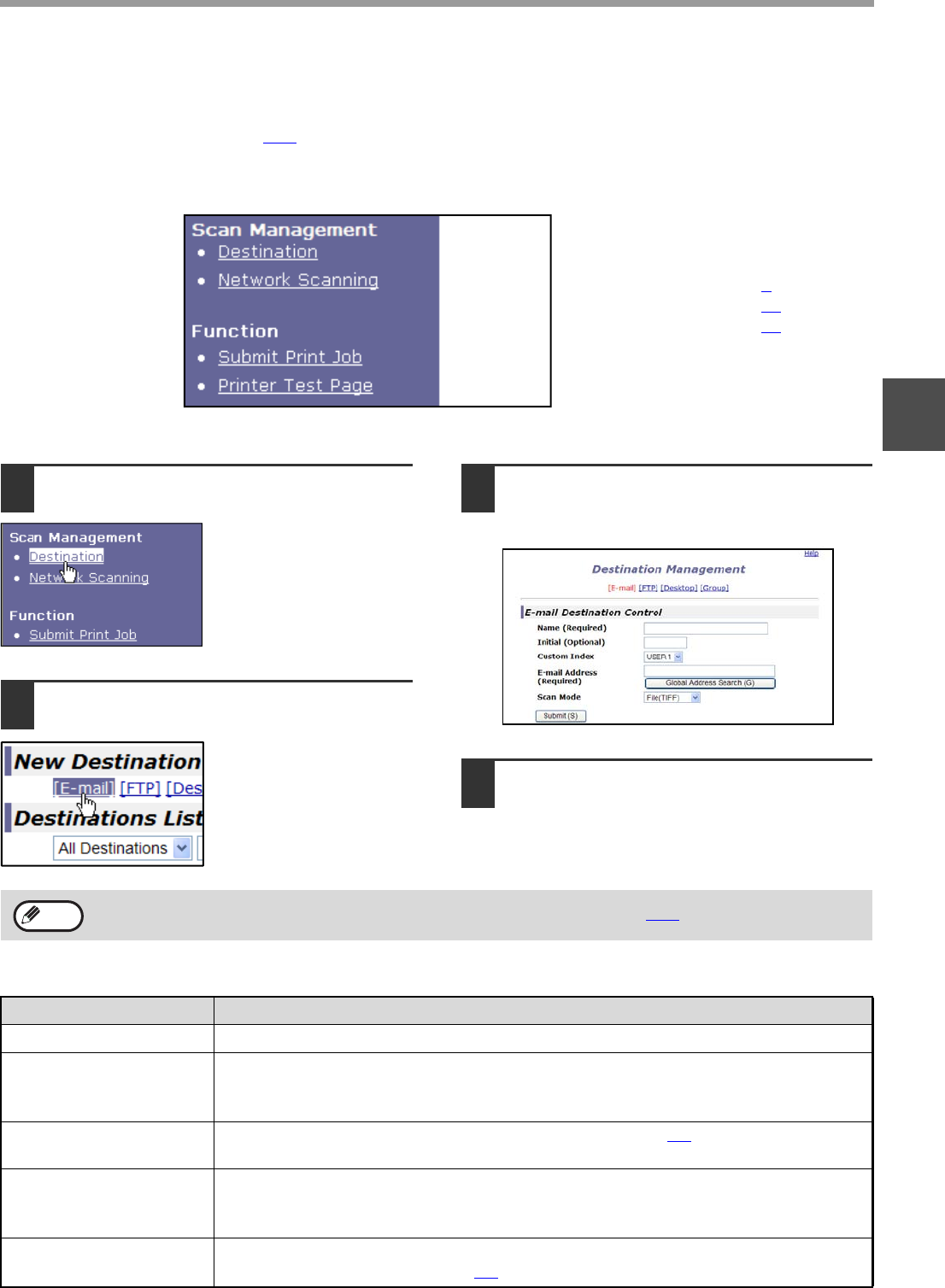
- 8 -
BEFORE USING THE NETWORK SCANNER FUNCTION
1
STORING DESTINATIONS
To store scanning destinations, click [Destination] in the Web page menu frame. This screen can also be used to
edit or delete stored destinations. (p.12
)
A total of 200 destinations* can be stored, including E-mail, FTP, Desktop, and Group destinations.
* Multiple e-mail addresses can be stored as a group (up to 100). Note that this may reduce the maximum number
of destinations (normally 200) that can be stored.
E-mail: See below
FTP: See page 9
.
Desktop: See page 10
.
Group (E-mail): See page 11
.
Storing destinations for Scan to E-mail
1
Click [Destination] in the menu frame
of the Web page.
2
Click [E-mail].
3
Enter the destination information.
For each setting, see the following table.
4
When you have finished entering the
information, click [Submit].
The entries will be stored.
E-mail destination information
To perform Scan to E-mail, the SMTP server settings must first be established. (p.15))
Note
Item Description
Name (Required) Enter the name of the destination (up to 36 characters).
Initial (Optional) Enter initial text for the destination (maximum of 10 characters). When the destination
list is displayed in the destination control screen, the initial text is used to group the
destinations.
Custom Index Names can be assigned to the custom indexes as desired (p.6
)), allowing convenient
grouping of destinations. Select a custom index for the destination to be stored.
E-mail Address
(Required)
Enter the e-mail address of the destination (up to 64 characters). If an LDAP server is
being used, you can click the [Global Address Search] button to search for an
address on the LDAP server.
Scan Mode Select the name of the scan mode that you wish to use for the destination. The scan
mode must be previously stored (p.7
).