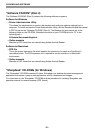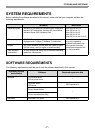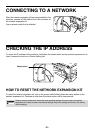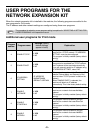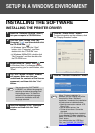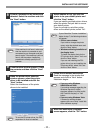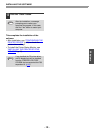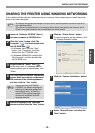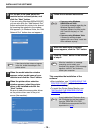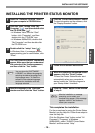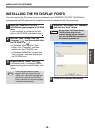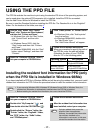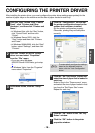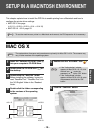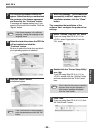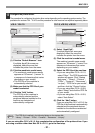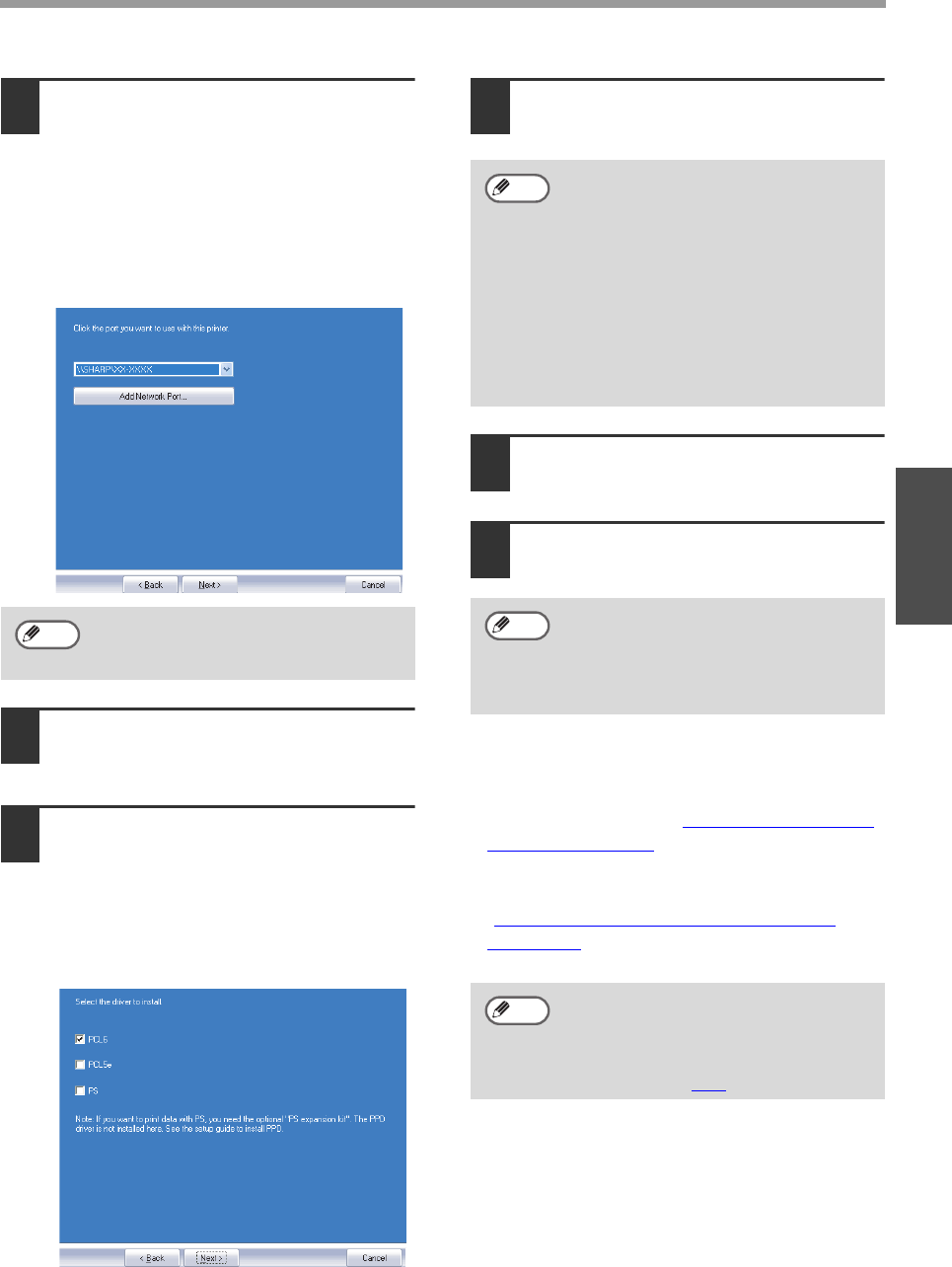
- 14 -
INSTALLING THE SOFTWARE
Windows
9
For the port to be used, select the
machine set as a shared printer, and
click the "Next" button.
If you are using Windows 98/Me/2000/XP,
you can also click the "Add Network Port"
button and select the printer to be shared
by browsing the network in the window
that appears. (In Windows Vista, the "Add
Network Port" button does not appear.)
10
When the model selection window
appears, select model name of your
machine and click the "Next" button.
11
When the printer driver selection
window appears, select the printer
driver to be installed and click the
"Next" button.
Be sure to select the same printer driver
as the printer driver used in the print
server (the machine).
12
Follow the on-screen instructions.
13
When the installation completed
screen appears, click the "OK" button.
14
Click the "Close" button in the window
of step 6.
This completes the installation of the
software.
• After installation, see "CONFIGURING THE
PRINTER DRIVER" (p.18) to check the
printer driver settings.
• To install the Printer Status Monitor, see
"INSTALLING THE PRINTER STATUS
MONITOR" (p.15).
If the shared printer does not appear
in the list, check the settings in the
printer server.
Note
• If you are using Windows
2000/XP/Server 2003
If a warning message regarding the
Windows logo test or digital
signature appears, be sure to click
the "Continue Anyway" or "Yes"
button.
• If you are using Windows Vista
If a security warning window
appears, be sure to click "Install this
driver software anyway".
After the installation, a message
prompting you to restart your
computer may appear. If this message
appears, click the "Yes" button to
restart your computer.
If you installed the PS printer driver,
the PS display font can be installed
from the "PRINTER UTILITIES"
CD-ROM that accompanied the PS3
expansion kit. (p.16
)
Note
Note
Note