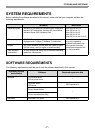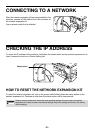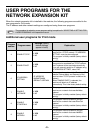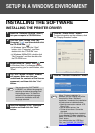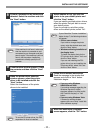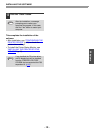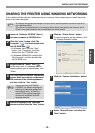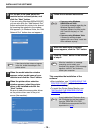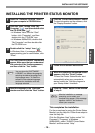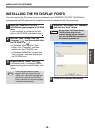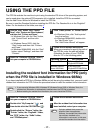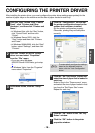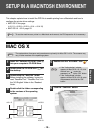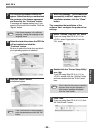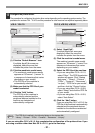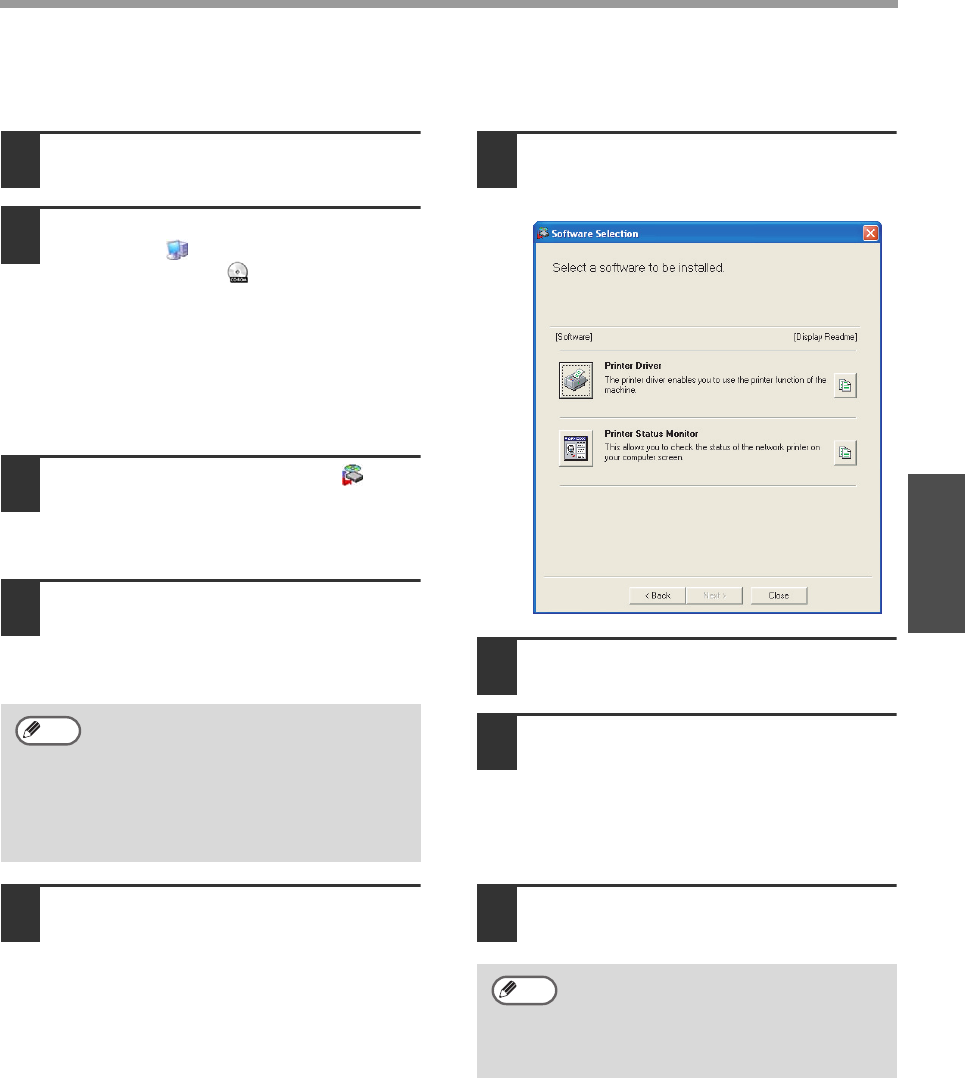
- 15 -
INSTALLING THE SOFTWARE
Windows
INSTALLING THE PRINTER STATUS MONITOR
1
Insert the "Software CD-ROM" (Disc 1)
into your computer's CD-ROM drive.
2
Click the "start" button, click "My
Computer" ( ), and then double-click
the CD-ROM icon ( ).
• In Windows Vista, click the "Start"
button, click "Computer", and then
double-click the "CD-ROM" icon.
• In Windows 98/Me/2000, double-click
"My Computer" and then double-click
the CD-ROM icon.
3
Double-click the "setup" icon ( ).
In Windows Vista, if a message screen
appears asking you for confirmation, click
"Allow".
4
The "SOFTWARE LICENSE" window will
appear. Make sure that you understand
the contents of the license agreement,
and then click the "Yes" button.
5
Read the message in the "Welcome"
window and then click the "Next" button.
6
Click the "Printer Status Monitor" button.
To view information on the software, click
the "Display Readme" button.
7
Follow the on-screen instructions.
8
When the installation completed screen
appears, click the "Finish" button.
To have the Printer Status Monitor start
automatically when your computer is
started, select the "Add this program to
your Startup folder" checkbox.
9
Click the "Close" button in the window
of step 6.
This completes the installation.
For the procedures for using the Printer Status
Monitor, see the Help file. Follow these steps to
view the Help file:
Click the Windows "start" button, select "All
Programs" ("Programs" in Windows
98/Me/2000), select "SHARP Printer Status
Monitor" and then select "Help".
You can show the "SOFTWARE
LICENSE" in a different language by
selecting the desired language from
the language menu. To install the
software in the selected language,
continue the installation with that
language selected.
Note
After the installation, a message
prompting you to restart your
computer may appear. If this message
appears, click the "Yes" button to
restart your computer.
Note