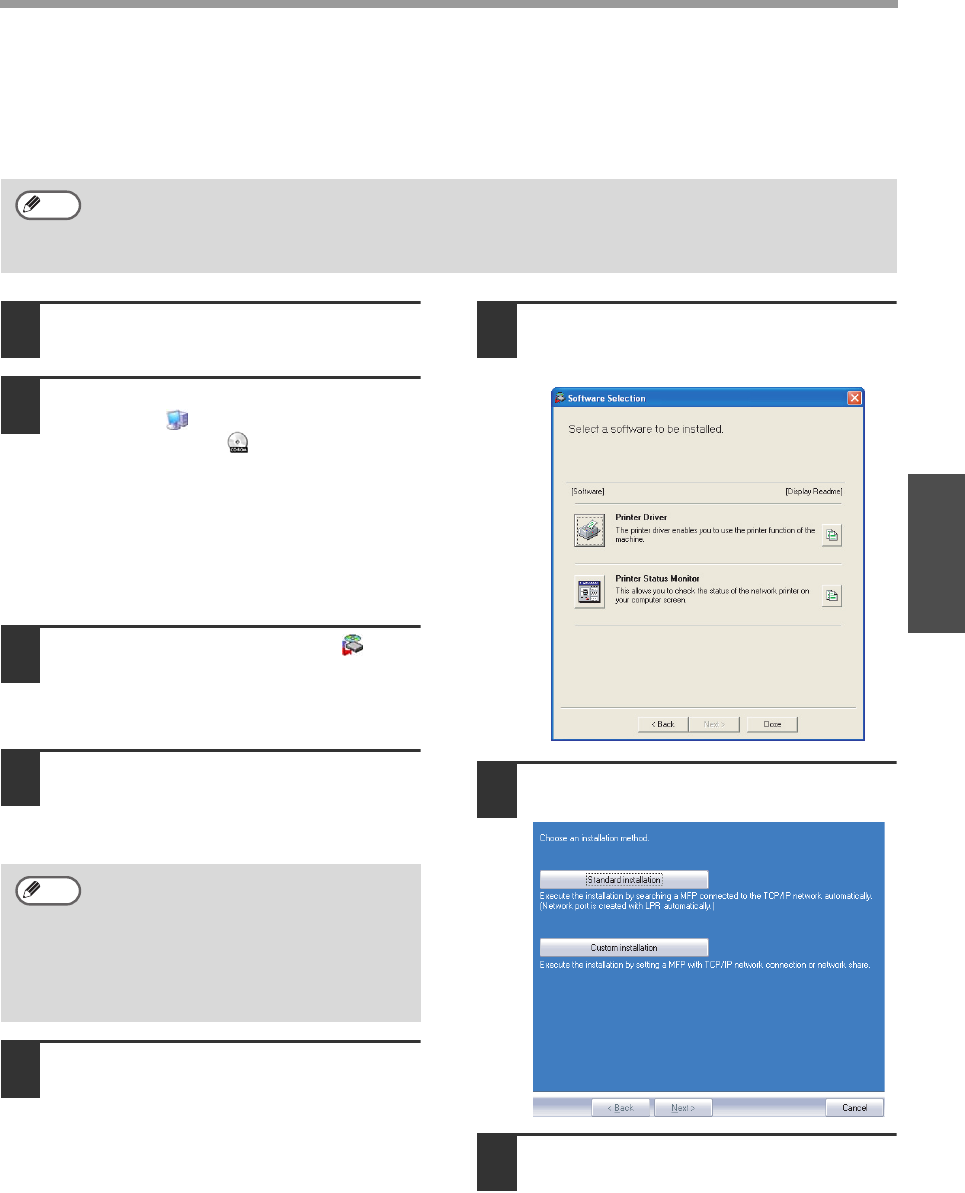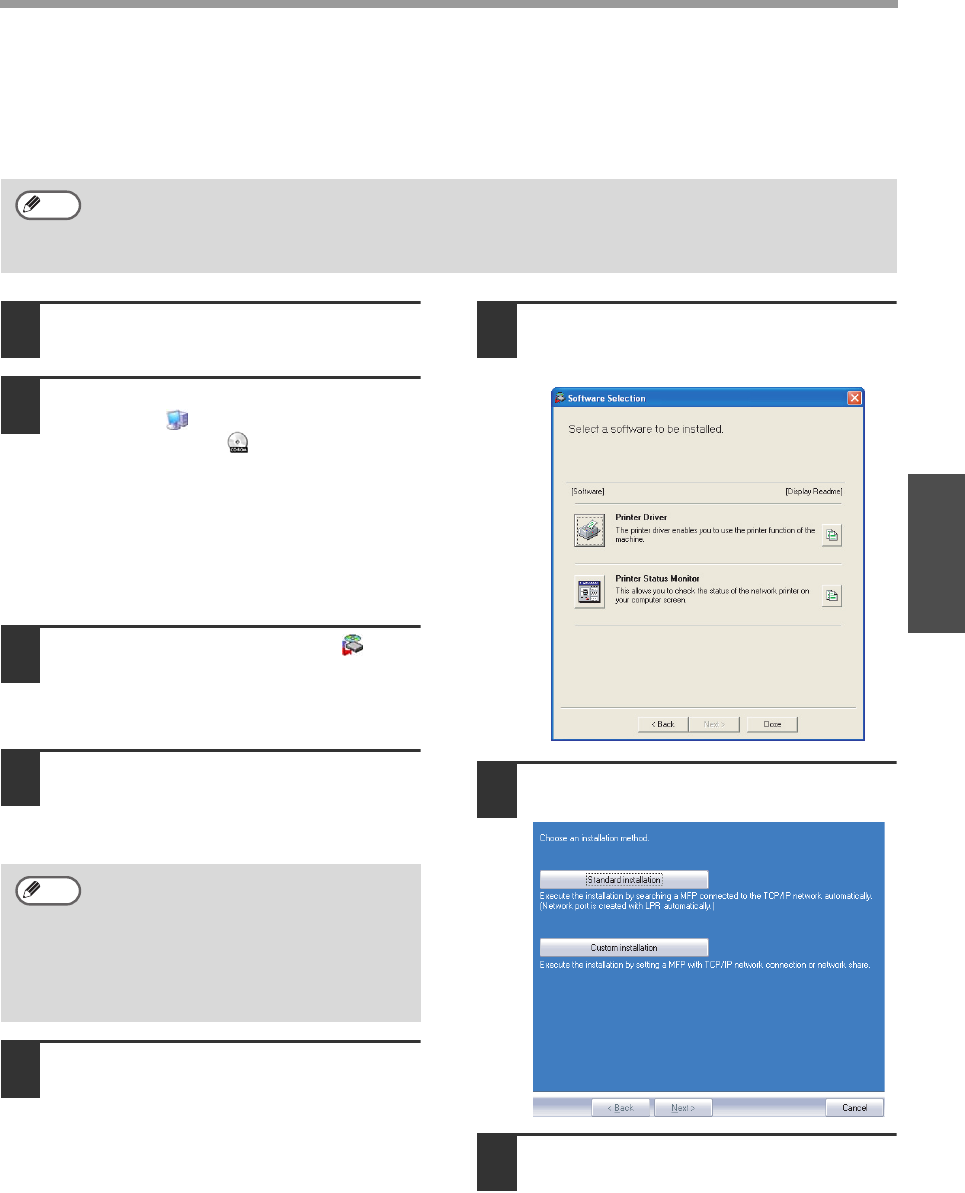
- 13 -
INSTALLING THE SOFTWARE
Windows
SHARING THE PRINTER USING WINDOWS NETWORKING
If the machine will be used as a shared printer on a network, follow these steps to install the printer
driver in the client computer.
1
Insert the "Software CD-ROM" (Disc 1)
into your computer's CD-ROM drive.
2
Click the "start" button, click "My
Computer" ( ), and then double-click
the CD-ROM icon ( ).
• In Windows Vista, click the "Start"
button, click "Computer", and then
double-click the "CD-ROM" icon.
• In Windows 98/Me/2000, double-click
"My Computer" and then double-click
the CD-ROM icon.
3
Double-click the "setup" icon ( ).
In Windows Vista, if a message screen
appears asking you for confirmation, click
"Allow".
4
The "SOFTWARE LICENSE" window will
appear. Make sure that you understand
the contents of the license agreement,
and then click the "Yes" button.
5
Read the message in the "Welcome"
window and then click the "Next" button.
6
Click the "Printer Driver" button.
To view information on the software, click
the "Display Readme" button.
7
Click the "Custom installation" button.
8
Select "Shared Printer" and click the
"Next" button.
To configure the appropriate settings in the print server, see the operation manual or help file of
your operating system.
"Print server" as explained here, is a computer that is directly connected to the machine, and a
"Client" is any other computer that is connected to the same network.
Note
You can show the "SOFTWARE
LICENSE" in a different language by
selecting the desired language from
the language menu. To install the
software in the selected language,
continue the installation with that
language selected.
Note