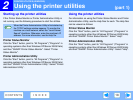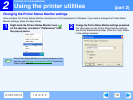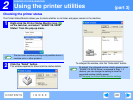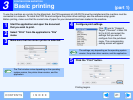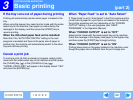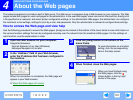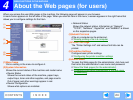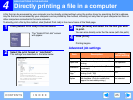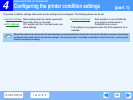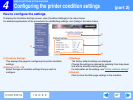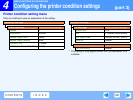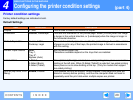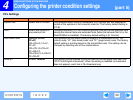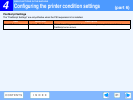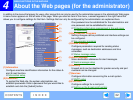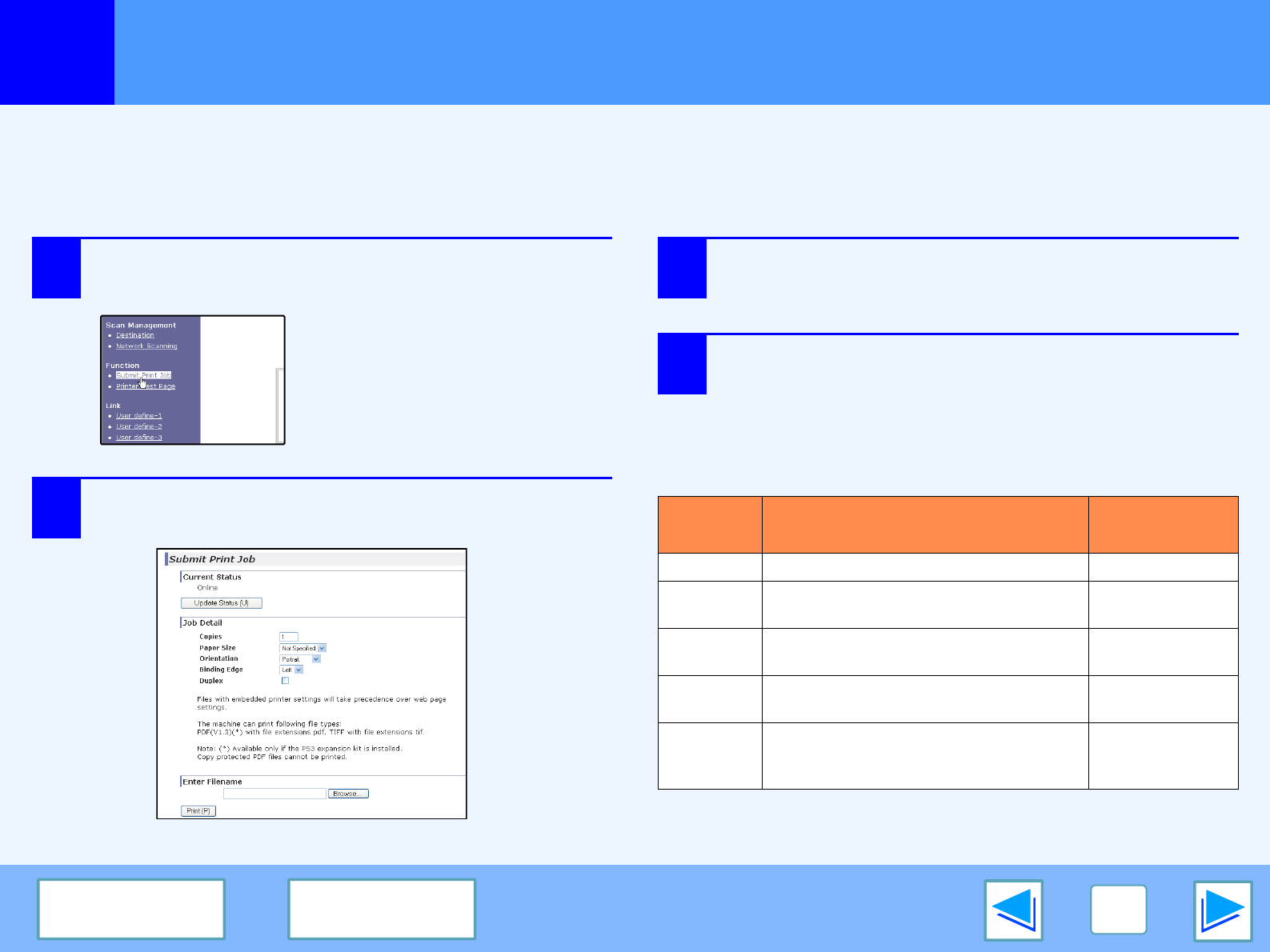
4
WEB FUNCTIONS IN THE MACHINE
25
CONTENTS
INDEX
Directly printing a file in a computer
A file that can be accessed by your computer can be directly printed without using the printer driver by specifying the file's address.
Any file that can be accessed by your computer can be printed by this method, including not only files on your computer but files on
other computers connected to the same network.
To directly print a file by this method, click [Submit Print Job] in the menu frame of the Web page.
1
Click [Submit Print Job] in the link menu.
The "Submit Print Job" screen
will appear.
2
Select the print format in "Job Detail".
The settings are described in the table below.
3
Click [Browse] and select the file that you wish
to print.
You can also directly enter the file name (with the path).
4
Click [Print].
Printing begins.
Advanced job settings
Item Description
Factory
default setting
Copies Set the number of copies from 1 to 999. 1
Paper Size
Select the size of paper to be used for
printing.
Not Specified
Orientation
Select the printing orientation. (Portrait /
Landscape)
Portrait
Binding
Edge
Select the binding position for two-sided
printing. (Left / Top)
Left
Duplex
To print on both sides of the paper, select
this checkbox. (Only for models that
support the two-sided printing.)
Not selected