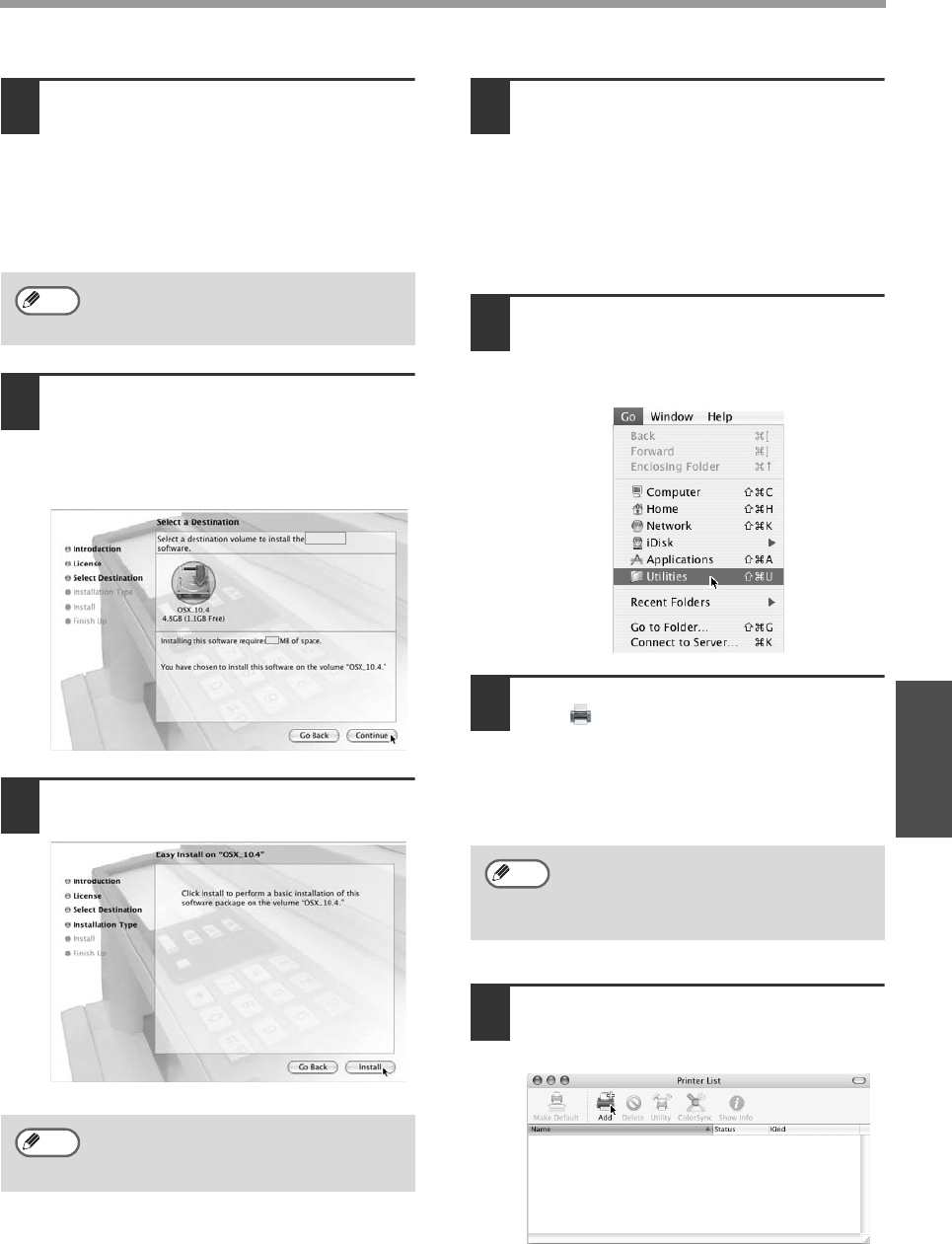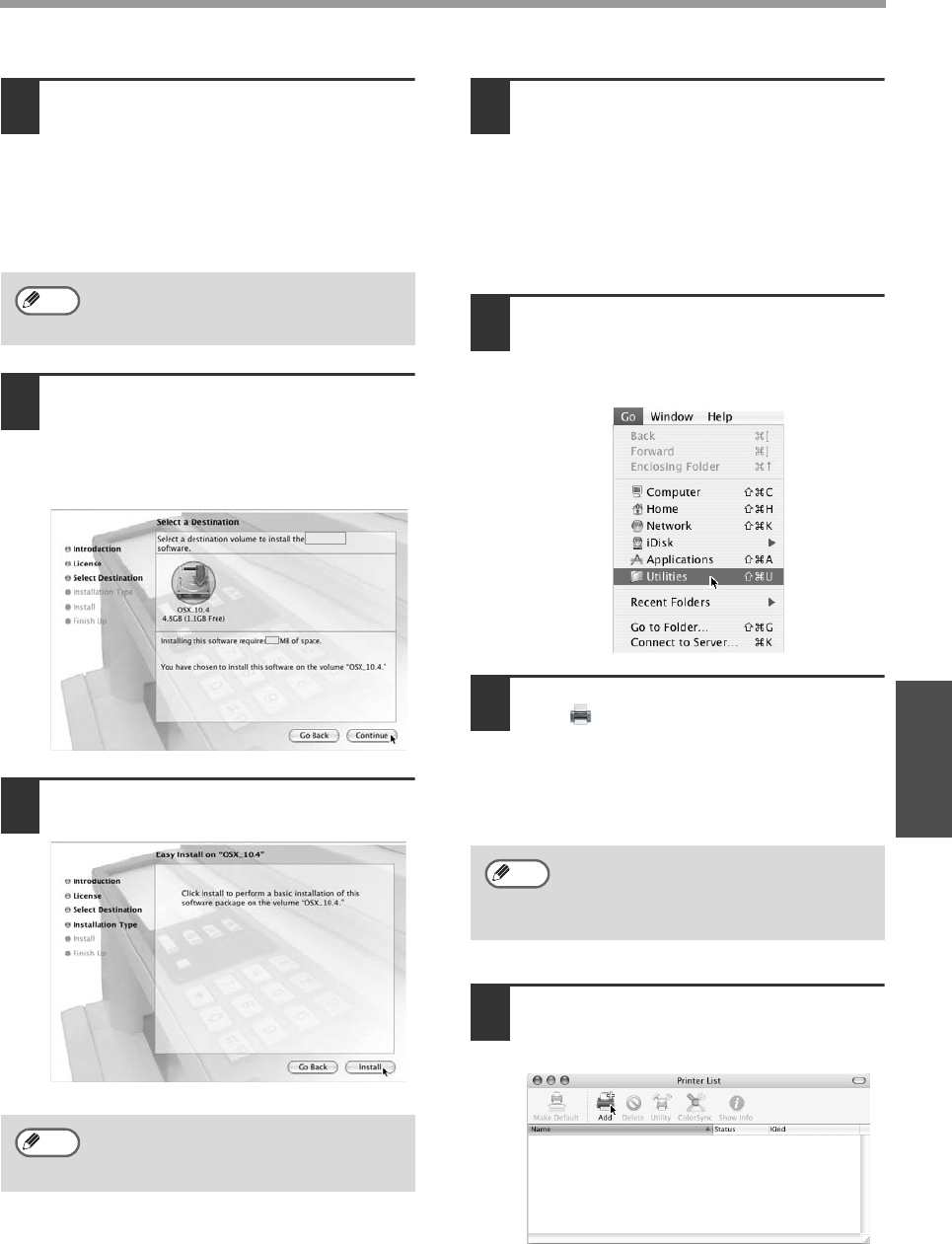
- 20 -
MAC OS X
Macintosh
7
The License Agreement window will
appear. Make sure that you understand
the contents of the license agreement
and then click the "Continue" button.
A message will appear asking you if you
agree to the terms of the license. Click the
"Agree" button.
8
Select the hard drive where the PPD file
will be installed and click the
"Continue" button.
Be sure to select the hard drive on which
your operating system is installed.
9
Click the "Install" button.
Installation begins.
10
When the message "The software was
successfully installed" appears in the
installation window, click the "Close"
button.
This completes the installation of the
software. Next, configure the printer driver
settings.
11
Select "Utilities" from the "Go" menu.
If you are using Mac OS X v10.1.5 or
v10.2.8, select "Applications" from the
"Go" menu.
12
Double-click the "Printer Setup Utility"
icon ( ).
If you are using Mac OS X v10.1.5 or
v10.2.8, double-click the "Utilities" folder
and then double-click the "Print Center"
icon.
13
Click "Add".
If you are using Mac OS X v10.1.5, click
the "Add Printer" button.
If the license appears in the different
language, change the language in the
language menu.
If the "Authenticate" window appears,
enter the password and click the "OK"
button.
Note
Note
If this is the first time you are installing
a printer driver on your computer, a
confirmation message will appear.
Click the "Add" button.
Note