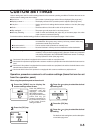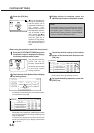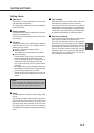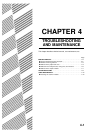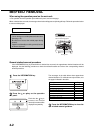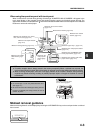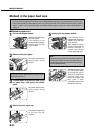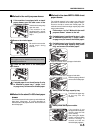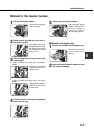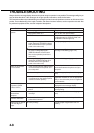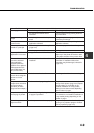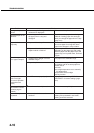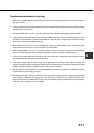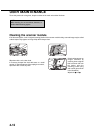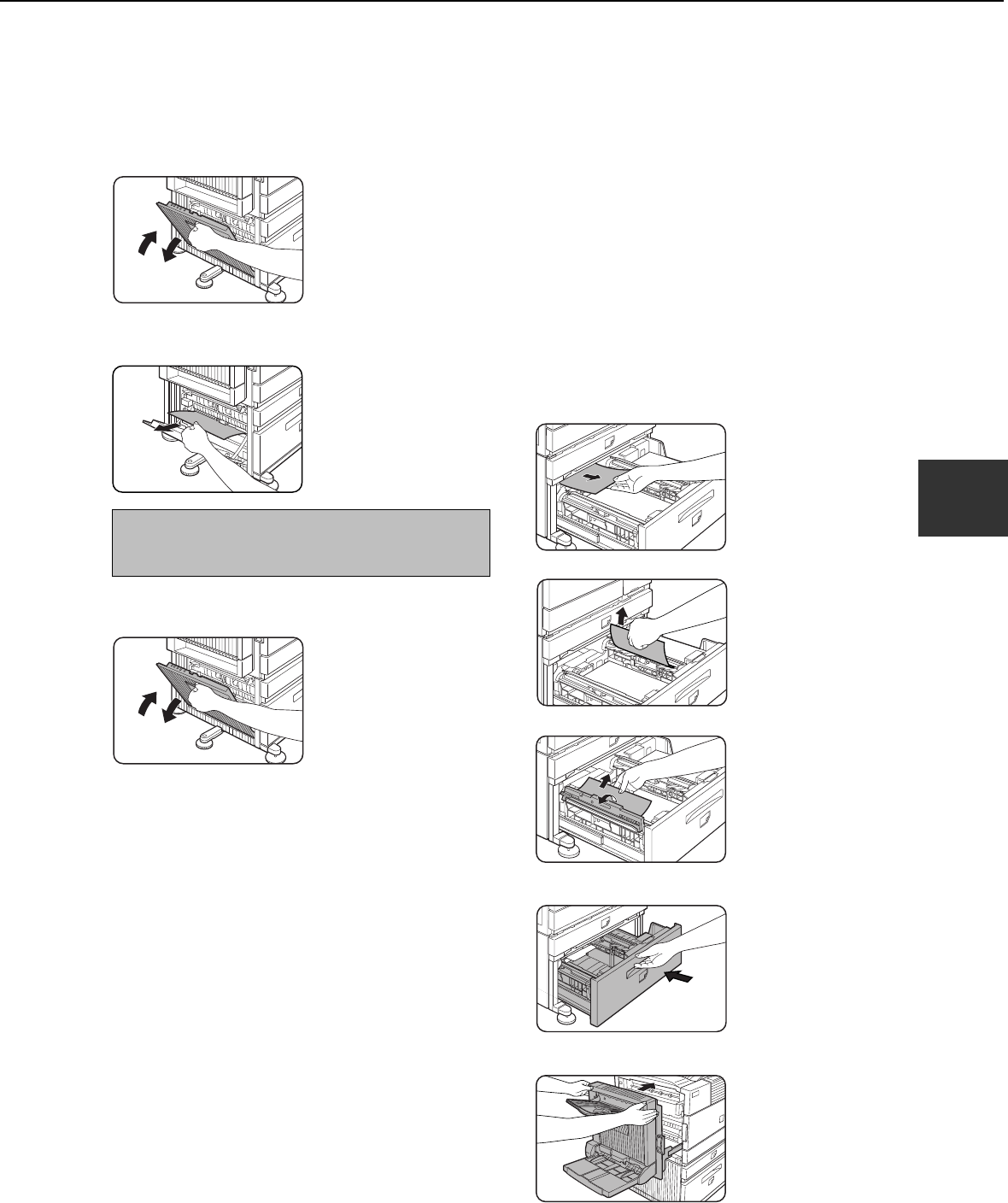
4-5
4
■■
■■
■Misfeed in the multi purpose drawer
1
If the machine is equipped with a stand/
paper drawer, open the side cover of the
stand/paper drawer.
Hold the knob and gently
open the cover.
If the machine is not
equipped with a stand/
paper drawer, proceed to
step 4.
2
Remove the misfed paper.
Be careful not to tear the
misfed paper during
removal.
NOTE
Since paper may be misfed in the inner part, check
carefully and remove it.
3
Close the side cover of the stand/paper
drawer.
4
If misfed paper is not found in step 2, refer
to “Misfeed in paper tray 1” (steps 1 to 5
on page xxxx) to remove the misfed paper.
■Misfeed in the stand/3 x 500 sheet paper
drawer
For misfeed removal in the upper tray and middle and
lower trays, follow step 1 to 4 of the description of
“Misfeed in the multi purpose drawer” above to remove
the misfed paper.
■■
■■
■Misfeed in the stand/MPD & 2000 sheet
paper drawer
For misfeed removal in the upper tray, follow the
procedure of “Misfeed in the multi purpose drawer”
shown to the left to remove the misfed paper. For
misfeed removal in the lower large capacity tray, follow
the procedure below.
1
Follow steps 1 to 3 of “Misfeed in the multi
purpose drawer” shown to the left.
2
If misfed paper is not found in step 1, refer
to “Misfeed in paper tray 1” (steps 1 and 2
on page xxxx) to remove the misfed paper.
3
If misfed paper is not found in steps 1 and
2, pull out the large capacity tray (lower
tray) and remove the misfed paper.
●
If paper is misfed on the right paper feed table:
●
If paper is misfed on the left paper feed table:
Raise the paper guide and
remove the misfed paper.
4
Gently close the large capacity tray.
Push back the paper tray
all the way into the
machine.
5
Gently close the duplex module.
If the machine is not
equipped with the duplex
module, close the side
cover similarly.
After closing the duplex
module, confirm that the
misfeed message is
cleared and that the
normal display appears.
MISFEED REMOVAL