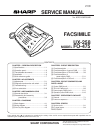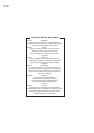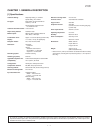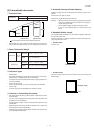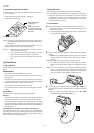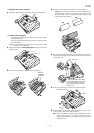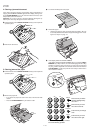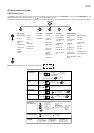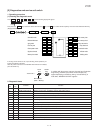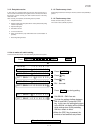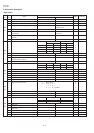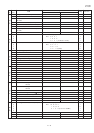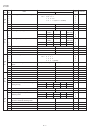1 – 6
UX-258TH
FO-475TH
4. Clearing a jammed document
If the original document doesn’t feed properly during transmission or
copying, or DOCUMENT JAMMED appears in the display, first try press-
ing the START/MEMORY key. If the document doesn’t feed out, open
the operation panel and remove it.
Important: Do not try to remove a document without opening the op-
eration panel. This may damage the feeder mechanism.
Pull the release marked PANEL RELEASE toward you and open the
operation panel.
Remove the document.
5. Clearing jammed fax paper
Pull the release marked PANEL RELEASE toward you and open the
operation panel.
Remove the paper roll.
• If any pieces of paper are stuck in the cutter, remove them with
caution.
• Press the START/MEMORY key to reset the cutter.
Cut off the wrinkled part of the paper.
Reload the paper.
• Jammed fax paper is often caused by improper loading. Be sure
to carefully follow the instructions for paper loading given in "Load-
ing the Fax Paper" in page 1-5.
If the display still shows PAPER JAMMED
If the display still shows PAPER JAMMED after you press the START/
MEMORY key in Step 2 above, the cutter is still engaged in the cutting
position. To open the cutter, turn the fax up on its rear end and insert
any long, rod-like object with a flat or blunt end into the hole marked
CUTTER RESET. Continue to push the rod in until you feel it move a
lever inside the machine.
CUTTER
RESET
SPEED DIAL
REDIAL
HOLD/SEARCH
SPEAKER
ABC DEF
JKL MNOGHI
TUV WXYZ
PQRS
Press this key to delete
the letter highlighted by
the cursor.
Press this key to change
case.
Press this key to move
the cursor to the left.
Press this key to move
the cursor to the right.
Press either key repeatedly to select
one of the following symbols.