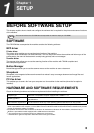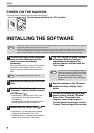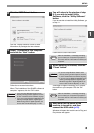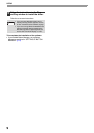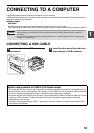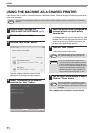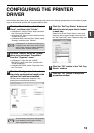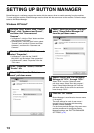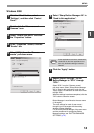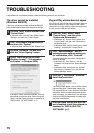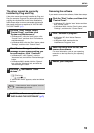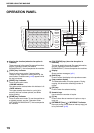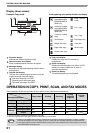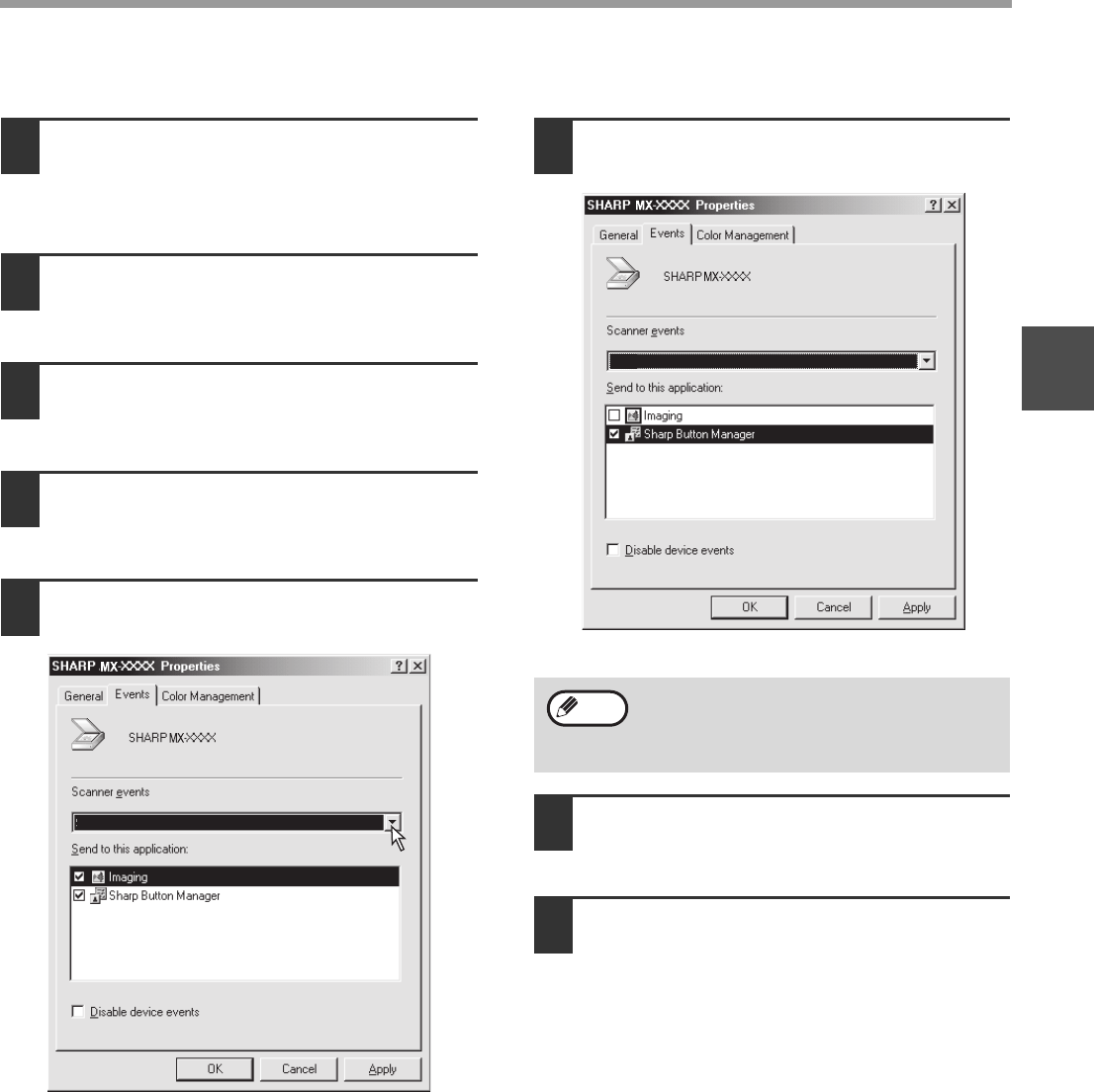
14
SETUP
1
Windows 2000
1
Click the "Start" button, select
"Settings", and then click "Control
Panel".
2
Double-click the "Scanners and
Cameras" icon.
3
Select "SHARP MX-XXXX" and click
the "Properties" button.
4
In the "Properties" screen, click the
"Events" tab.
5
Select "SC1:" from the "Scanner
events" pull-down menu.
6
Select "Sharp Button Manager AA" in
"Send to this application".
7
Click the "Apply" button.
8
Repeat Steps 5 through 7 to link
Button Manager to "SC2:" through
"SC6:".
Select "SC2:" from the "Scanner events"
pull-down menu. Select "Sharp Button Manager
AA" in "Send to this application" and click the
"Apply" button. Do the same for each scan menu
through "SC6:".
When the settings have been completed, click the
"OK" button to close the screen.
Button Manager is now linked to the scan menu
(1 through 6).
The scan settings for each of scan menu 1
through 6 can be changed with the setting
window of Button Manager.
For the factory default settings of the scan menu
and the procedures for configuring Button
Manager settings, see "BUTTON MANAGER
SETTINGS" (p.74).
AA
SC1:
If other applications are shown, deselect the
checkboxes for the other applications and
leave only the Button Manager checkbox
selected.
SC1:
AA
Note