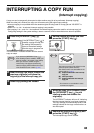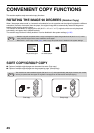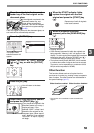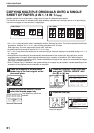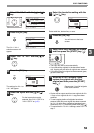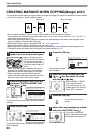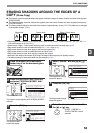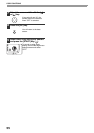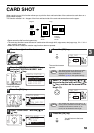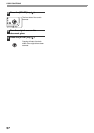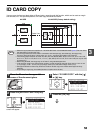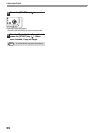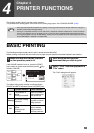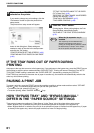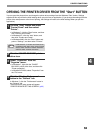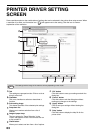56
3
CARD SHOT
When copying a card, this function allows you to print the front and back sides of the card next to each other on a
single sheet of paper.
This function creates 2 in 1 images of the front and back side of the card and centres them on the paper.
• Paper cannot be fed from the bypass tray.
• The card shot function cannot be used in combination with margin shift, edge erase, dual page copy, 2 in 1 / 4 in 1
copy, and XY zoom copy.
• When card shot is used, the rotation copy function does not operate.
1
Place the original on the document
glass.
2
Press the [SPECIAL FUNCTION] key
and select "SPECIAL MODES" with
the [ ] or [ ] key.
The special function
screen will appear.
3
Press the [OK] key.
The special modes
screen will appear.
4
Select "CARD SHOT" with the [ ] or
[ ] key.
5
Press the [OK] key.
The card shot screen
appears.
6
Select "X" (width) with the [ ] or [ ]
key and enter the width with the [ ] or
[ ] key, and then do the same for the
length (Y).
7
Press the [OK] key.
You will return to the base
screen.
CARD
CARD
CARD
Original
Example:
Portrait
A4 size
Example:
Landscape
A4 size
Copy
Back of
card
Front of
card
EXPOSURE
COLOUR MODE
PAPER SE
RESOLUT
COPY
SCAN
SPECIAL
FUNCTION
LINE
DATA
DATA
ON LINE
SPECIAL FUNCTION
ID CARD COPY
SPECIAL MODES
ORIG. SIZE ENTER
PAPER SIZE SET
GHI
PQRS
BACK
OK
AN
PY
SPECIAL MODES
MARGIN SHIFT
ERASE
DUAL PAGE COPY
[OK]:ADJUST
PQ
ACC
LEX SCAN
LEX SCAN
ED COPY
SPECIAL MODES
2in1/4in1
XY ZOOM
CARD SHOT
[OK]:CHANGE
The default values for the length and width
that initially appear when this screen is
displayed can be set "CARD SHOT
DEFAULT" (p.122) in the system settings.
Any number from 25 mm to 210 mm (1" to
8-1/2") can be entered for the width, and any
number from 25 mm to 210 mm (1" to
8-1/2") can be entered for the length.
OK
X:
Y:
86
54
(mm)
CARD SHOT
SIZE
Note
X:
Y:
100
100
(mm)
CARD SHOT
SIZE
Note
OK