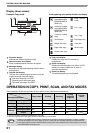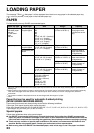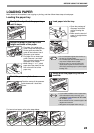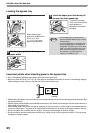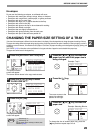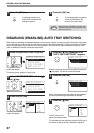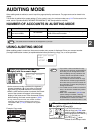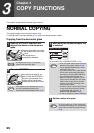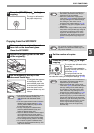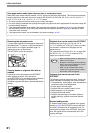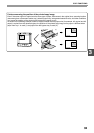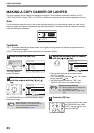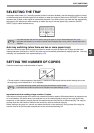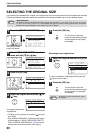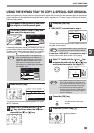29
3
Chapter 3
COPY FUNCTIONS
This chapter explains how to use the copy functions.
NORMAL COPYING
This section explains how to make a regular copy.
If "Auditing mode" has been enabled (p.114), enter your 5-digit account number.
Copying from the document glass
1
Open the SPF/RSPF and place the
original face down on the document
glass.
Align the upper left-hand corner
of the original with the tip of the
mark.
The original size is
automatically detected.
2
Close the SPF/RSPF.
After placing the original, be
sure to close the SPF/RSPF. If
left open, parts outside of the
original will be copied black,
causing excessive use of toner.
3
Make sure that the desired paper tray
is selected.
To load paper, see "LOADING PAPER" (p.24).
4
Set the number of copies.
An original up to A3 (11" x 17") can be
placed on the document glass.
If the original is a non-standard size or the
size was not detected correctly, see
"SELECTING THE ORIGINAL SIZE" (p.35).
Note
Note
• If the auto paper select function has been
disabled in the system settings (p.123),
use the [PAPER SELECT] key to select
the desired paper size.
• If you wish to use a size of paper different
from the size automatically selected by
the machine, use the [PAPER SELECT]
key to select the desired paper size.
• Paper in a different orientation from the
original can be selected if the auto paper
select or auto image function has been
selected. In this case, the image of the
original will be rotated.
• To make a copy of a small original such as
a card, follow the procedure in "USING
THE BYPASS TRAY TO COPY A
SPECIAL SIZE ORIGINAL" (p.36).
• To use the bypass tray, select it manually.
If you are making two or more copies each
of multiple original pages, you can select the
sort function to collate the copies into sets.
(p.49)
A4
A4
100%
Ready to copy.
AUTO
AUTO
Note
Note