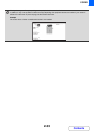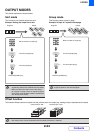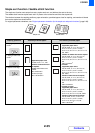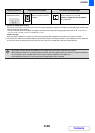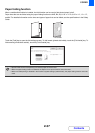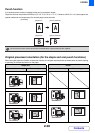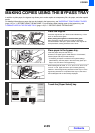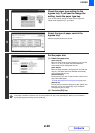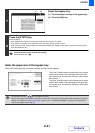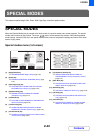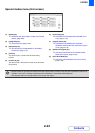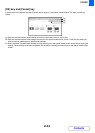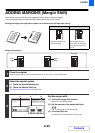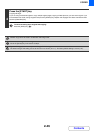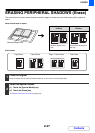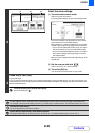2-41
COPIER
Contents
Enter the paper size of the bypass tray
When the [Custom Size] key is touched, the paper size entry screen appears.
Touch the X (width) numeric value display key to open a
number entry screen. Enter the width of the paper with
the numeric keys, and touch the [OK] key in the number
entry screen.
Touch the Y (height) numeric value display key to open a
number entry screen. Enter the height of the paper with
the numeric keys, and touch the [OK] key in the number
entry screen.
7
Select the bypass tray.
(1) Touch the paper size key of the bypass tray.
(2) Touch the [OK] key.
8
Press the [START] key.
Scanning begins.
• If the originals were placed in the document feeder tray, the originals are copied.
• If you placed the originals on the document glass, scan each page one page at a time.
When using sort mode, change originals and press the [START] key. Repeat until all pages have been scanned and then
press the [Read-End] key.
To cancel scanning of the original and copying...
Press the [STOP] key ( ).
(1)
(2)
OK
OK
(148~432)
mm
(100~297)
mm
420
X
Y
297
Bypass Tray Type/Size Setting
Size Input
X420 Y297
X420 Y297
X420 Y297
AB
Inch
• You can also touch the key to change the number.
• Stored custom paper sizes appear in the keys on the left side of the screen. Custom paper sizes are stored in the system
settings. For details, see "Paper Tray Settings" (page 7-13) in "7. SYSTEM SETTINGS". If the key for the size that you
wish to enter appears, touch that key.