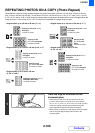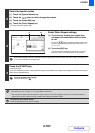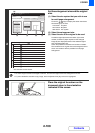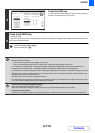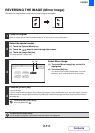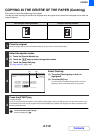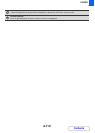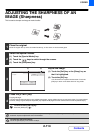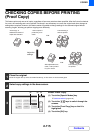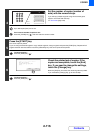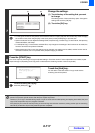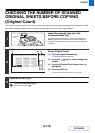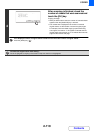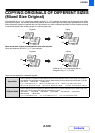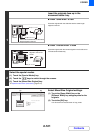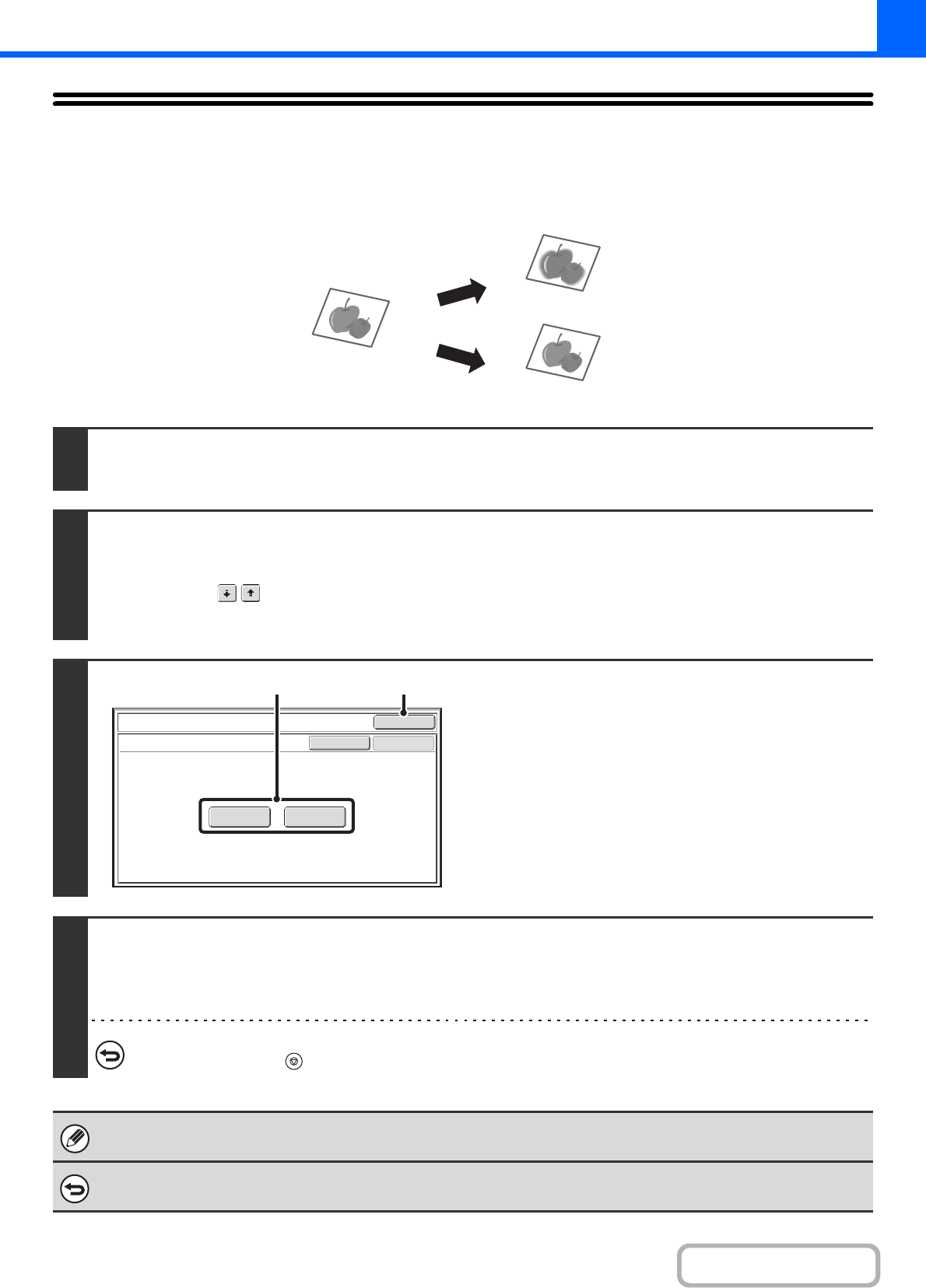
2-114
COPIER
Contents
ADJUSTING THE SHARPNESS OF AN
IMAGE (Sharpness)
This is used to sharpen an image or make it softer.
1
Place the original.
Place the original face up in the document feeder tray, or face down on the document glass.
2
Select the special modes.
(1) Touch the [Special Modes] key.
(2) Touch the keys to switch through the screens.
(3) Touch the [Sharpness] key.
3
Adjust the image.
(1) Touch the [Soft] key or the [Sharp] key so
that it is highlighted.
(2) Touch the [OK] key.
You will return to the special modes screen. Touch the
[OK] key to return to the base screen of copy mode.
4
Press the [START] key.
Copying will begin.
If you are using the document glass to copy multiple original pages, copying will take place as you scan each original. If you have selected
sort mode, change originals and press the [START] key. Repeat until all pages have been scanned and then touch the [Read-End] key.
To cancel scanning and copying...
Press the [STOP] key ( ).
When this function is selected, the exposure adjustment setting automatically changes to manual adjustment.
Automatic exposure adjustment cannot be selected.
To cancel the sharpness setting...
Touch the [Cancel] key in the screen of step 3.
Soft
Sharp
OK
OK
Cancel
Special Modes
Sharpness
SharpSoft
(1) (2)