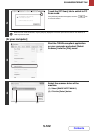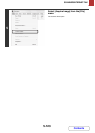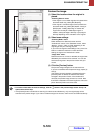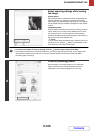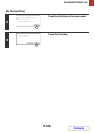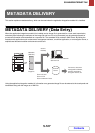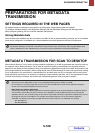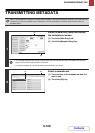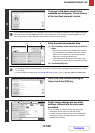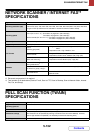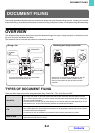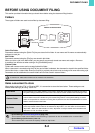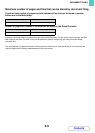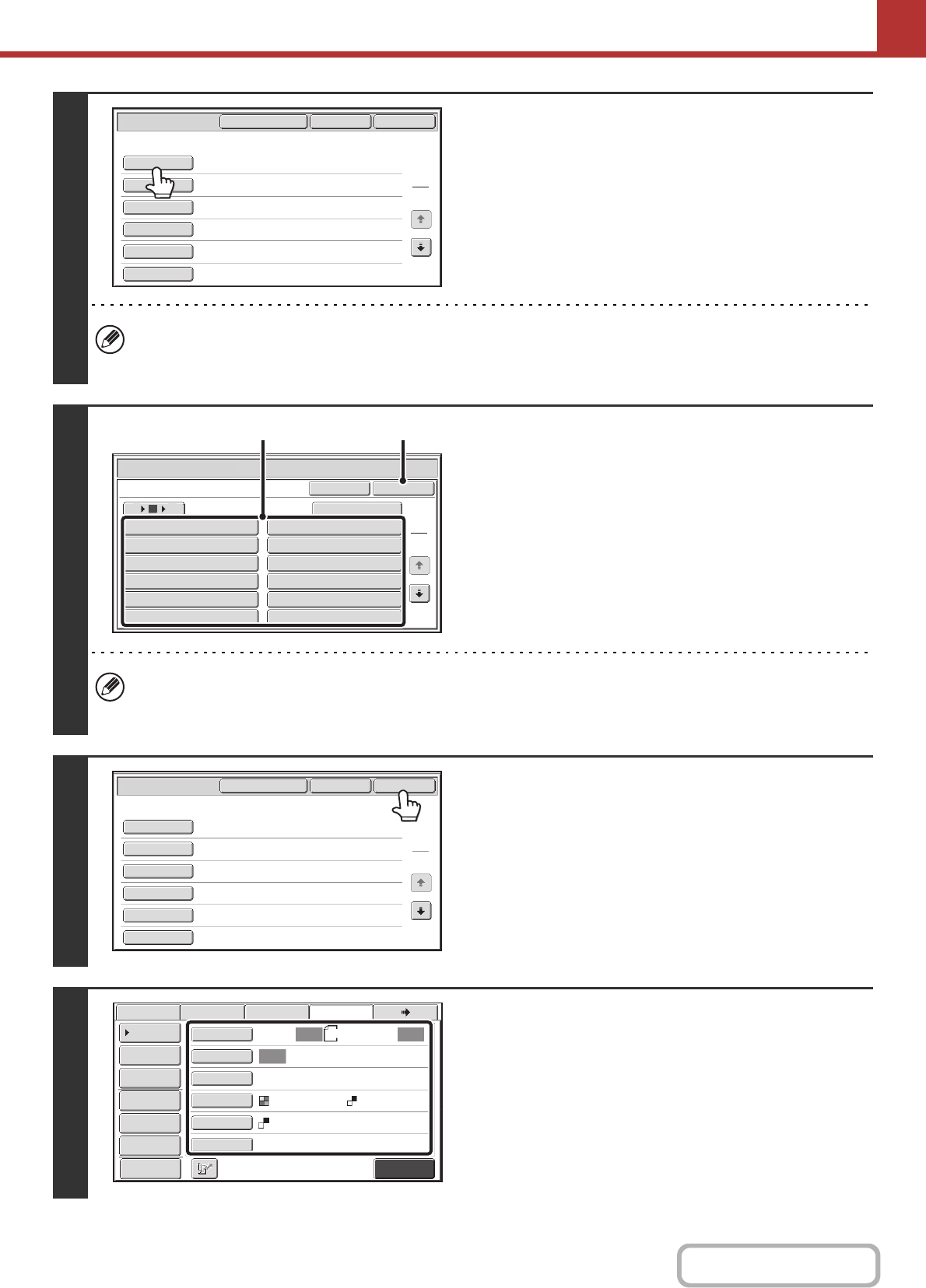
5-130
SCANNER/INTERNET FAX
Contents
3
The keys of the items stored in the
metadata set will appear. Touch the key
of the item that you want to enter.
If you accidentally selected the wrong metadata set or wish to use a different metadata set when a default metadata
set has been set, touch the [Metadata Set] key. Touch the [OK] key in the message screen that appears. You will
return to the screen of step 1. Metadata items entered to that point will be cancelle.
4
Enter the selected metadata item.
(1) Touch the key of the value that you wish to
enter.
• When the entry values of the metadata item are in the
form of selections, the selections are shown as keys.
When a value is editable, you can touch the [Direct
Entry] key to manually enter the value.
• If the metadata item requires the entry of text, a text
entry screen will appear. Enter the required information.
(2) Touch the [OK] key.
• To change the number of keys displayed in the screen, touch the number of displayed items selector key. Select 6,
12, or 18 keys.
• For the procedure for entering text, see "ENTERING TEXT" (page 1-77) in "1. BEFORE USING THE MACHINE".
5
When you have finished entering all
items, touch the [OK] key.
6
Select image settings and any other
settings, and perform the scan send
procedure.
• The procedures for selecting settings and performing
transmission are the same as in the other modes.
• To make changes to entered values, touch the [Metadata
Entry] key once again. The entry screen of the selected
metadata set will appear.
Data Entry
Set Name:Metadata 1
OK
Cancel
Metadata Set
1
2
User ID
From Name
Reply To
AccessPassword
BillCode1
DocumentPassword
Data Entry
User ID
OK
Cancel
Direct Entry
1
2
Value 1 Value 2
Value 3 Value 4
Value 5 Value 6
Value 7 Value 8
Value 9 Value 10
Value 11 Value 12
6 18
12
(1) (2)
Value 1
xxxx xxxx
xxx@xx.xx.com
xxxxxx
xxxxxx
xxxx xxxx
Data Entry
Set Name:Metadata 1
OK
Cancel
Metadata Set
1
2
User ID
From Name
Reply To
AccessPassword
BillCode1
DocumentPassword
Metadata Entry
Auto Auto
Auto
File
Quick File
Send Settings
Address Entry
Address Book
Data EntryFaxInternet Fax
Special Modes
Colour Mode
File Format
Resolution
Exposure
Original
Scan:
Scan
Send:
Text
200X200dpi
Address Review
A4
Mono2
PDF
PDF
Preview