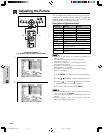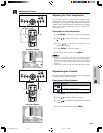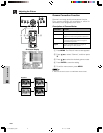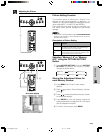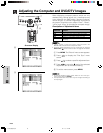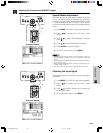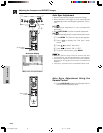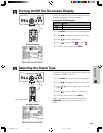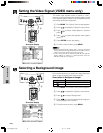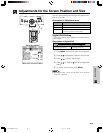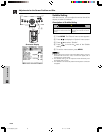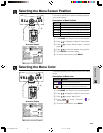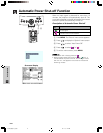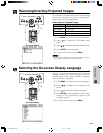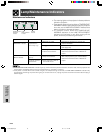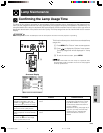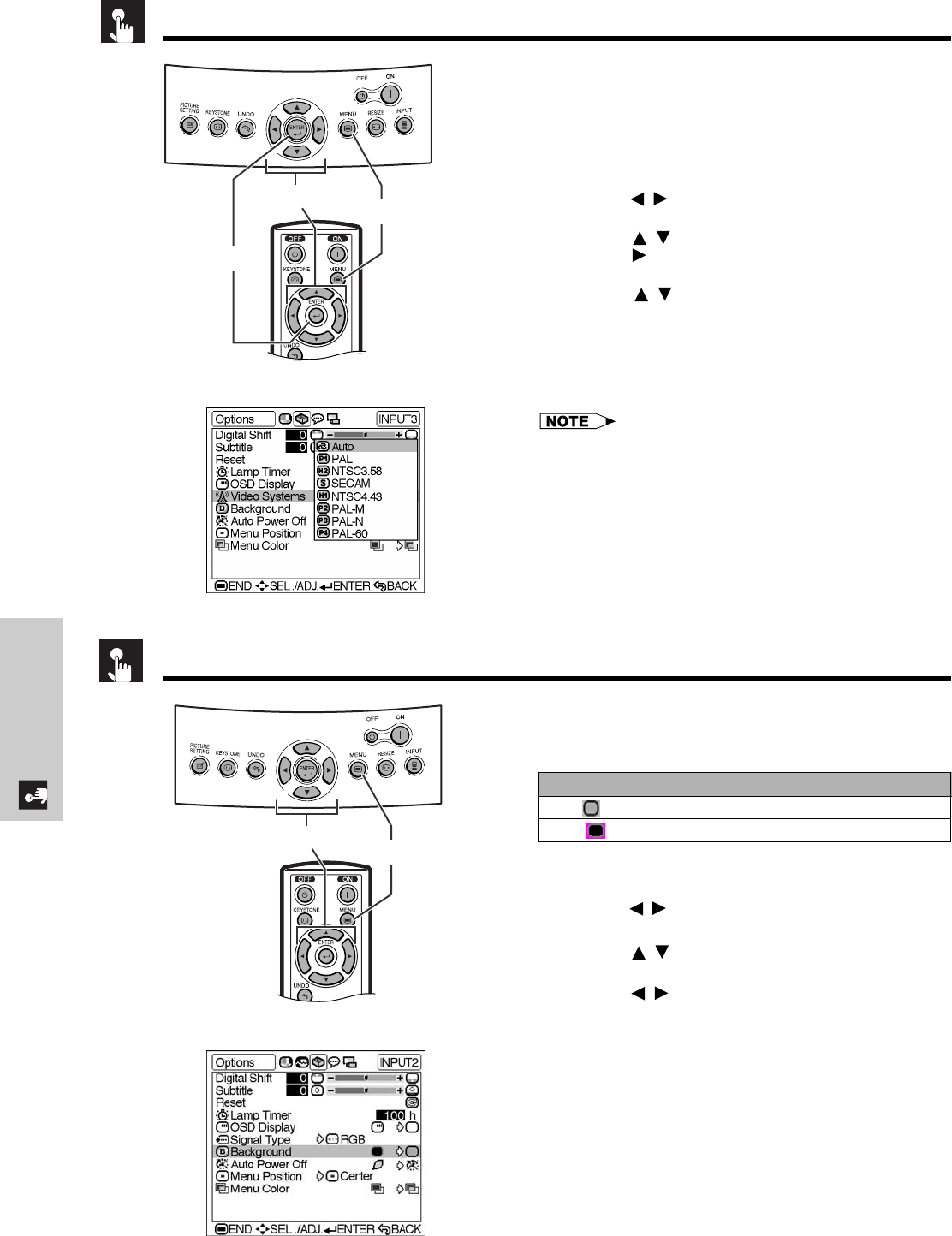
E-37
Basic Operation
Selecting a Background Image
On-screen Display
This function allows you to select the image displayed
when no signal is being sent to the projector.
Description of Background Images
1 Press MENU. The “Picture” menu screen appears.
2 Press / to display the “Options” menu screen.
3 Press / to select “Background”.
4 Press / to select the background image you
want to display on the screen.
5 To exit the menu screen, press MENU.
Selected item
Blue ( )
None ( )
Description
Blue screen
Black screen
2,3,4
1, 5
Setting the Video Signal (VIDEO menu only)
The video input system mode is preset to “Auto”;
however, it can be changed to a specific system mode
if the selected system mode is not compatible with the
connected audiovisual equipment.
1 Press MENU. The “Picture” menu screen appears.
2 Press / to display the “Options” menu screen.
3 Press / to select “Video Systems”, and then
press .
4 Press / to select the desired video system
mode.
5 Press ENTER to save the setting.
6 To exit the menu screen, press MENU.
• When the system mode is set to “Auto”, you may not receive
a clear picture due to signal differences. Should this occur,
switch to the video system of the source signal.
•“Auto” cannot be set for PAL-M and PAL-N input signals.
Select “PAL-M” or “PAL-N” in “Video Systems” menu for
PAL-M and PAL-N input signals.
2,3,4
1, 6
5
On-screen Display
DT-200(E)#p36_40.p65 02.11.21, 11:42 AM37