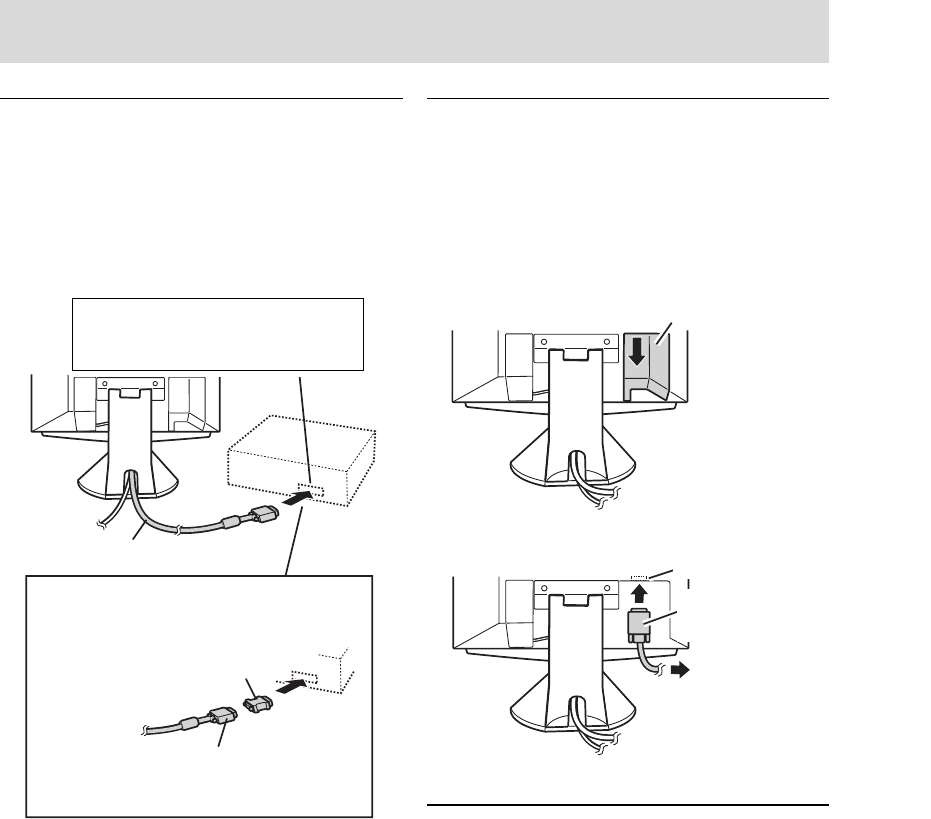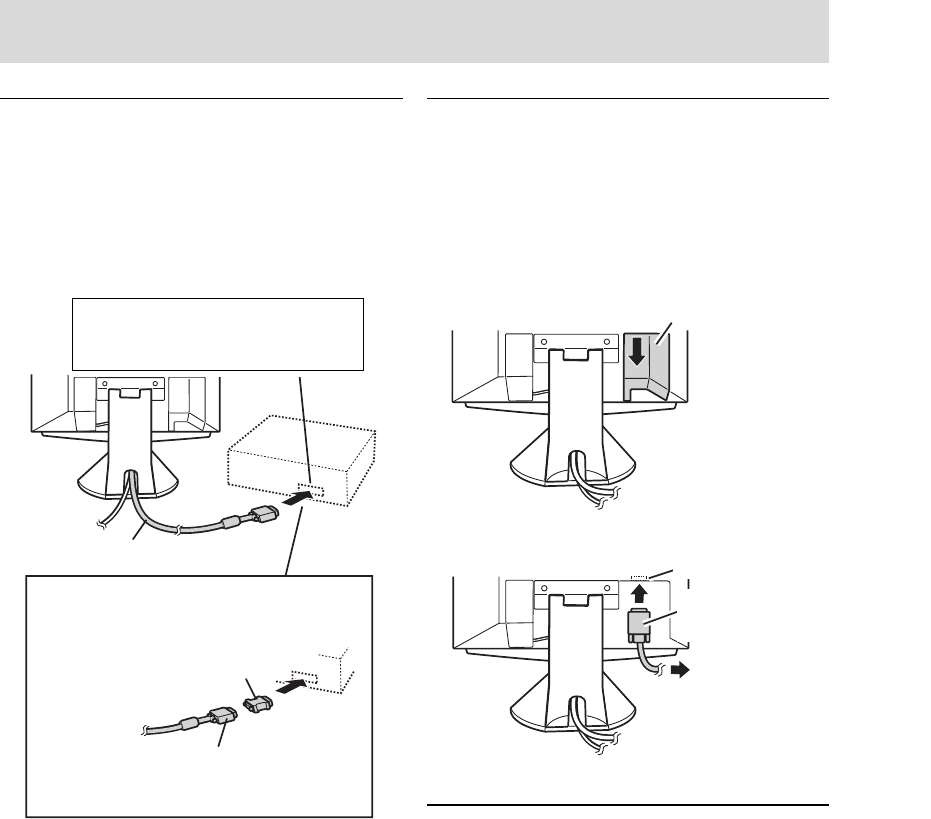
11
Connecting the monitor and turning the monitor on and off
Connecting the monitor to a computer
(PC etc.)
When connecting, ensure that both the monitor and
computer are switched off.
Note:
- Do not overly bend the cable or add extension
cords as this could lead to malfunction.
Note:
- If connecting to the Sun Ultra series, a
conversion adapter (purchased separately) may
be required.
Connecting to a second computer
A RGB signal cable (to be purchased separately) is
needed to connect a second computer.
Note:
- Do not overly bend the cable or add extension
cords as this could lead to malfunction.
1. Remove the cover
2. Connect the RGB signal cable (purchased
separately) to the INPUT 2 terminal.
3. Replace the cover.
Macintosh conversion adapter
RGB cable
Firmly insert the analog RGB output
terminal (mini D-sub 15 pin with 3 rows)
then tighten the screws each side.
If connecting to a D-sub 15 pin 2 row Apple
Power Macintosh, attach a Macintosh conver-
sion adapter (to be purchased separately) to
the RGB signal cable.
RGB signal cable
After connecting the adapter, tighten the
screws on each side to fix into place.
(Rear View)
Cover
INPUT 2 terminal
RGB signal cable
(purchased sepa-
rately)
To the computer's
RGB output terminal
Connecting a USB device
This monitor can be used with hubs which use the
USB standard (Rev. 1.1).
Downstream (2 ports)
USB devices such as keyboard and mouse can be
connected here. Up to 100mA of power is able to be
supplied per port. Devices requiring more than
100mA cannot be connected.
Upstream (1 port)
USB compatible computers and self-powered hubs
can be connected. (Bus-powered hubs cannot be
connected.)