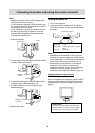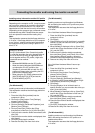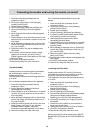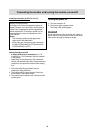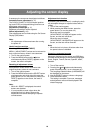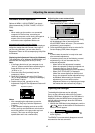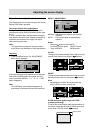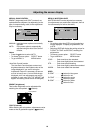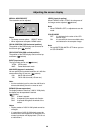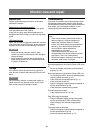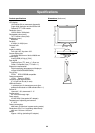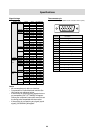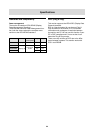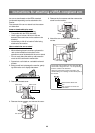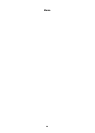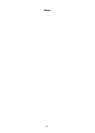20
Adjusting the screen display
MENU 4: MODE SELECT
The resolution can be adjusted
Notes:
- To choose a menu option: SELECT button
- When adjustment complete: MENU button
OSD H-POSITION (OSD horizontal position)
The position of the OSD display can be moved to
the left and right. (
buttons)
OSD V-POSITION (OSD vertical position)
The position of the OSD display can be moved up
and down. (
buttons)
INPUT (Input mode)
The input mode can be set (
buttons)
VESA: VESA mode
MAC: Power Macintosh mode
400 LINES (degree of resolution)
You can specify the horizontal resolution of a 400-line
screen when using US text, etc. (
buttons)
640 640 X 400 dot mode
720 720 X 400 dot mode (US text etc.)
Note:
- As the resolution input for other than 400 lines is
done automatically, there is no need to set it.
EXPAND (Screen expansion)
For display modes of less than 1600 X 1200 pixels,
the display can be expanded if desired.
(
buttons)
OFF It doesn't expand.
ON1 It expands by the aspect ratio fixation.
ON2 It spreads throughout the whole of the
screen.
Notes:
- Display modes of 1600 X 1200 pixels cannot be
changed.
- If a resolution of 1600 X 1200 pixels cannot be
achieved even after expansion is attempted, the
screen's perimeter will display black. (This is not
a malfunction.)
LEVEL (Level of scaling)
When EXPAND is ON1 or ON2, the sharpness of
the image can be adjusted. (
buttons)
Note:
- When EXPAND is OFF, no adjustments can be
made.
COLOR MODE
OFF It is indicated in the color of the LCD
monitor origin.
ON It is corrected in the more suitable color,
and indicated in the computer image.
Note:
- Set up WHITE BALANCE in STD when you turn
on COLOR MODE.