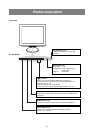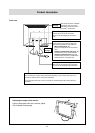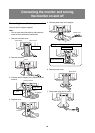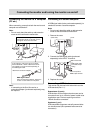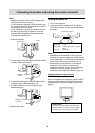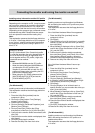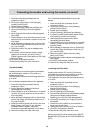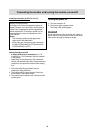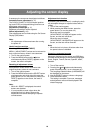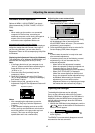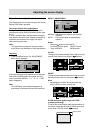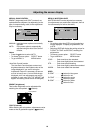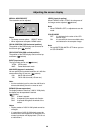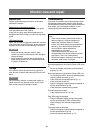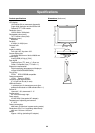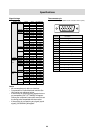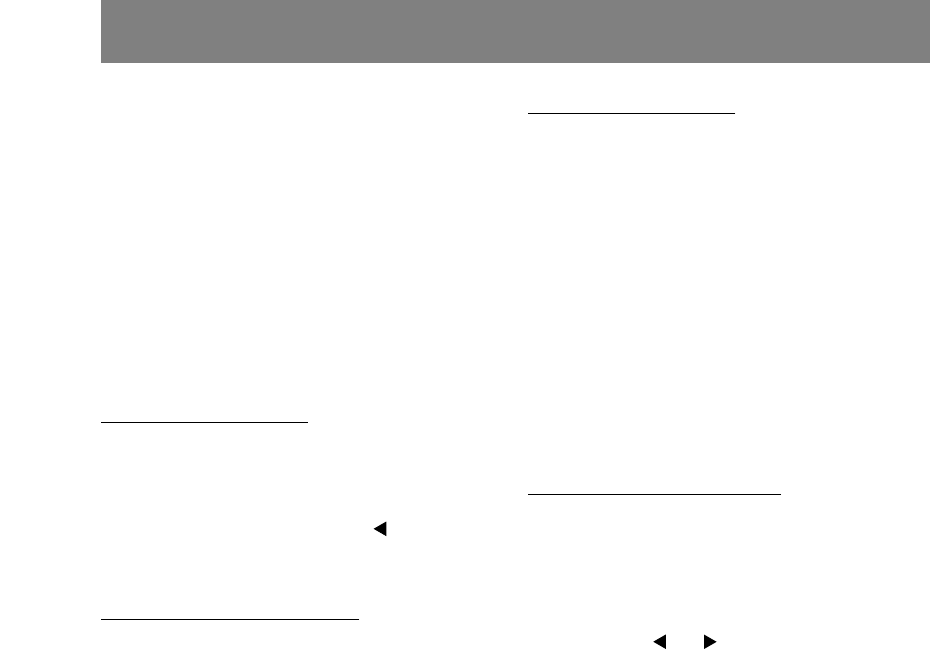
16
If necessary, the screen can be adjusted as follows.
Automatic screen adjustment (p. 17)
The CLOCK, PHASE, H-POS (horizontal position-
ing) and V-POS (vertical positioning) functions can
be adjusted automatically.
Adjustment of backlight (p. 17)
Brightness of backlight can be adjusted.
Manual adjustment (p. 18)
Fine adjustments can be made using the On Screen
Display (OSD) Menu.
Note:
- All adjustments will be saved even after turning
the power off.
Useful functions and tips
Resetting MENU 1 (ADJUSTMENT)
MENU 1 (ADJUSTMENT) values can be returned to
their original ex-factory values in one command.
1. Turn on the monitor power.
2. Press the MENU button and the
button
simultaneously. When [RESET] appears on the
screen, the reset is complete.
Resetting all adjustment values
All adjustment values can be returned to their
original ex-factory values in one command.
1. Turn off the monitor power.
2. Press the MENU button and the SELECT button
simultaneously, and while doing this press the
power button (i.e. turn the power on). When [ALL
RESET] appears on the screen, the reset is
complete.
Note:
- While ALL RESET is displayed, the control
buttons are disabled.
- It is not possible to reset values when the
adjustment lock is in place. Remove the
adjustment lock before attempting to operate
control buttons.
Adjustment lock function
By disabling the control buttons (i.e. setting the lock)
any attempted changes to adjusted values will be
voided.
1. Turn off the monitor power.
2. While pressing the MENU button, press the
power button (i.e. turn the power on).
When the menu is unlocked:
[ADJUSTMENT LOCKED] will appear on the
screen, and the lock will be set.
When the menu is locked:
[ADJUSTMENT UNLOCKED] will appear on the
screen, and the lock will be removed.
Note:
- When the lock is in place, all buttons other than
the power button are disabled.
Choosing a message language
Messages displayed on the screen and OSD Menu
contents can be changed to the following languages.
Dutch, English, French, German, Spanish, Italian,
Swedish.
1. Turn off the monitor.
2. Pressing the
and buttons simultaneously,
press the power button (i.e. turn the power on).
The Language Selection Menu (LANGUAGE) will
be displayed on the screen.
3. Use the SELECT button to choose a language.
4. Press the MENU button.
The setting is complete. From now, messages
and adjustment menus will be displayed in the
chosen language.
Adjusting the screen display