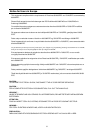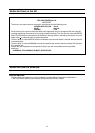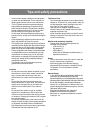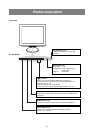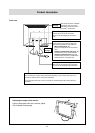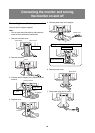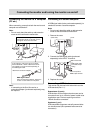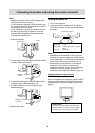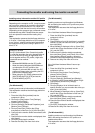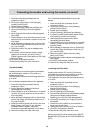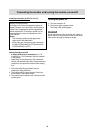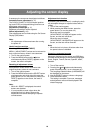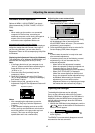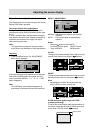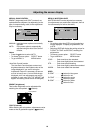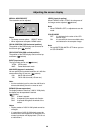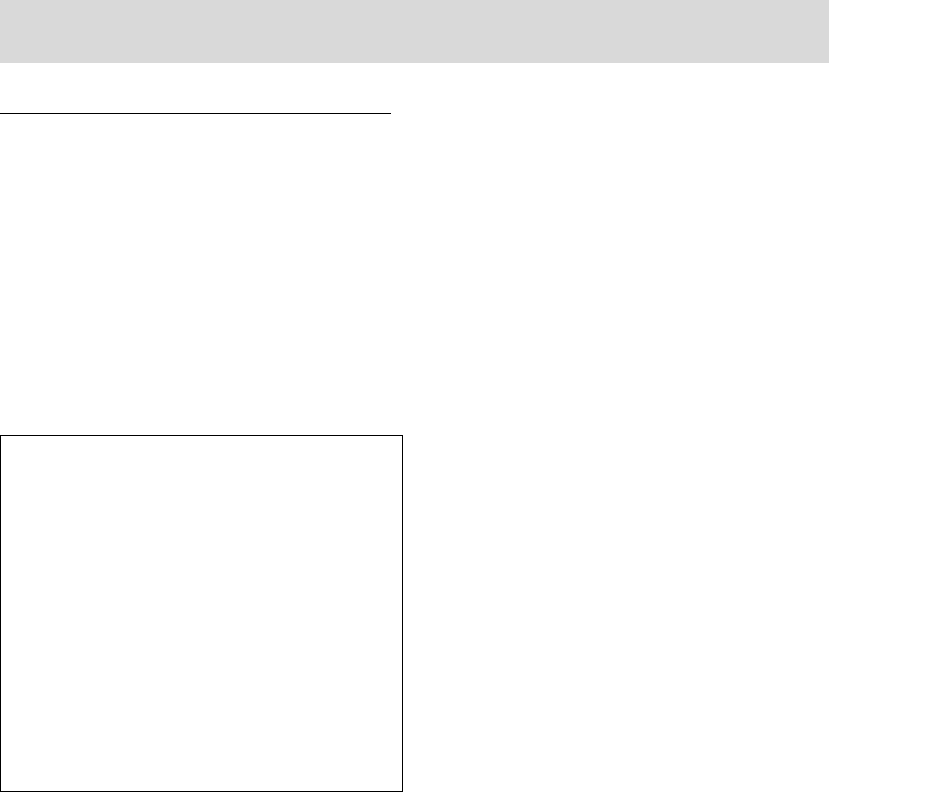
13
Connecting the monitor and turning the monitor on and off
Installing set-up information and the ICC profile
(for Windows)
Depending on the computer or OS, it may be neces-
sary to use the computer to operate the installation
of monitor set-up information etc. If so, follow the
steps below to install the monitor set-up information.
(Depending on the computer type, command names
and methods may differ. Please follow the compu-
ter’s own operation manual while reading this.)
Note:
This explanation assumes that the floppy disk drive
is "A drive". If the floppy disk drive of your computer
is not "A drive", please read the below substituting
the floppy disk drive you are using in place of "A
drive" or "A".
[ For Windows98 ]
Installing monitor set-up information into Windows
98, and setting the monitor's ICC profile as a prede-
termined value.
This explanation assumes that the floppy disk drive
is "A drive".
If the "Add New Hardware Wizard" has appeared:
1. Place the Utility Disk (provided) into the
computer's A drive.
2. Click [Next].
3. Check [Display a list of all the drivers in a specific
location, so you can select the driver you want.],
then click [Next].
4. When [Models] is displayed, click on [Have Disk],
confirm that [Copy manufacturer's files from:] is
[A:], and click [OK].
5. Confirm that the monitor details are selected,
then click [Next], [Next], and [Finish]. If the "Add
New Hardware Wizard" appears, repeat the
installation commands beginning from 2 above.
6. Remove the Utility Disk from the A drive.
If the "Add New Hardware Wizard" has not ap-
peared:
1. Place the Utility Disk (provided) into the
computer's A drive.
2. Click on the [Start] button. From [Settings],
choose [Control Panel].
3. Double click on [Display].
4. Click on [Settings], [Advanced] and [Monitor].
5. In [Options], check [Automatically detect Plug &
Play monitors] and click on [Change].
6. Click [Next].
7. Click on [Display a list of all the drivers in a
specific location, so you can select the driver you
want.], then click [Next].
8. When [Models] is displayed, click on [Have Disk],
confirm that [Copy manufacturer's files from:] is
[A:], and click [OK].
9. Confirm that the monitor details are selected,
then click [Next], [Next], and [Finish].
10.Check that the monitor details are displayed, then
click [Apply].
11.Click [OK], and close the window.
12.Remove the Utility Disk from the A drive.
[ For Windows2000 ]
Installing monitor set-up information into Windows
2000, and setting the monitor's ICC profile as a
predetermined value.
This explanation assumes that the floppy disk drive
is "A drive".
About ICC profiles
An ICC (International Color Consortium) profile
is a file that describes the color characteristics of
the LCD monitor. By using an application that
works together with an ICC profile, a high color
resolution can be realized.
Notes:
- Windows 98/2000/Me use the ICC profile.
- When the storing Windows 98/2000/Me set-
up information, the ICC profile is also
installed. If you would like to install the ICC
profile only, please refer to Installing the ICC
profile on the following page.
- When using the ICC profile, please set the
[WHITE BALANCE] to [STD] and set the
[COLOR MODE] to [OFF].
[ For Windows 95 ]
Installing monitor set-up information into Windows 95.
This explanation assumes that the floppy disk drive
is "A drive".
1. Place the Utility Disk (provided) into the
computer's A drive.
2. Click on the [Start] button. From [Settings],
choose [Control Panel].
3. Double click on [Display].
4. Click on [Settings], [Advanced Properties], and
[Monitor], then [Change].
5. Click on [Have Disk], confirm that [Copy
manufacturer's files from:] is [A:] then click [OK].
6. Confirm that the monitor details are selected, and
click [OK].
7. Check that the monitor details are displayed, then
click [Apply].
8. Click [OK], and close the window.
9. Remove the Utility Disk from the A drive.