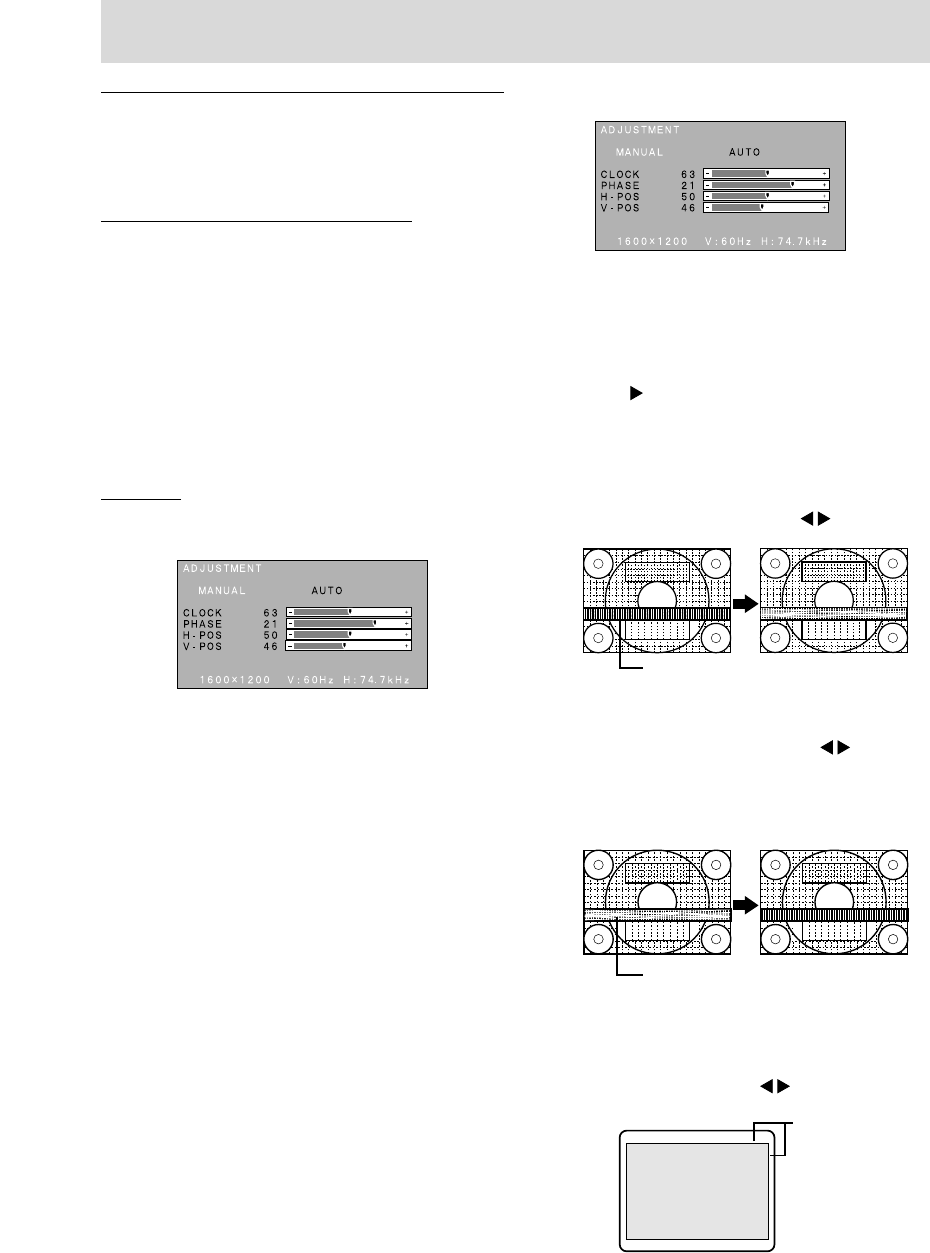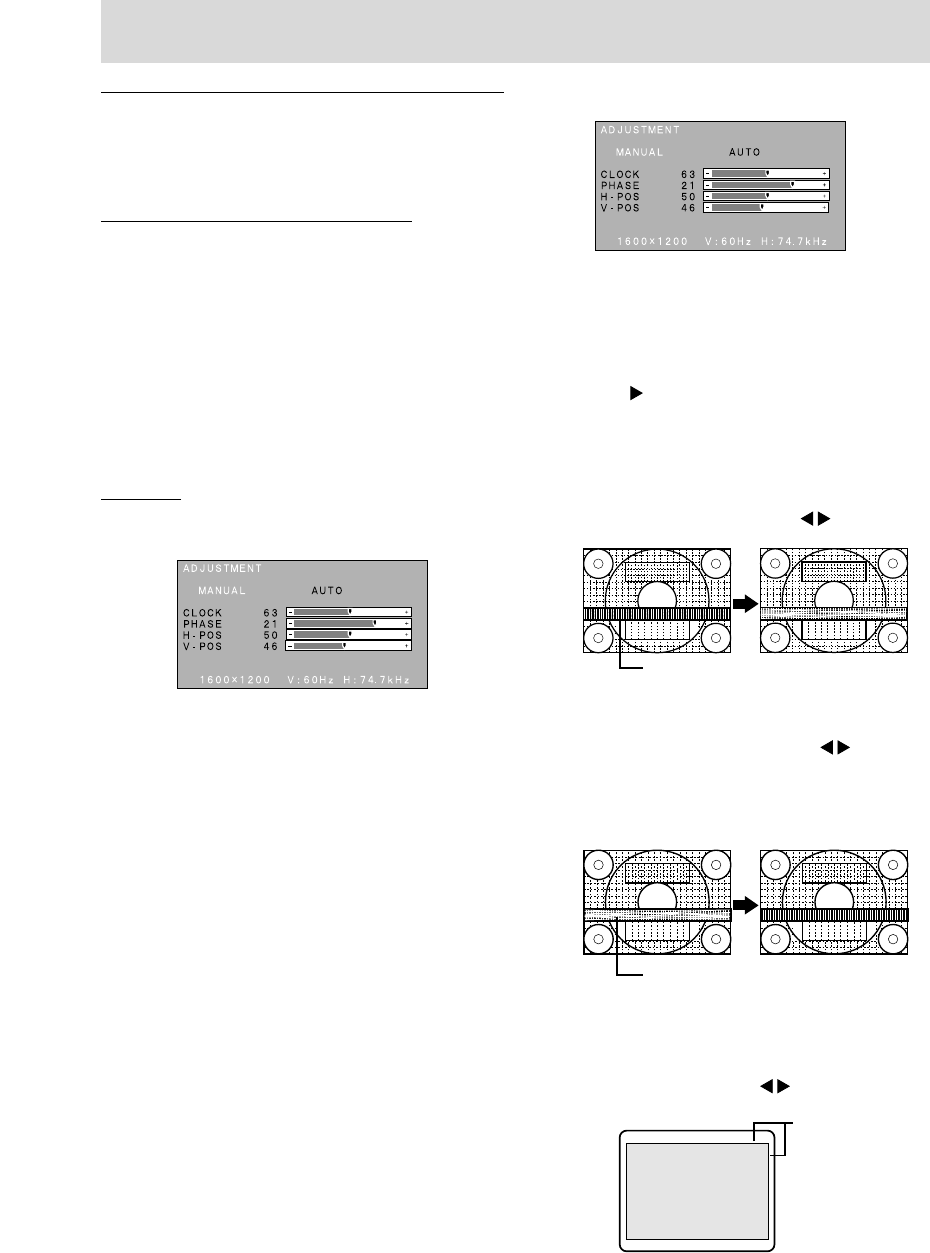
18
MENU 1: ADJUSTMENT
MANUAL: Individual menu options are manually
adjusted.
AUTO: Every menu option is automatically
adjusted
Notes:
- Press the
button to select AUTO.
- To choose a menu option: SELECT button
- To go to MENU 2: MENU button
CLOCK
The figure below demonstrates how to adjust so that
vertical flicker noise is not emitted. (
buttons)
PHASE
The figure below demonstrates how to adjust so that
horizontal flicker noise is not emitted. (
buttons)
Note:
- Adjustments to PHASE should be made only
after CLOCK has been correctly set.
H-POS (horizontal positioning) and V-POS
(vertical positioning)
To center the screen image within the boundaries of
the screen, adjust the left-right (H-POS) values and
the up-down (V-POS) values. (
buttons)
Adjusting the screen display
Horizontal flicker noise
Vertical flicker noise
Screen frame
Manual screen adjustment
Fine adjustments can be made using the On Screen
Display (OSD) Menu provided.
The screen display during adjustment
If using Windows, the Adjustment Pattern on the
accompanying Utility Disk for Windows can be used.
(p. 17)
If using a computer other than Windows, the adjust-
ment pattern cannot be used. Display an image that
makes the entire screen very bright, and adjust
while watching the screen.
Note:
- This explanation is based on using the Adjust-
ment Pattern (for Windows) to make adjustments.
Adjusting
1. Press the MENU button. The ADJUSTMENT
Menu will be displayed.
At this point relevant menu options can be adjusted.
Each time the MENU button is pressed, the next
menu is selected. (MENU 1 → 2 → 3 → 4 → OSD
Menu disappears)
Note:
- The OSD Menu automatically disappears ap-
proximately 20 seconds after the last command.