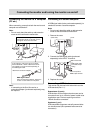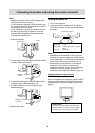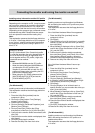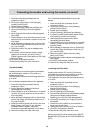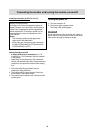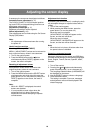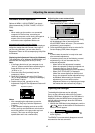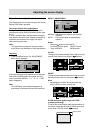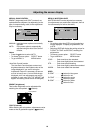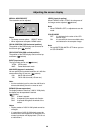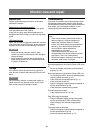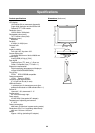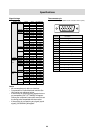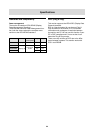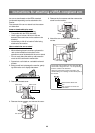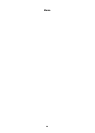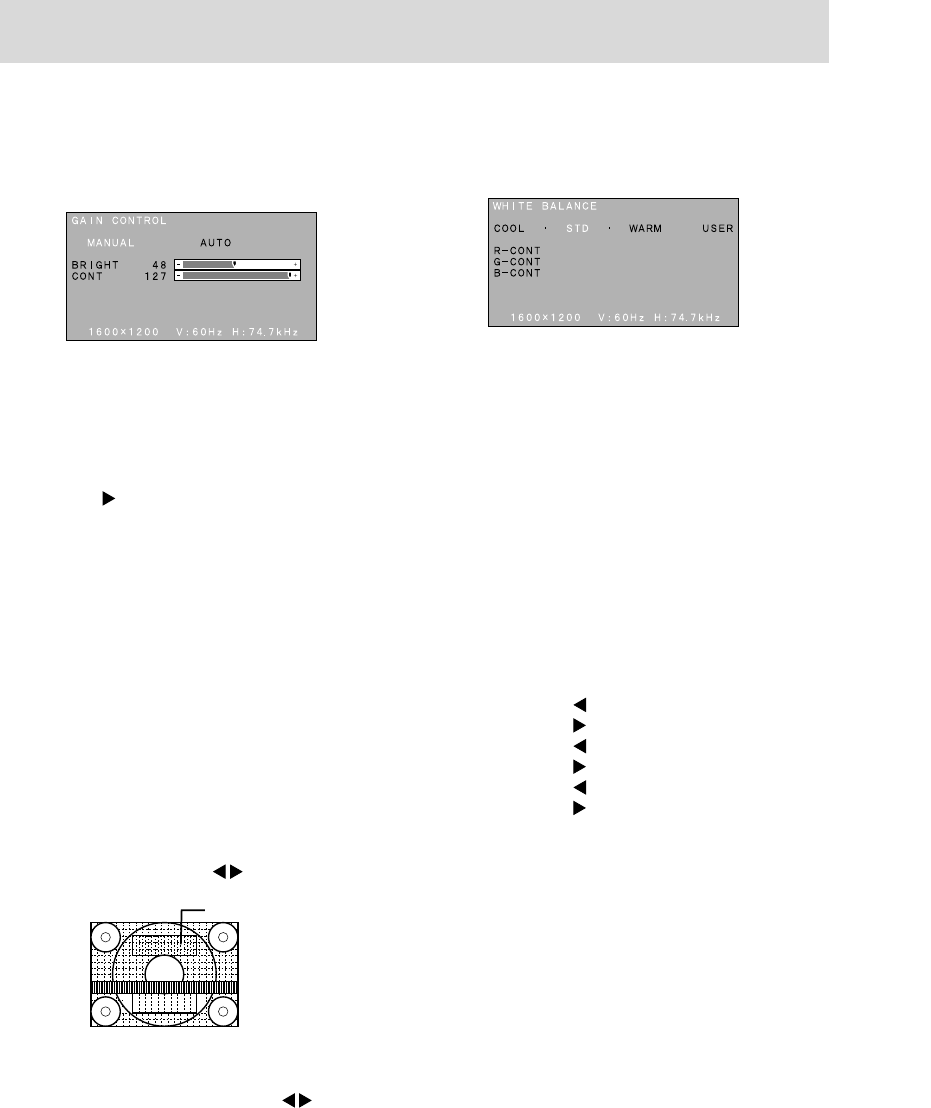
19
Adjusting the screen display
MENU 2: GAIN CONTROL
BRIGHT (brightness) and CONT (contrast) are
optimized before shipment, but depending on the
type of computer being used, further adjustment
may be necessary.
MANUAL: Individual menu options are manually
adjusted.
AUTO: Every menu option is automatically
adjusted using the Auto Gain Control*
function,
Notes:
- Press the
button to select AUTO.
- To choose a menu option: SELECT button
- To go to MENU 3: MENU button
*Auto Gain Control function
The Auto Gain Control adjusts contrast and
brightness based on the brightest color of the
image displayed. If you are not using the
Adjustment Pattern it is necessary to have an
area of at least 5 mm x 5 mm of white image
displayed, and if not adjustments may not be
possible. (In such case, [OUT OF ADJUST] will
appear and setting values remain unchanged.)
BRIGHT (brightness)
Total screen brightness can be adjusted while
watching the color pattern. (
buttons)
CONT (Contrast)
While watching the color pattern, adjustments can be
made so that all graduations appear. (
buttons)
Color pattern
MENU 3: WHITE BALANCE
WHITE BALANCE can be adjusted as necessary.
(As adjustments are made before shipment, there is
no real necessity for further alteration.)
Notes:
- On settings other than [STD] not all graduations
can be displayed. To display all graduations, set
to STD.
- Selecting USER will display the setting values for
R-CONT, G-CONT and B-CONT, enabling fine
adjustments.
- To choose a menu option: SELECT button
- To go to MENU 4: MENU button
COOL . . . Color tone bluer than standard
- . . . . . . Color tone slightly bluer than standard
STD . . . . . Color tone standard setting
- . . . . . . Color tone slightly redder than standard
WARM . . . Color tone redder than standard
USER
R-CONT . . . . . . .
button for blue-green
button for red
G-CONT . . . . . . .
button for purple
button for green
B-CONT . . . . . . .
button for yellow
button for blue