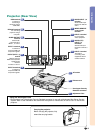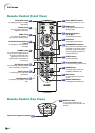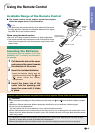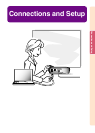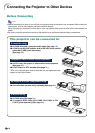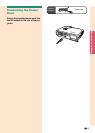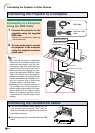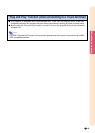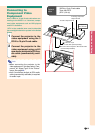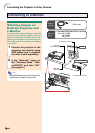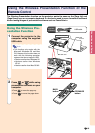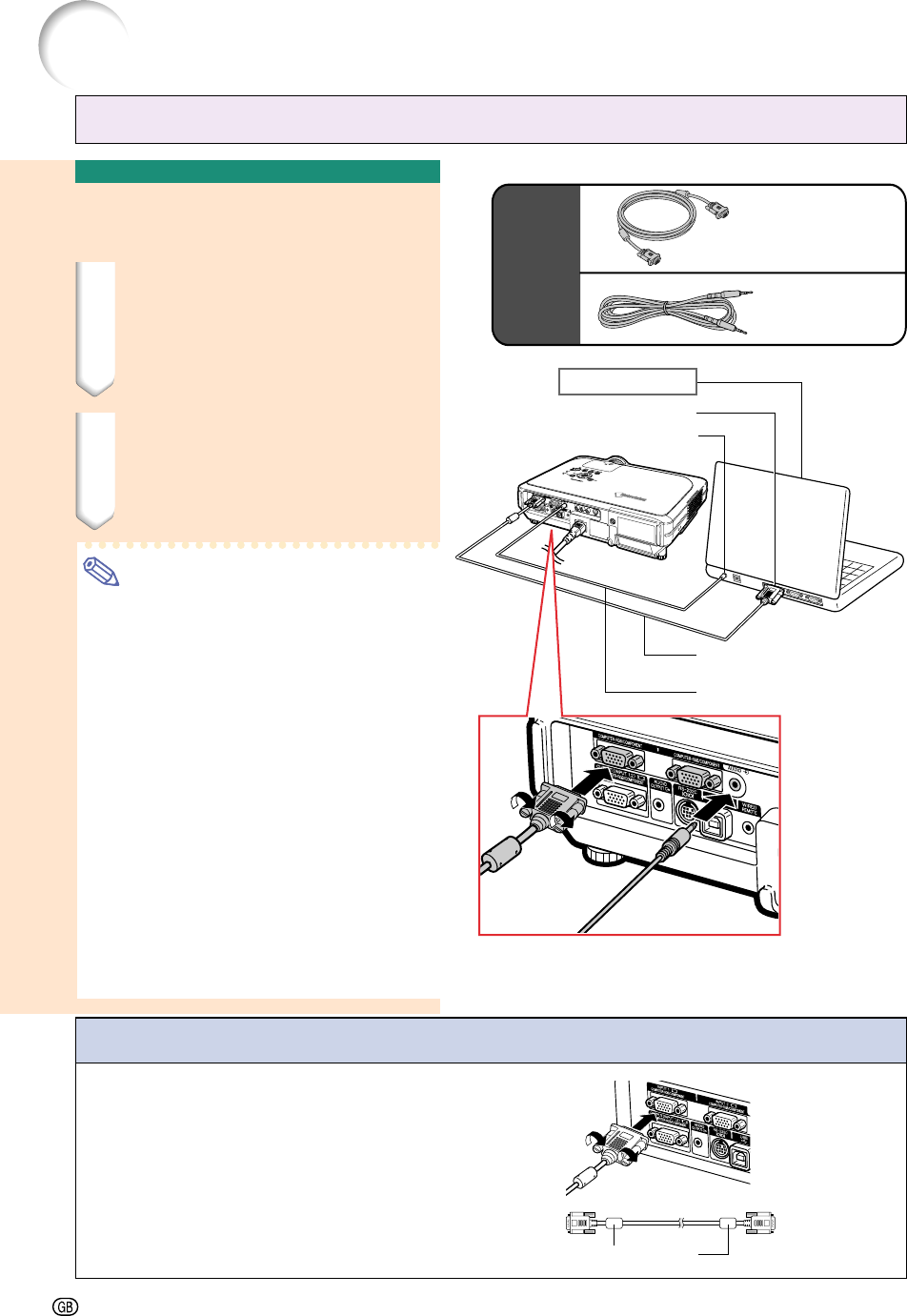
-18
Connecting the Projector to a Computer
Connecting the thumbscrew cables
■ Connect the thumbscrew cable making sure that
it fits correctly into the terminal. Then, firmly se-
cure the connectors by tightening the screws on
both sides of the plug.
■ Do not remove the ferrite core attached to the RGB
cable.
Ferrite core
Connecting to a Computer
Using the RGB Cable
1 Connect the projector to the
computer using the supplied
RGB cable.
•Secure the connectors by tightening
the thumbscrews.
2 To input audio signal, connect
the projector to the computer
using the supplied computer
audio cable.
Note
•See page 93 “Computer Compatibility
Chart” for a list of computer signals com-
patible with the projector. Use with com-
puter signals other than those listed may
cause some of the functions not to work.
•When connecting the projector to a com-
puter in this way, select “RGB” for “Signal
Type” in the “Picture” menu. See page 46.
•A Macintosh adaptor may be required for
use with some Macintosh computers. Con-
tact your nearest Sharp Authorized
Projector Dealer or Service Center.
•Depending on the computer you are us-
ing, an image may not be projected un-
less the signal output setting of the com-
puter is switched to the external output.
Refer to the computer operation manual
for switching the computer signal output
settings.
Supplied
accessories
Connecting the Projector to Other Devices
Computer audio
cable
RGB cable
2
Computer audio cable
To RGB output terminal
To audio output terminal
1
RGB cable
Notebook computer