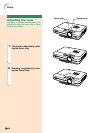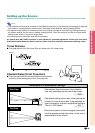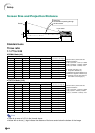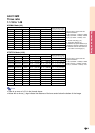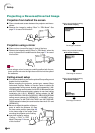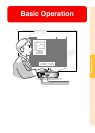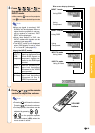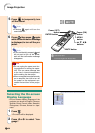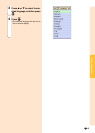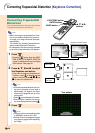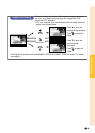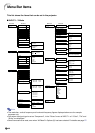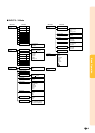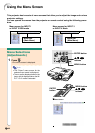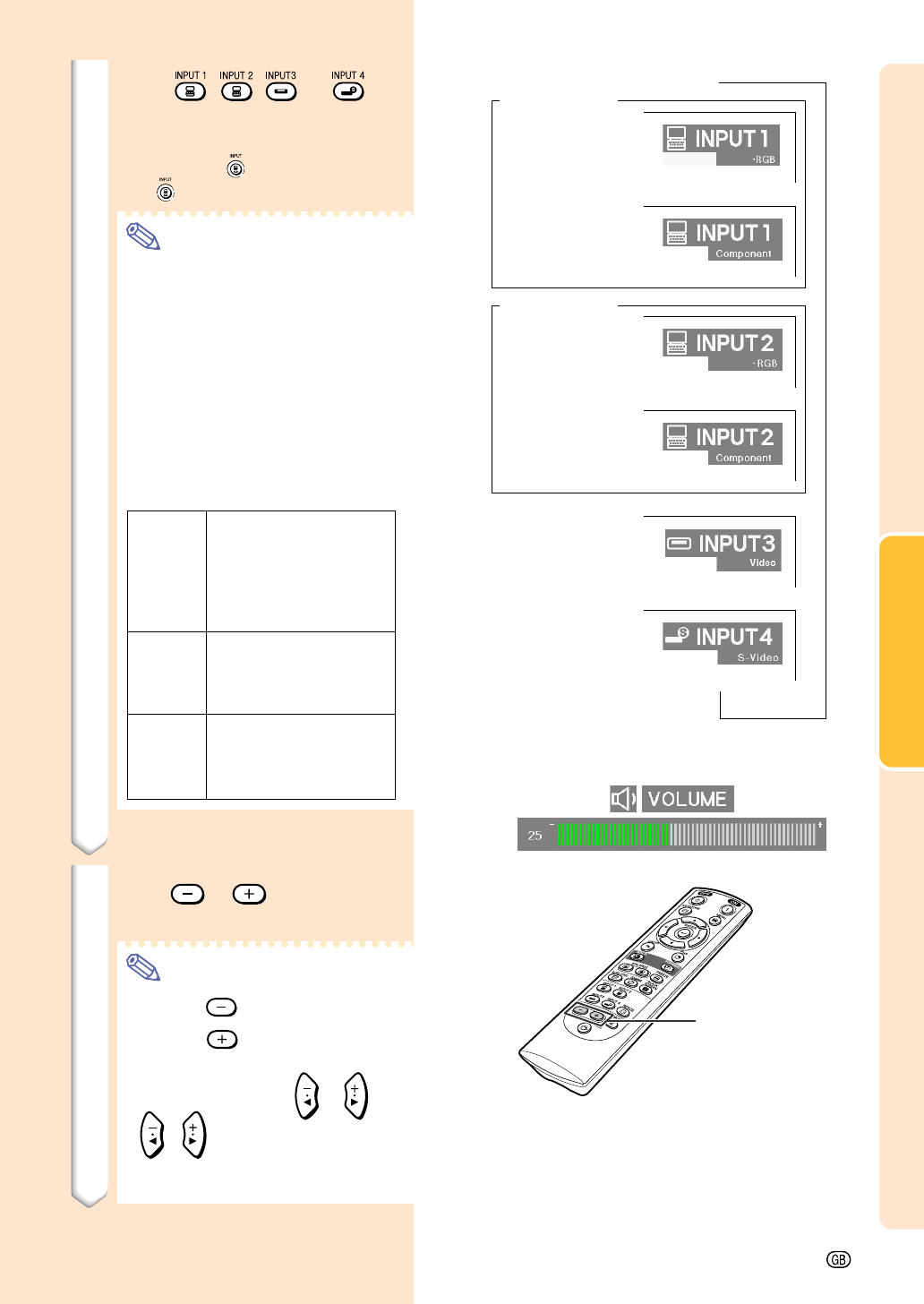
Basic Operation
-35
3 Press , , or on
the remote control to select the
INPUT mode.
•
After pressing once on the projector,
use to select the desired input mode.
Note
•When no signal is received, “NO
SIGNAL.”will be displayed. When a
signal that the projector is not pre-
set to receive is received, “NOT
REG.” will be displayed.
•When “Auto Search” is “ON”, the
INPUT modes with signals can be
selected. (see page 64.)
•The INPUT mode is not displayed
when “OSD display” is set to “Level
A” or “Level B”. (see page 65.)
About the INPUT modes
VOLUME
buttons
4 Press or on the remote
control to adjust the volume.
Note
•Pressing will lower the volume.
Pressing will raise the volume.
•On the projector, the volume can be
adjusted by pressing
or .
•
, on the projector operate
as cursor buttons (\, |) when the
menu screen is active.
"On-screen Display (Example)
Using RGB
Using
Component
INPUT 2 mode
Using
Component
INPUT 1 mode
INPUT 3 mode
Using Video
INPUT 4 mode
Using S-Video
Using RGB
➝
➝➝
➝
Used for projecting im-
ages from equipment that
sends RGB signals or
component signals con-
nected to the RGB input
terminal.
Used for
projecting
im-
ages
from equipment
connected to the VIDEO
input terminal.
Used for projecting im-
ages from equipment
connected to the S-
VIDEO input terminal.
INPUT 1
INPUT 2
(RGB/
Component)
INPUT 3
(Video)
INPUT 4
(S-Video)