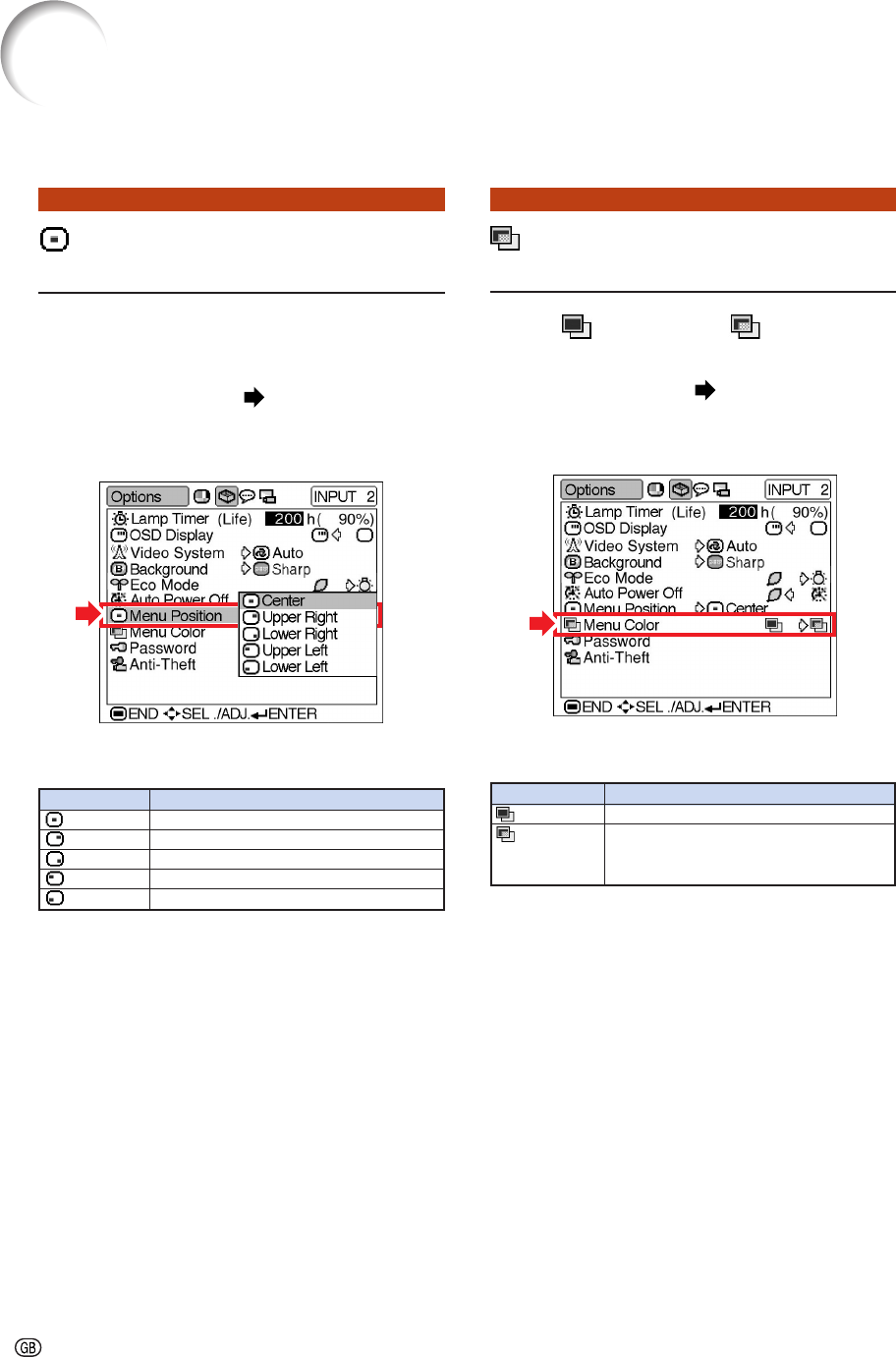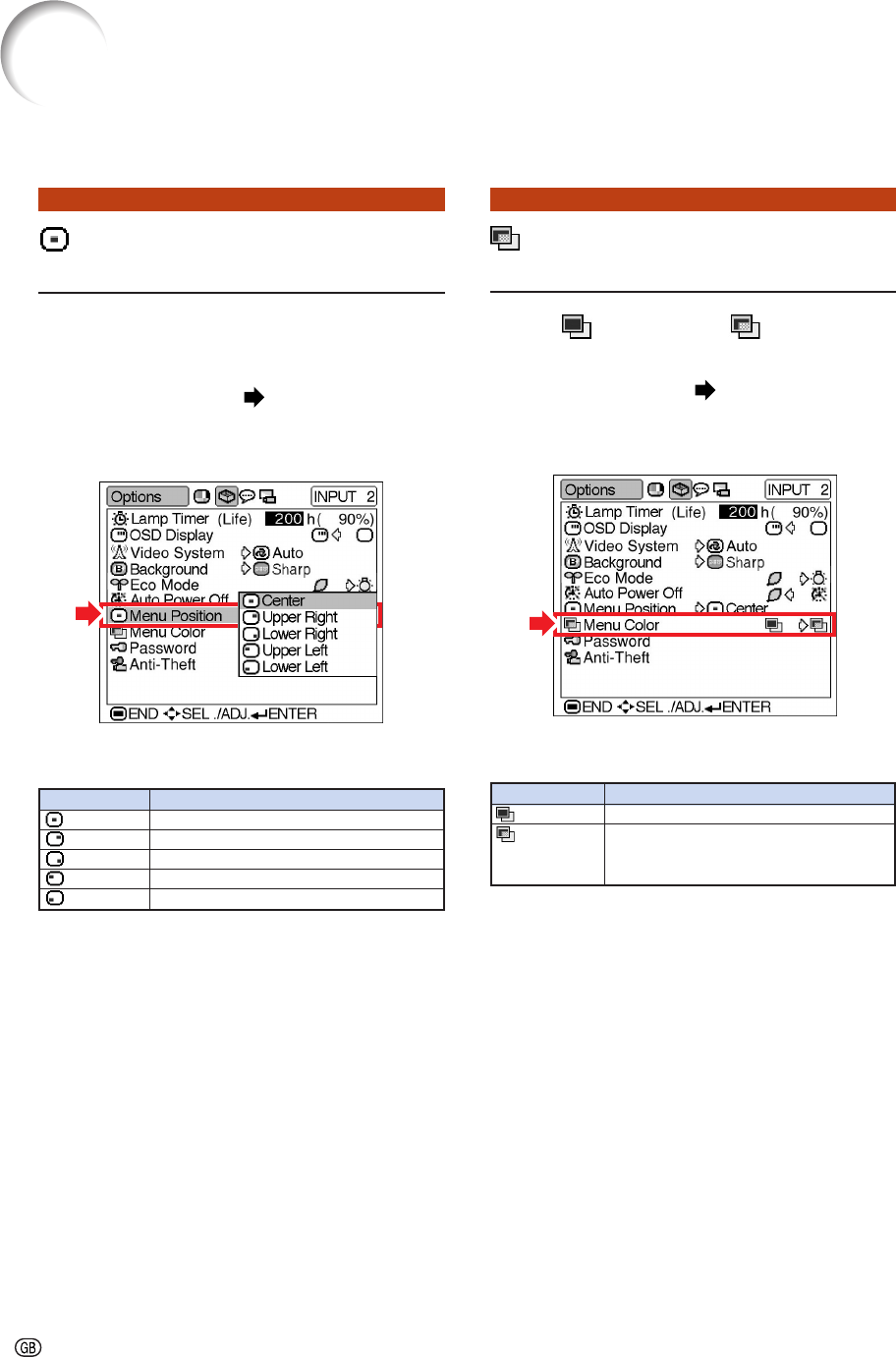
-44
Menu Position (Selecting
the Menu Screen Position)
Select “Menu Position” on the “Options”
menu and the desired position for the menu
screen.
Setting the menu screen Page 34
Example: “Options” menu screen for
INPUT 2 (S-Video) mode
Description of Menu Positions
Selectable settings
Center
Upper Right
Lower Right
Upper Left
Lower Left
Description
Displayed on the center of the image.
Displayed on the upper right of the image.
Displayed on the lower right of the image.
Displayed on the upper left of the image.
Displayed on the lower left of the image.
Selectable settings
Opaque
Translucent
Description
The menu is displayed opaquely.
The menu is displayed translucently.
The part of the menu on the image
becomes transparent.
Using the “Options” Menu
Menu Color (Selecting the
Menu Color)
Select “ ” (Opaque) or “ ” (Translucent)
in “Menu Color” on the “Options” menu.
Setting the menu screen Page 34
Example: “Options” menu screen for
INPUT 2 (S-Video) mode
Description of Menu Colors