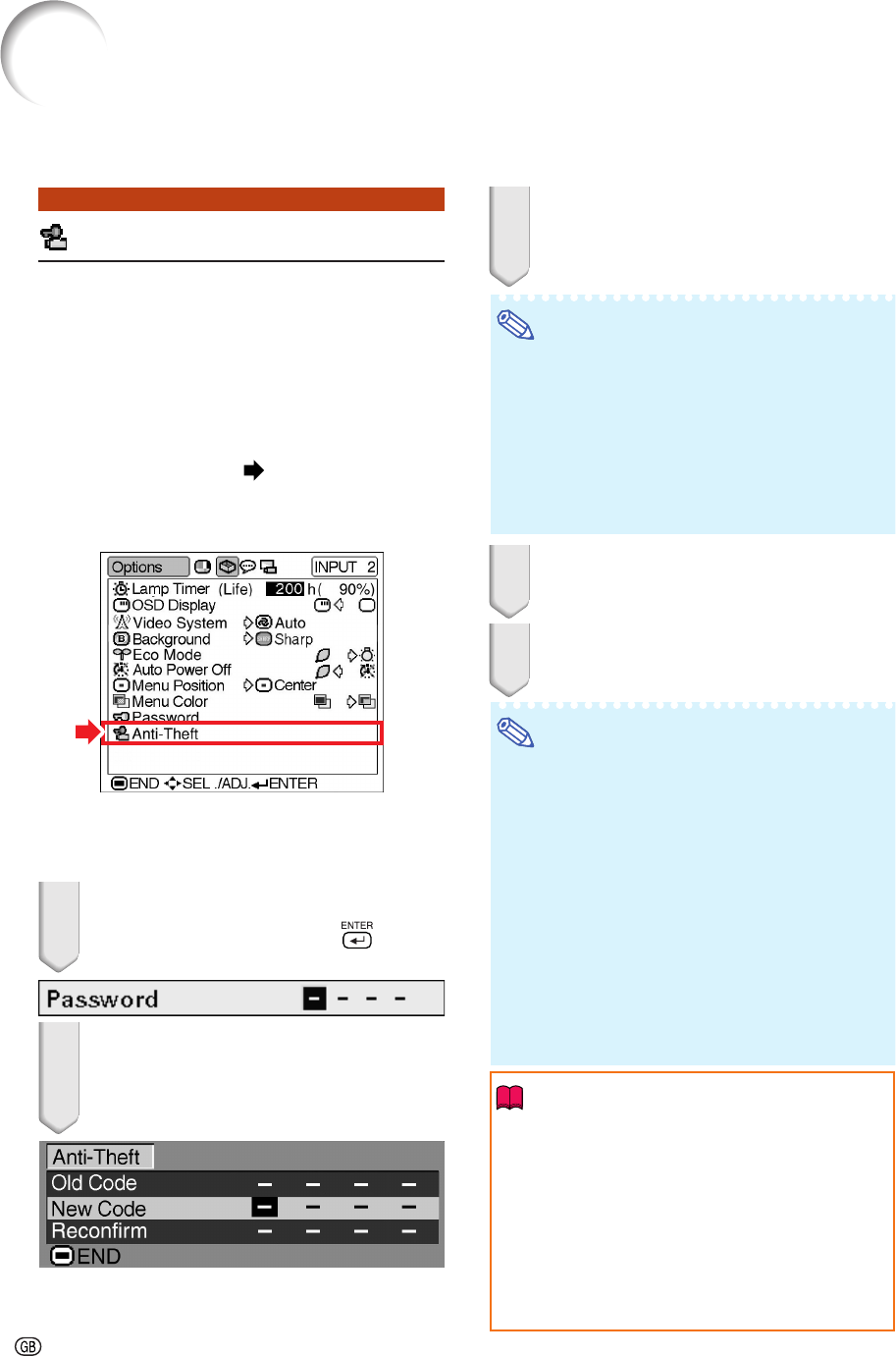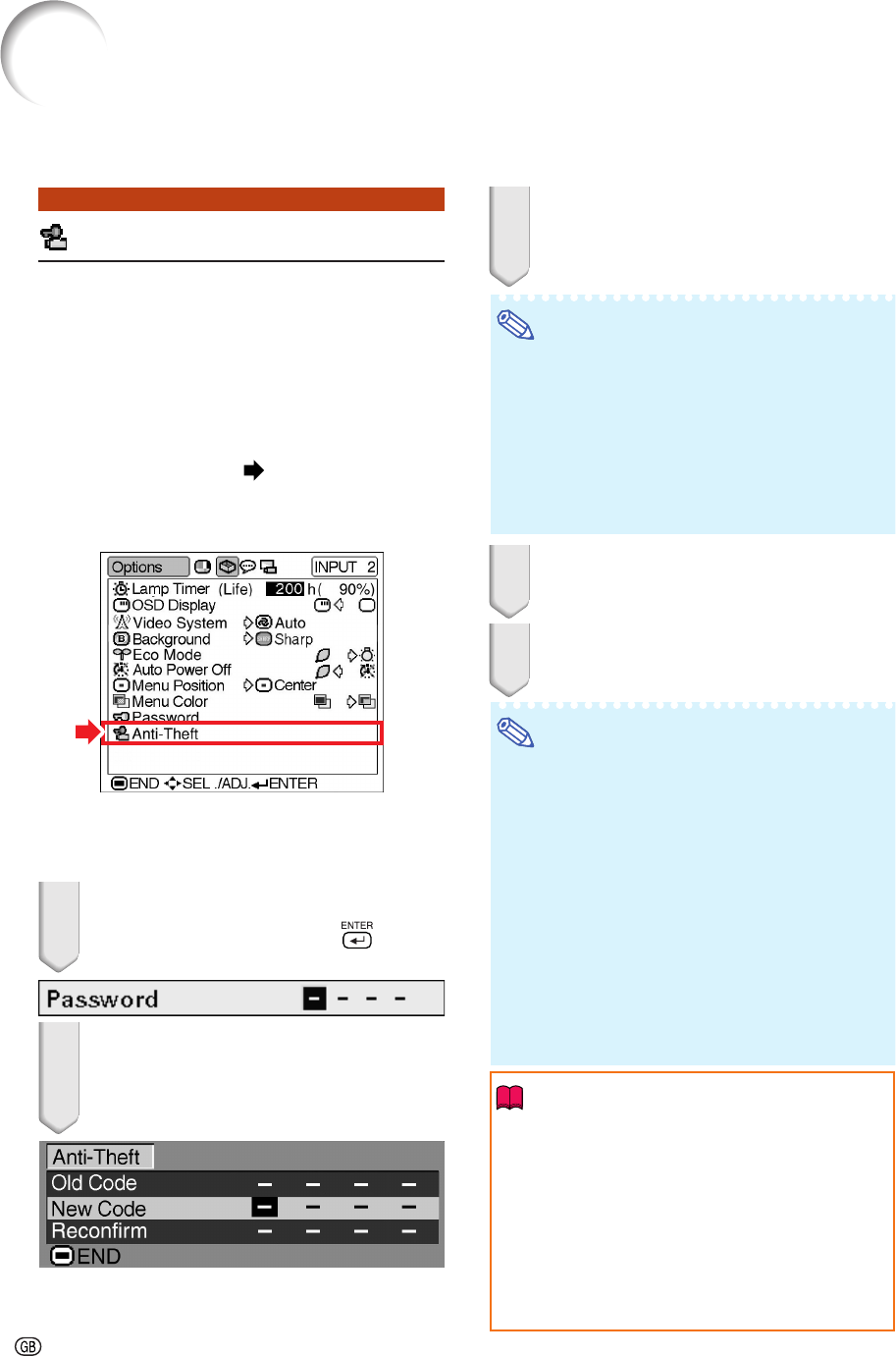
-46
Anti-Theft
(Setting the Anti-Theft)
The anti-theft function prevents unauthorized use of
the projector. You can choose to use this function or
not. If you do not want to use this function, just do
not enter the keycode. Once the anti-theft function is
activated, users will need to enter the correct keycode
each time the projector is turned on. Failure to enter
the correct keycode will cause images to not be pro-
jected. The following procedures explain how to use
this function.
Setting the menu screen Page 34
Example: “Options” menu screen for
INPUT 2 (S-Video) mode
If you want to set the keycode, follow the
procedure below.
1 Select “Anti-Theft” on the “Op-
tions” menu, then press
.
•The password input box will appear.
2 Press
''
''
',
""
""
" and
||
||
| to enter the
password.
•The keycode input box will appear.
" On-screen display (keycode)
3 Press any button you like on the re-
mote control or projector to set the
first digit in “New Code”.
Note
•The following buttons on the remote control and
projector cannot be set as keycodes:
• ON button
• STANDBY button
• ENTER button
• UNDO button
• MENU button
• FORWARD button
• BACK button
4 Enter the remaining 3 digits by
pressing any buttons you like.
5 Enter the same keycode once more
in “Reconfirm”.
Note
When “Anti-Theft” is set, the keycode in-
putting box appears after the power is
turned on. When it appears, enter the right
keycode.
•Press the buttons on the remote control if the
buttons on the remote control are used for set-
ting the keycode. In the same manner, press
the buttons on the projector if the buttons on
the projector are used for setting the keycode.
•“Anti-Theft” cannot be selected unless
“Password” is set. (See page 45.)
•When “Anti-Theft” is selected, the password in-
put box will appear. Enter the keycode after the
right password is entered.
Info
•
Once the function is activated, you must remem-
ber the correct keycode. We suggest you record
the keycode in a safe place where only autho-
rized users have access. If you lose or forget
your keycode, you will need to contact your
nearest Sharp Authorized Projector Dealer or
Service Center (see page 73). You may need
to bring your projector to them to restore the
projector to original factory condition (password
and keycode reset).
Using the “Options” Menu