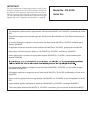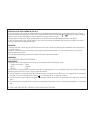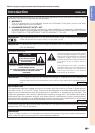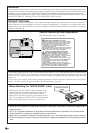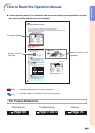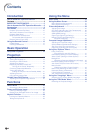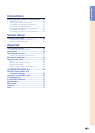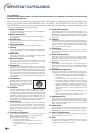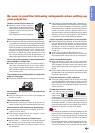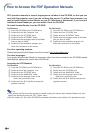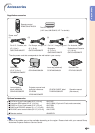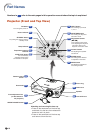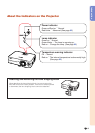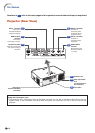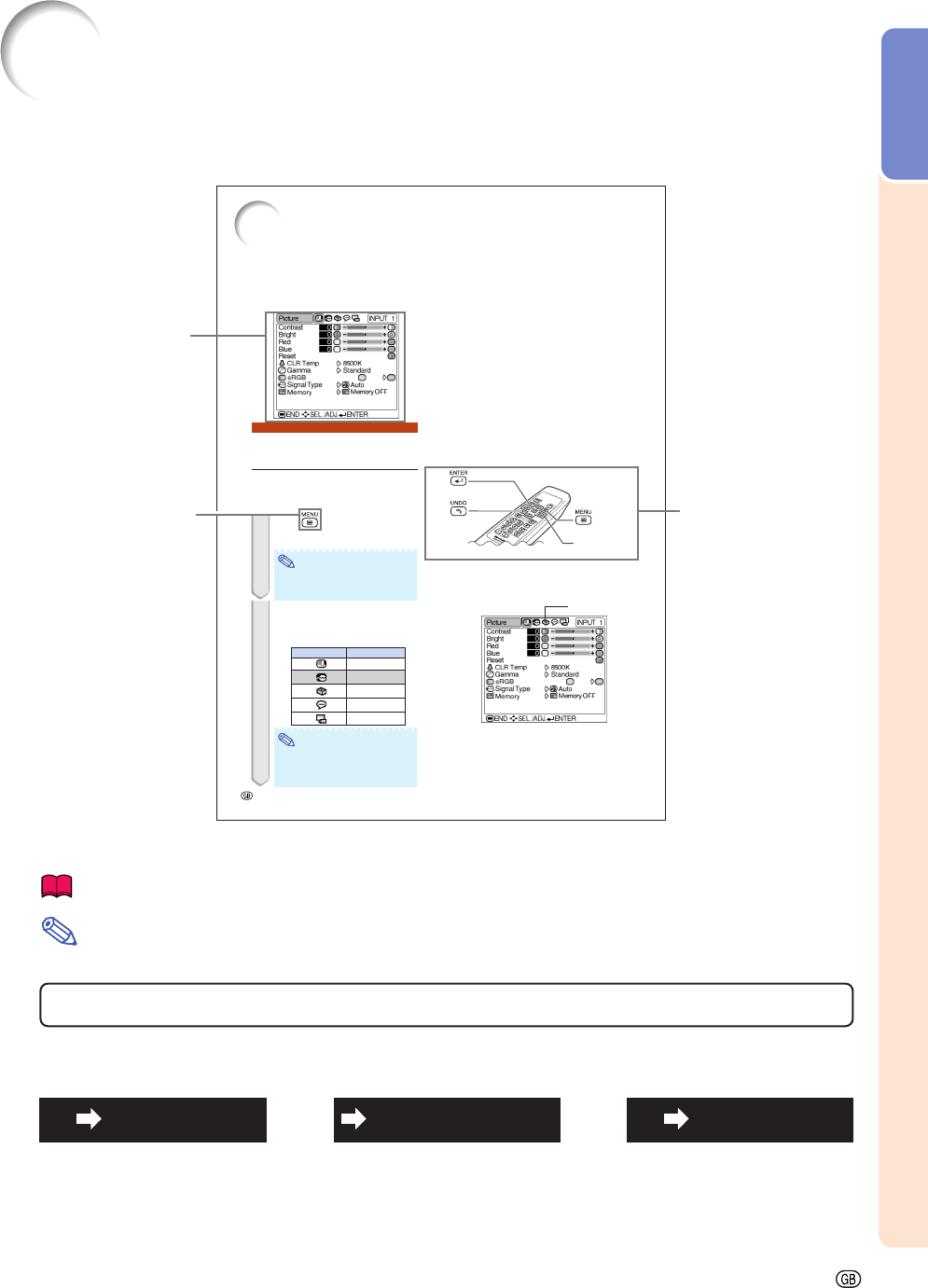
-3
Introduction
How to Read this Operation Manual
-32
The menu screens allow you to adjust the image and various projector settings.
The menu can be operated to achieve two functions, adjustment and setting.
(For adjusting the menu items, see pages 32 and 33. For setting the menu items, see pages 34 and 35.)
Using the Menu Screen
Example: “Picture” menu screen for
INPUT 1 (RGB) mode
Menu Selections
(Adjustments)
•The following procedure is the operating
method in an adjustment menu.
•This operation can also be performed by using
the buttons on the projector.
1 Press .
•The “Picture” menu screen for the se-
lected input mode is displayed.
Note
•The on-screen display shown on the
right is displayed when the INPUT 1
(RGB) mode is selected.
2 Press
\\
\\
\ or
||
||
| to display the other
menu screens.
•The menu icon for the selected menu
screen is highlighted.
Note
•The “Fine Sync” menu is not available
for INPUT 2 or 3.
•For items on the menus, see the tree
charts on pages 30 and 31.
Menu icons
Menu icon Menu screen
Picture
Fine Sync
Options
Language
PRJ Mode
ENTER button
UNDO
button
MENU button
', ", \, |
buttons
••
••
• In this operation manual, the illustration and the screen display are simplified for explana-
tion, and may differ slightly from actual display.
Info
........Indicates safeguards when using the projector.
For Future Reference
Maintenance Troubleshooting Glossary
Page 76
Pages 71 and 72
Page 60
Buttons used in this
operation
On-screen display
Button used in
this step
Note
........Indicates additional information on setup and operation.