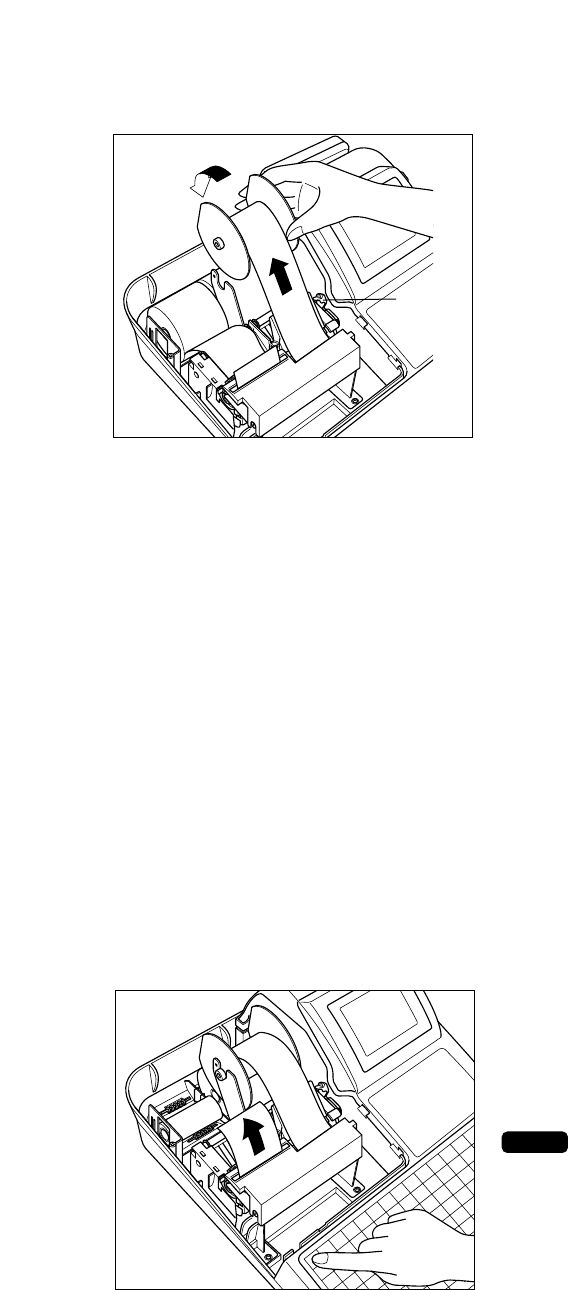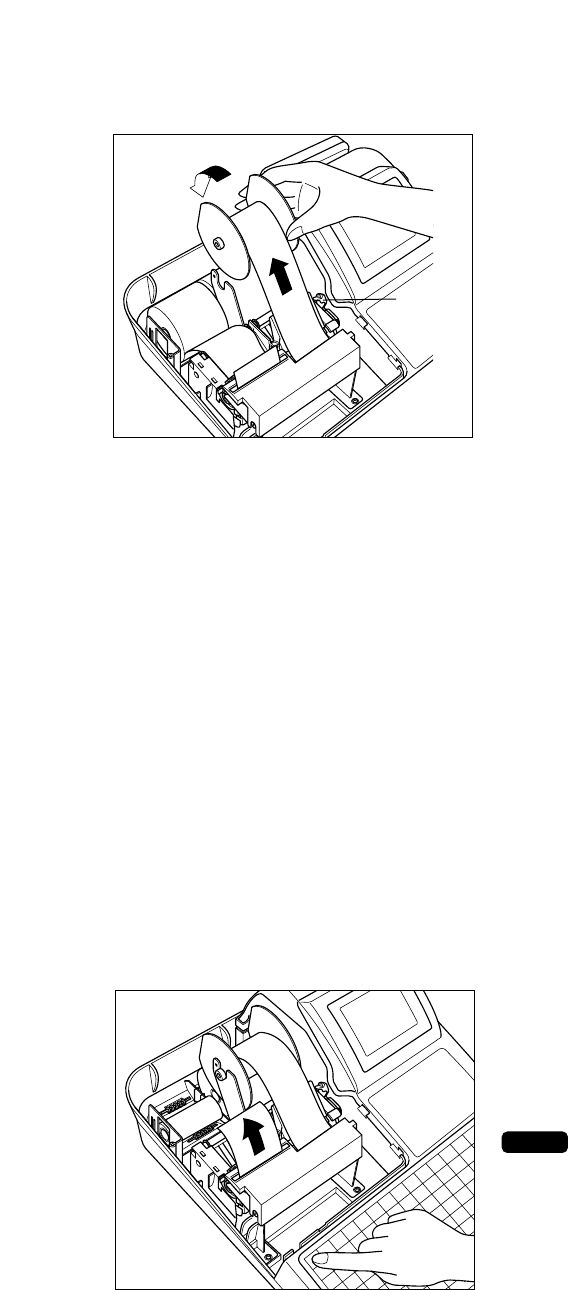
191
Installing the journal paper roll
1. Turn the mode switch to the “REG” position with the AC
cord connected and the power switch “ON”.
2. Remove the printer cover.
3. Check that the print head release lever is in its printing
position.
4. Set the paper correctly as illustrated on the previous
page in the journal side of the printer.
5. Insert the end of the paper into the paper chute as
shown on the left. It will automatically be fed through the
printer.
6. Insert the end of the paper into the slit in the paper
take-up spool. (Press the
Ì
key to feed more paper
through if required.)
7. Wind the paper two or three turns around the spool
shaft.
8. Set the spool on the bearing.
9. Replace the printer cover.
• When you want to manually install a new roll of paper while your machine is turned off, follow the steps
shown below:
1 Pull the print head release lever toward you to lift up the print head.
2. Correctly place the new paper roll into the receipt/journal paper roll location.
3. Insert the paper end into the paper chute until it comes out of the printer.
4. Cut or roll the paper onto the take-up spool as described for automatic installation.
5. Return the print head release lever to its original position.
■ Removing the paper roll
When a red dye appears on the paper roll, it is time to replace the existing paper roll. Replace the paper roll
with a new one. If you plan not to use your POS terminal for an extended period of time, remove the paper
roll, and store it in the appropriate place.
Removing the receipt paper roll
1. Remove the printer cover.
2. Cut the paper behind the printer and near the paper roll.
3. Press the
Ï
key until the paper remaining in the printer
comes out completely.
4. Remove the paper roll from the back of the printer.
Do not pull the paper through the printer.
Printing
position