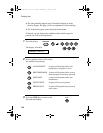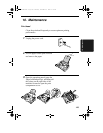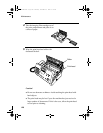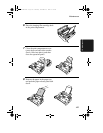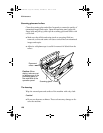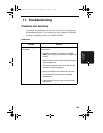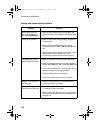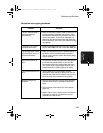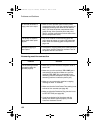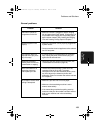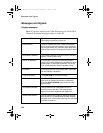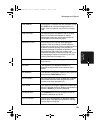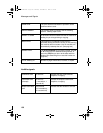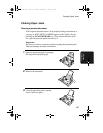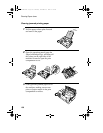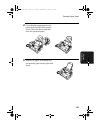Problems and Solutions
132
A received document or
copy prints out in strips.
• Make sure the operation panel and the printer
compartment cover under the operation panel are
completely closed (press down on both sides of
each). (To close the printer compartment cover,
grasp the top of the operation panel and pull to
open it, and then press down on both sides of the
printer compartment cover.)
The quality of copies is
poor and/or black spots
appear.
• Any dirt or material on the scanning glass will
cause spots to appear on copies and transmitted
faxes. Clean the scanning glass as explained on
page 128.
Reception/copying is
interrupted.
• If reception or copying takes place continuously for
a long time, the print head may overheat. Turn off
the power and let it cool down.
Answering machine connection
Problem Solution
The answering machine
connection does not
operate properly.
• Make sure your fax machine's reception mode is
set to A.M.
• Make sure your fax machine's
TEL. LINE
jack is
connected to the wall jack. Make sure your fax
machine's
TEL. SET
jack is connected to your
answering machine's telephone line jack (not the
answering machine's extension phone jack).
• Make sure your answering machine's outgoing
message is under 10 seconds.
• Make sure that the Quiet Detect Time setting is set
to three or four seconds (see page 90).
• Make sure that the Distinctive Ring function is set
to OFF SETTING (see page 98).
• If you have checked all of the above and the
hookup still doesn't operate properly, call the
Customer Assistance Center.
all-ux340L.book Page 132 Thursday, December 23, 1999 5:37 PM