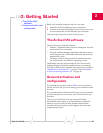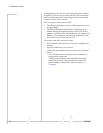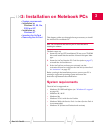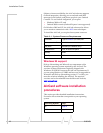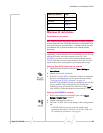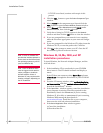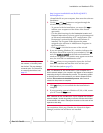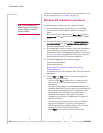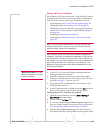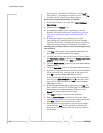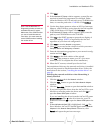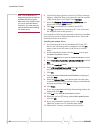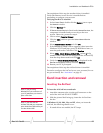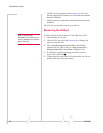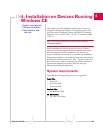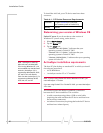Installation on Notebook PCs
Rev 3.5 Feb.05 23
Windows NT driver installation
Since Windows NT does not have the “Plug and Play” feature
included in other Windows operating systems, installing the
AirCard driver requires more steps. Installation involves:
• Verifying that your PC Card slots are enabled (page 23)
• Checking whether Networking is installed (page 24)
• Installing the network card driver (procedures depend on
whether or not Networking is already installed) (page 25
and page 24)
• Installing the modem driver (page 26)
• Verifying that RAS (Remote Access Service) is installed
(page 27)
Note: You must reinstall the Windows NT Service Pack after you
install the AirCard driver. Ensure you have your Service Pack CD
before you begin. (Version 6a is supported.)
Note: Windows system files may also be required to complete the
installation. These files are located on the Windows NT CD and may
also be stored as .CAB files on your hard drive. If the .CAB files are
not available to you, the recommendation is to copy the Windows NT
driver from the AirCard CD to a directory on your hard drive. The
Windows NT driver is located on the AirCard installation CD in the
directory \Drivers\WinNT.
Windows NT Users: Your PC
must be off whenever you insert
or eject the AirCard.
1. If your PC is on, close any Windows programs that are
running and shut down the PC.
2. Attach the antenna to the AirCard, and with the label
facing up, carefully insert the AirCard into your PC Card
slot (refer to page 27). Turn on your PC.
3. If the AirCard 555 installation CD is not already in your
CD-ROM drive, insert it.
4. If the CD startup menu is displayed, use the
exit option in
the lower left corner of the screen to exit the menu.
Verifying that the PC Card slots are enabled:
1. Open the Control Panel by selecting
Start > Settings >
Control Panel
from the taskbar.
2. Double click the
PC Card icon.
3. If a window titled
PC Card (PCMCIA) Properties appears, the
slots are already enabled. Close this window and proceed
to “Determining whether Networking is installed”.
4. If the
PC Card (PCMCIA) Wizard appears, the slots are not
yet enabled, and the wizard guides you through the instal-