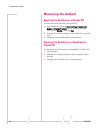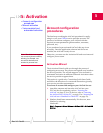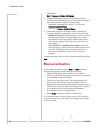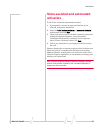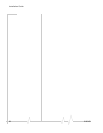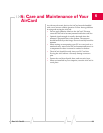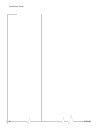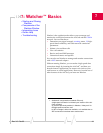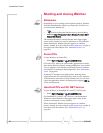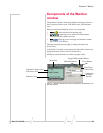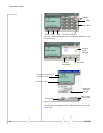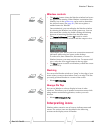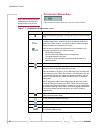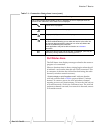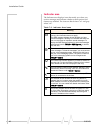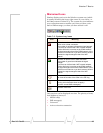Installation Guide
42 2130163
Starting and closing Watcher
Notebooks
Depending on your settings in the Options window, Watcher
launches automatically anytime you insert the AirCard. You
can also launch Watcher by:
• Double-clicking the Watcher icon on your desktop
• Selecting
Start > Programs > Sierra Wireless > AirCard 555 >
AirCard 555 Watcher
The standard Windows control buttons in the upper right
corner of the window are used to minimize or close Watcher.
When minimized, Watcher does not appear as a taskbar
button. Instead, an icon is shown in the system tray, usually at
the right end of the taskbar. (See “Minimized Icons” on
page 49.)
Pocket PCs
To start Watcher on Pocket PCs:
• Select
Start > Programs > AirCard 555 Watcher
On Pocket PCs, when you open another application from the
Start menu, Watcher remains running although it is not visible.
An icon appears at the bottom of the
Today screen to indicate
that Watcher is running in the background. (See “Minimized
Icons” on page 49.)
Windows CE manages your applications, shutting down
applications that are not being used in order to save memory.
It should not be necessary to close Watcher, but you can close
(quit) the application when it is displayed by tapping
<Ctl>+q
on the soft keyboard.
Handheld PCs and CE .NET devices
To start Watcher on Handheld PCs and CE .NET devices:
• Select
Start > Programs > AirCard 555 Watcher
On Handheld PCs and CE .NET devices, use the standard
Windows control buttons in the upper right corner of the
window to minimize or close Watcher.
When minimized, Watcher does not appear as a taskbar
button. Instead, an icon is shown in the system tray, usually at
the right end of the taskbar. (See “Minimized Icons” on
page 49.)