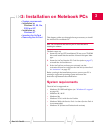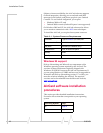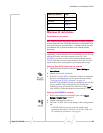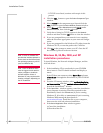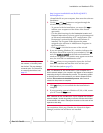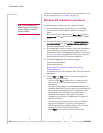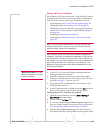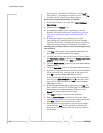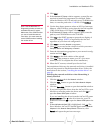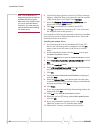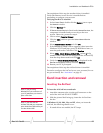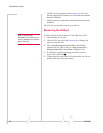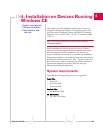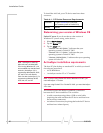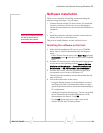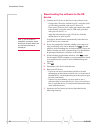Installation on Notebook PCs
Rev 3.5 Feb.05 25
10. Click Next.
11. If the
Windows NT Setup window appears, system files are
required to install the components you checked. Either
insert the Windows NT CD and enter your CD-ROM drive
letter, or enter the path to the .CAB files. Click
Continue.
Note: Use the Windows NT
Diagnostics window to locate an
available IRQ and I/O space.
Make note of the COM Port that
you use to install the network
card driver. You must enter the
same COM Port when installing
the modem driver.
12. Use the drop down menus to select an I/O Port, Interrupt,
Memory, and COM Port, noting that the AirCard requires
1 IRQ and 40 bytes of I/O Space. Click
Continue.
13. If the
Windows NT Setup window appears again, enter the
path to your CD-ROM drive or the CAB files.
14. Click
Yes at the DHCP prompt to proceed to a display of
network bindings. (DHCP is required by the AirCard
regardless of your network configuration.)
15. Click
Next to start the Network component.
16. Click
Next to proceed to the window in which you enter a
Computer Name and Workgroup or Domain.
17. Enter the information appropriate to your network config-
uration and click
Next.
18. Click
Finish on the final window of the wizard.
19. Click
Yes at the prompt to restart your PC. (You must
restart your PC to complete the driver installation.)
20. When the PC restarts, reinstall your Service Pack.
On completion of this step, the network card driver is installed
and you can proceed to install the modem driver. Follow the
instructions in the section, “Installing the modem driver” on
page 26.
Installing the network card driver when Networking is
already installed:
1. Click the
Adapters tab in the Network window.
2. Click the
Add... button to open the Select Network Adapter
window.
3. Click the
Have Disk... button to open the Insert Disk window.
4. If you have copied the driver from the AirCard CD to your
hard drive, enter the path to the driver and click
OK to
open the
Select OEM Option window.
If you are installing the driver from the AirCard CD, enter
d:\Drivers\WinNT where d is the drive letter for your CD-
ROM drive and click
OK to open the Select OEM Option win-
dow.
5. If
Sierra Wireless AirCard 555 is highlighted, click OK. The
Sierra Wireless AirCard 555 should appear under
Network
Adapters
in the Network Setup Wizard. Otherwise, click
Cancel and repeat the previous two steps.