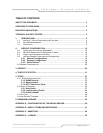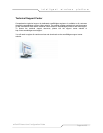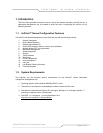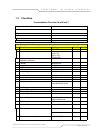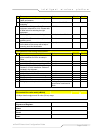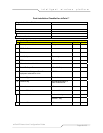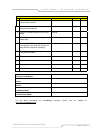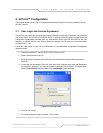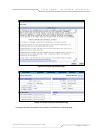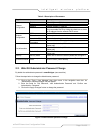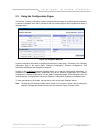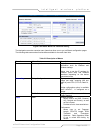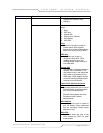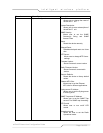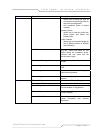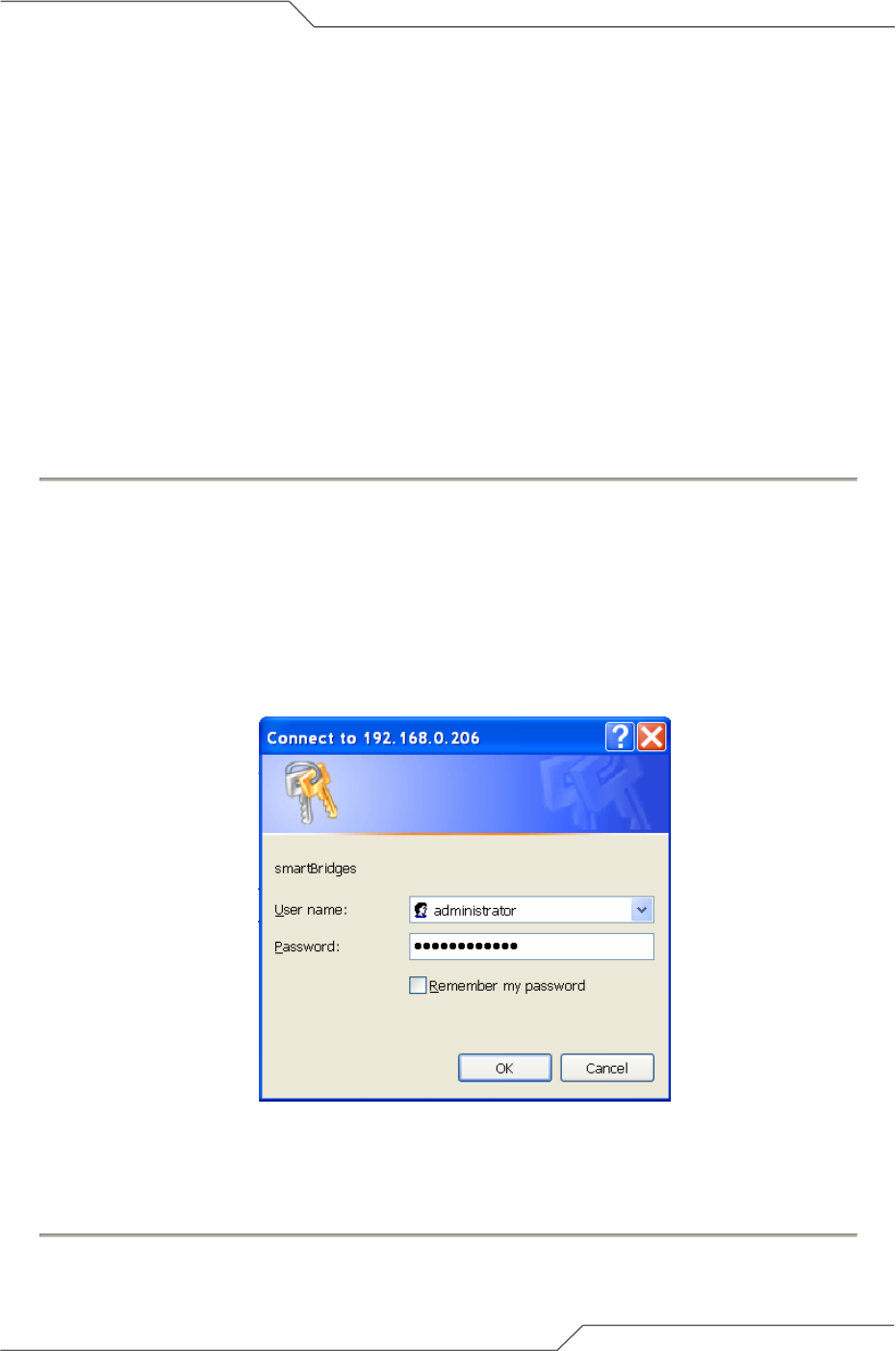
Page 10 of 55
airPoint™ Nexus User Configuration Guide
intelligent wireless platform
2. airPoint™ Configuration
This chapter explains how to log in, change passwords and configure the various parameters for the
airPoint™ Nexus.
2.1. User Login and License Agreement
The airPoint unit comes with a pre-configured default Ethernet (wired-side) IP address: 192.168.0.206
and subnet mask: 255.255.255.0.This default device IP address should be used to access the device
configuration management interface from any web-browser (Enter http://192.168.0.206 for the URL
address). In addition, the Sun Java Plug-in should be installed. The PC must be on the same subnet
as the airPoint™ unit.
Follow the steps below to login as an Administrator to the web-based configuration management
interface system:
1. Connect the airPoint™ unit via the ETH A/ETH B port to a PC.
2. Open a web browser on the PC.
3. Enter the device IP address 192.168.0.206 in the web browser address field and press the
Enter key.
4. A user login box will appear. Enter the ’User name’ and ’Password’ and check the ’Remember
my password’ checkbox if you want the system to remember the password. The default User
name is Administrator and the password is smartBridges (case sensitive).
Figure 2-1 User log in box
5. Click the ’OK’ button
6. A License agreement page will appear. Click ‘Accept’.