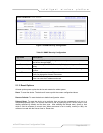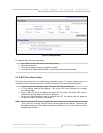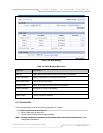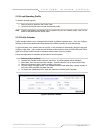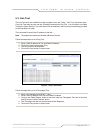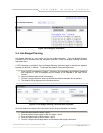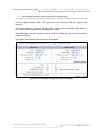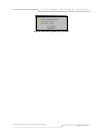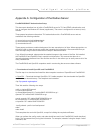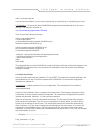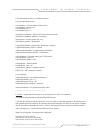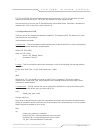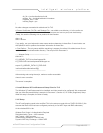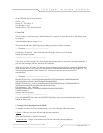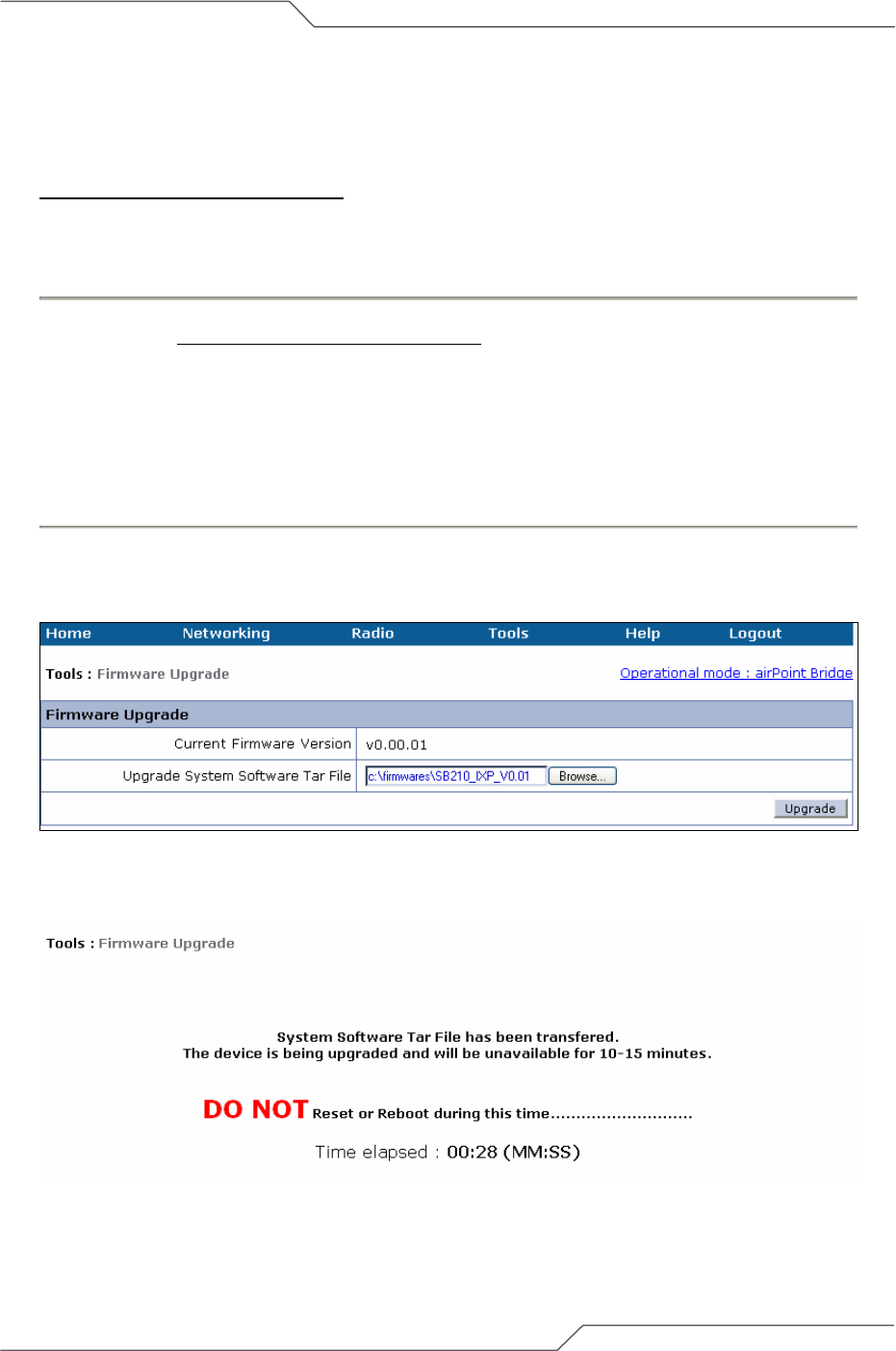
Page 42 of 55
airPoint™ Nexus User Configuration Guide
intelligent wireless platform
6. Firmware Upgrade
New firmware for airPoint™ Nexus is available for download from smartBridges Support web-site:
http://www.smartbridges.com/support/
The airPoint™ Nexus device firmware can be upgraded from the web management interface.
Follow the steps below to upgrade the airPoint™ Nexus firmware:
1. Download the latest (or a particular release version) of the airPoint™ Nexus firmware from the
web-site http://www.smartbridges.com/support/
to your PC.
2. Login to the device web interface. Go to ‘Tools | Firmware Upgrade’ drop down menu. The
Firmware Upgrade page will be displayed as shown below.
3. Enter the firmware tar-ball file name downloaded in Step 1.
4. Click on the Upgrade button to upgrade the firmware.
5. When the firmware tar-ball file transfer is completed, a message will be displayed on the web-
page.
6. Wait about 10 minutes for the device firmware to be upgraded. Once the upgrade is
completed, a pop-up window displaying the upgraded firmware version will appear.
Note: During the upgrade period (about 10-15 minutes), the airPoint™ unit MUST not be reset or
power-cycled.
Figure 6-1 airPoint™ Nexus Firmware Upgrade page.
Figure 6-2 airPoint™ Nexus Firmware Upgrade (Firmware transferred)