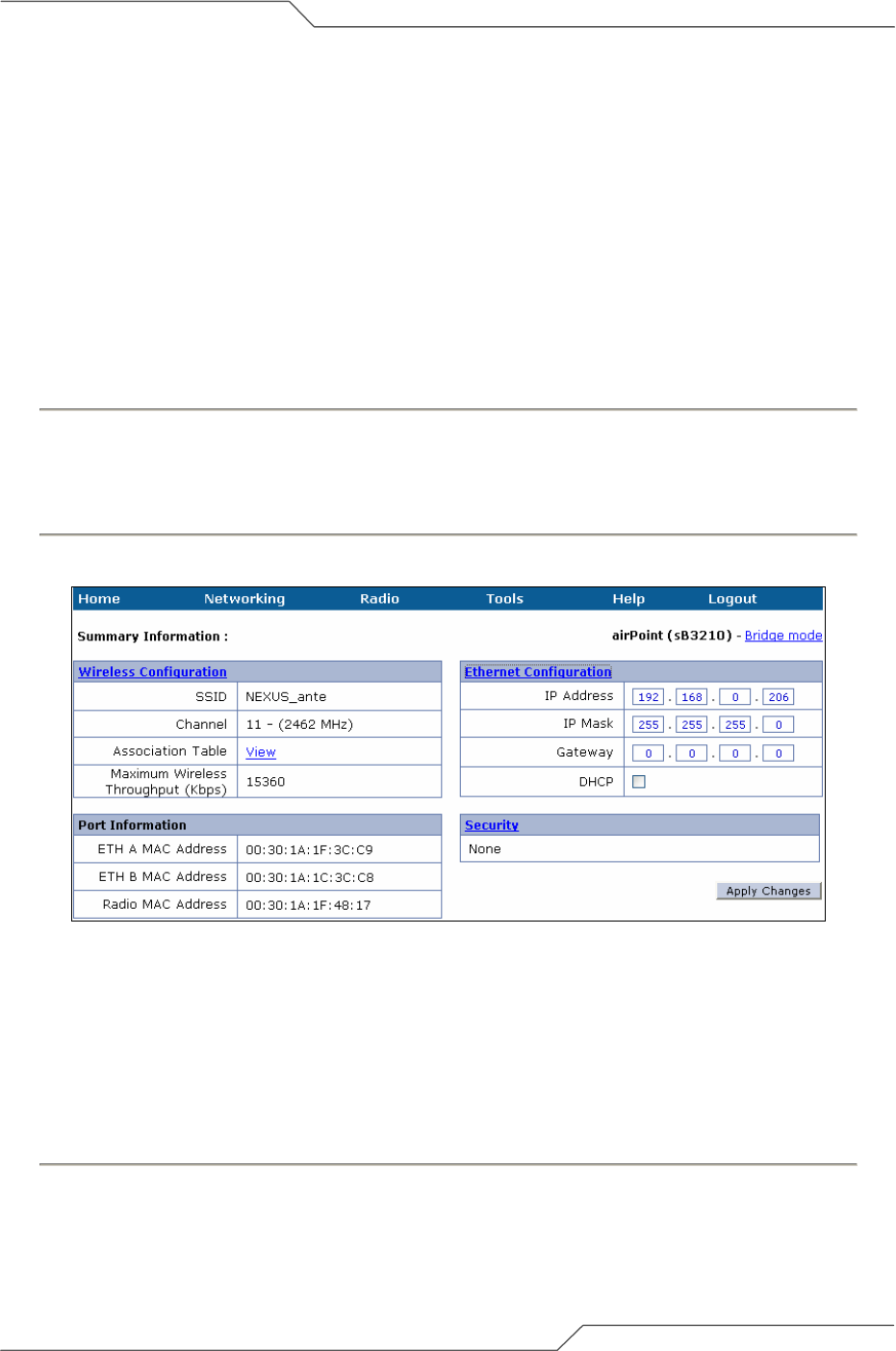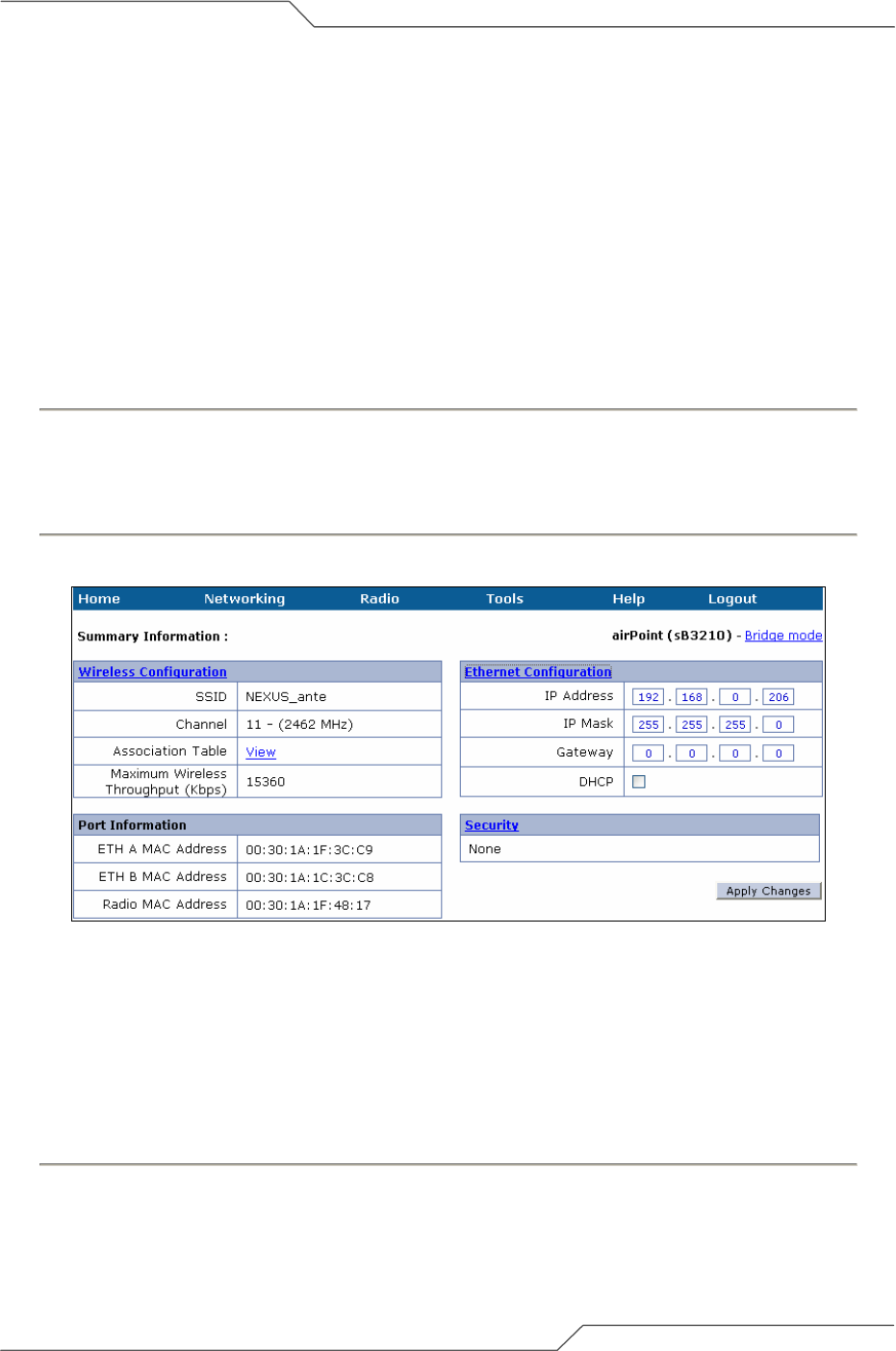
Page 18 of 55
airPoint™ Nexus User Configuration Guide
intelligent wireless platform
2.4. airPoint™ Bridge Configuration Parameters
This section explains how to configure the following parameters for airPoint Bridge: Ethernet, Wireless
and Bridge Spanning Tree Protocol.
2.4.1. Ethernet Configurations
The Ethernet (wired-side) parameters need to be configured for the management of the airPoint
Bridge device. The airPoint™ Nexus 3210 unit supports two Ethernet ports configured as a bridge.
The ’Ethernet Configuration’ provides configuration for the bridge IP parameters.
Follow the steps below to change the airPoint Bridge Ethernet Configurations:
1. From the ‘Summary Information’ page, click on the ’Ethernet Configuration’ link to change the
’Ethernet Configuration’ parameters.
2. Enter a new ’IP Address’, ’IP Mask’, ’Gateway IP Address’ and ’DHCP’ status (check to
enable). If DHCP is enabled, the IP address will be assigned by the DHCP Server.
3. Click on the ’Apply Changes’ button to change the settings.
Figure 2-7 airPoint Bridge Ethernet Configurations
2.4.2. Wireless Configuration
The wireless parameters need to be configured to allow the client devices to associate with the
airPoint™ unit.
Follow these steps below to configure the wireless association parameters:
1. Go the menu bar and select ‘Main – airPoint Bridge from the ‘Radio’ drop-down menu.
2. To configure the wireless settings click on the wireless settings link.
3. Enter the SSID of the airPoint™ unit.
4. Choose a radio domain from the drop down list.
5. Choose the Radio Operating Mode.