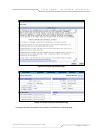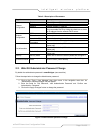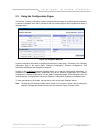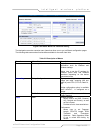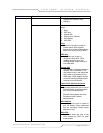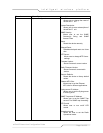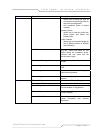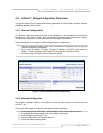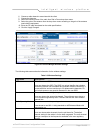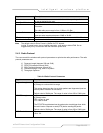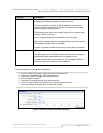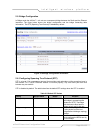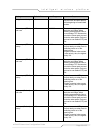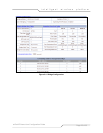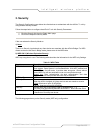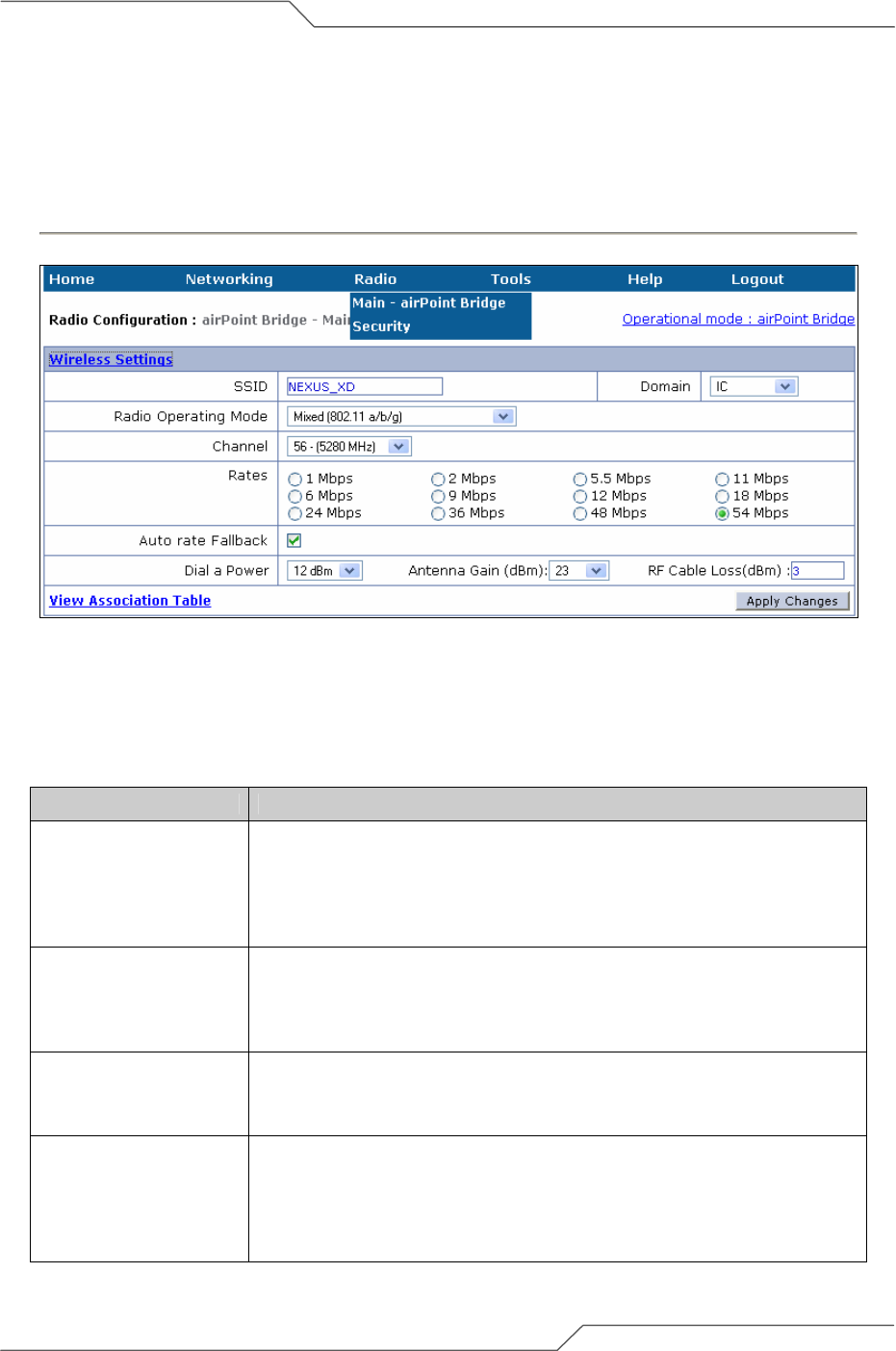
Page 19 of 55
airPoint™ Nexus User Configuration Guide
intelligent wireless platform
6. Choose a radio channel to associate with the client.
7. Choose the data rate.
8. Select the transmit power of the radio from Dial in Power drop down menu
9. Select the gain of the antenna from the drop down menu according to the gain of the antenna
used with the equipment.
10. Enter the RF cable loss based on the cable specifications
11. Click the ‘Apply Changes’.
Figure 2-8 airPoint Bridge Wireless Settings
The following table summarizes the information for the wireless settings.
Table 2-3 Wireless Settings
Page Items Descriptions
SSID Shows the current SSID.
User can change the SSID. The SSID is a unique identifier that wireless
networking devices use to establish and maintain wireless connectivity. It
is case sensitive and can contain up to 32 alphanumeric characters. Do
not include spaces or any special characters in the user SSID.
Domain Shows the current radio regulatory domain.
User can choose the appropriate domain. The pull-down menu shows a
list of domains supported by radio. Different domains will show different
channel lists.
Radio Operating Mode Shows the current radio operating mode.
It can be set to use 802.11 a/b/g standards or sB Enhanced Mode with
compression on.
Channel Shows the current radio channel in the selected domain.
User can choose other channels from the pull-down list. The default
channel setting for the radios is for the least congested. The radio channel
settings correspond to the frequencies available in the user regulatory
domain.