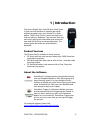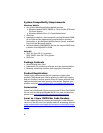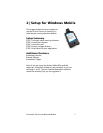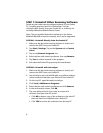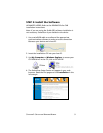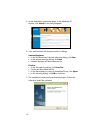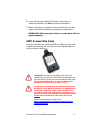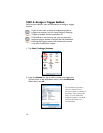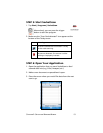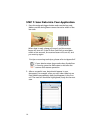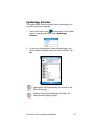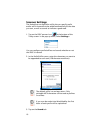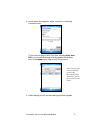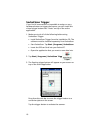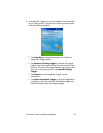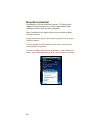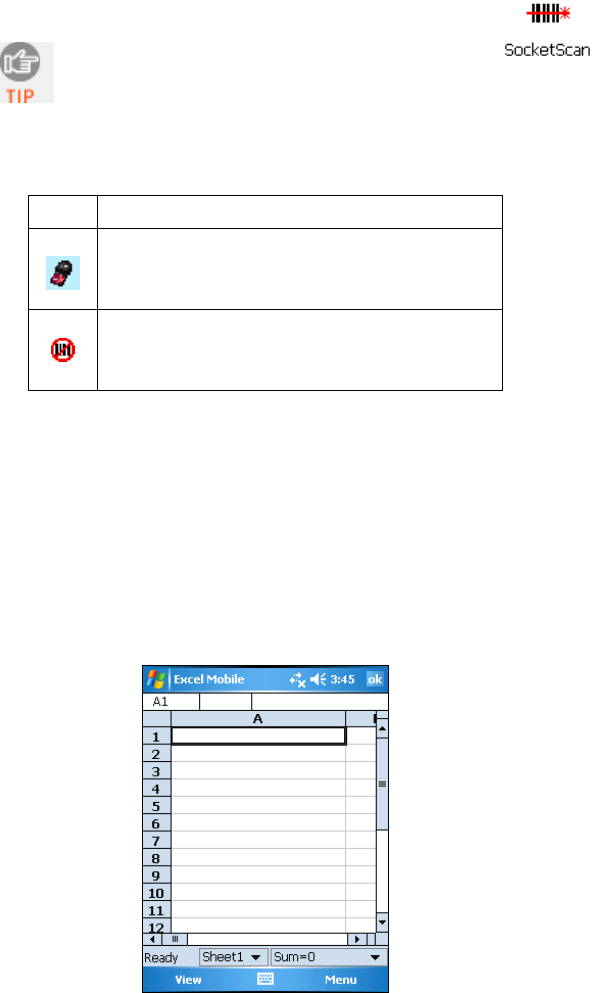
STEP 5: Start SocketScan
1. Tap Start | Programs | SocketScan.
Alternatively, you can press the trigger
button to start the program.
2. Make sure the “Scan Card detected” icon appears at the
bottom of the Today screen.
Icon Meaning
SD Scan Card detected. SocketScan is ready
for bar code scanning.
No scanner detected. The scanner is either
missing or improperly inserted.
STEP 6: Open Your Application
1. Open the application that you want SocketScan to feed
scanned data into (e.g., Excel, Notepad, etc.).
2. Make sure a document or spreadsheet is open.
3. Place the cursor where you would like data from the next
scan to go.
CHAPTER 2: SETUP FOR WINDOWS MOBILE 13